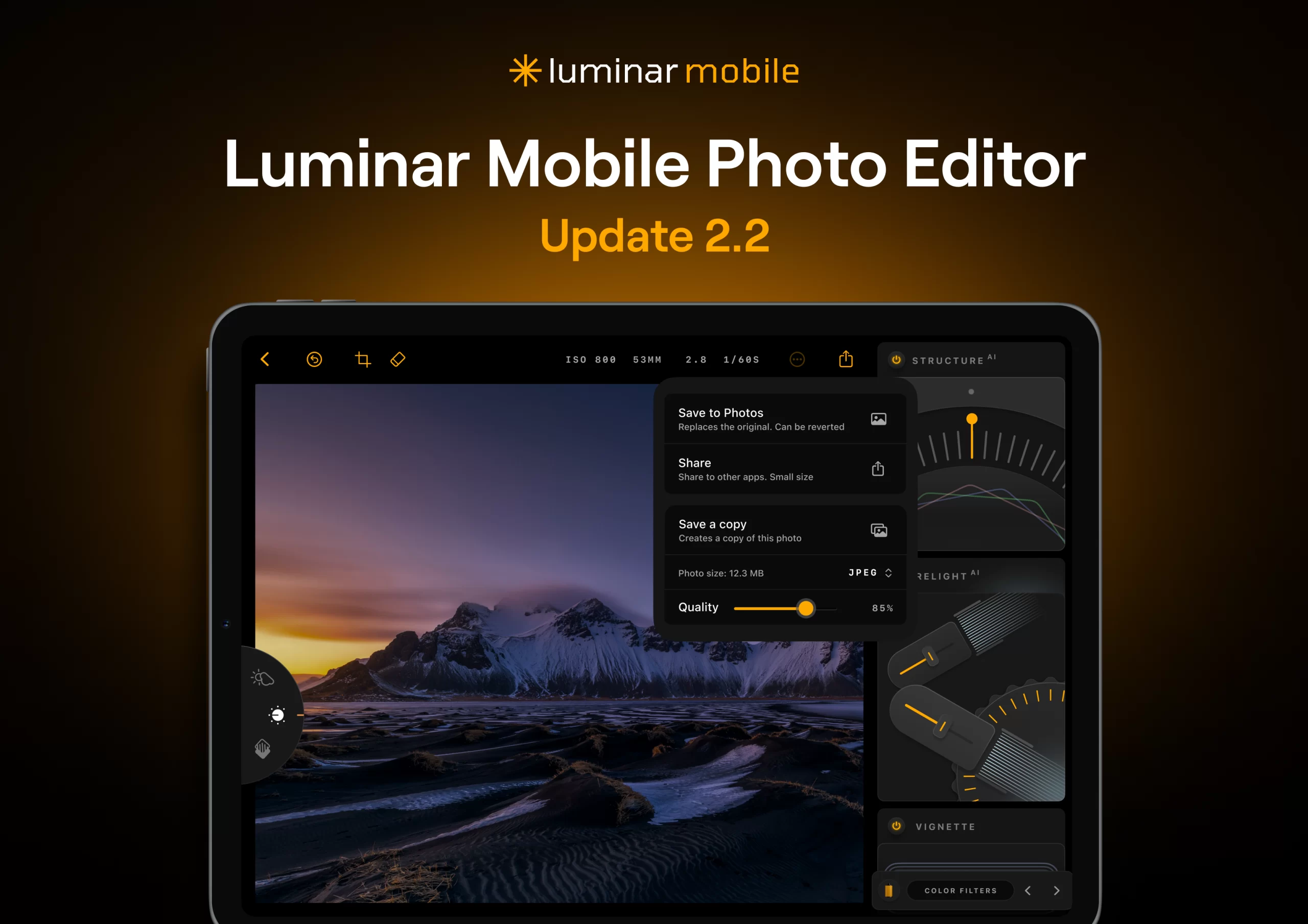Apple has officially stopped signing iOS 18.4, which means iPhone users can no longer downgrade from iOS 18.4.1 to the older version. This is a common step Apple takes to make sure users stay on the latest version, which often includes important security updates and bug fixes.
iOS 18.4.1, released recently, focused on improving system stability and fixing issues. Once Apple stops signing an older iOS version, even if users face problems with the latest update, they can’t go back to the previous one.
At the same time, iOS 18.4 brought new camera features to some iPhones, especially those with the A17 Pro chip like the iPhone 15 Pro and 15 Pro Max. With this update, Apple has quietly added advanced machine learning to the Camera app. This helps the phone process images more smartly—adjusting brightness, sharpness, and even frame selection automatically, especially when recording videos in certain modes like Action or Cinematic.
This is part of Apple’s bigger plan to make iPhones more intelligent with on-device AI. While the changes in iOS 18.4 are just the beginning, Apple is expected to reveal much bigger AI upgrades at WWDC 2025 in June, including smarter Siri and system-wide AI tools.
For now, staying on the latest iOS version ensures you get both better performance and the newest features. If you haven’t updated yet, it might be a good time to do so.