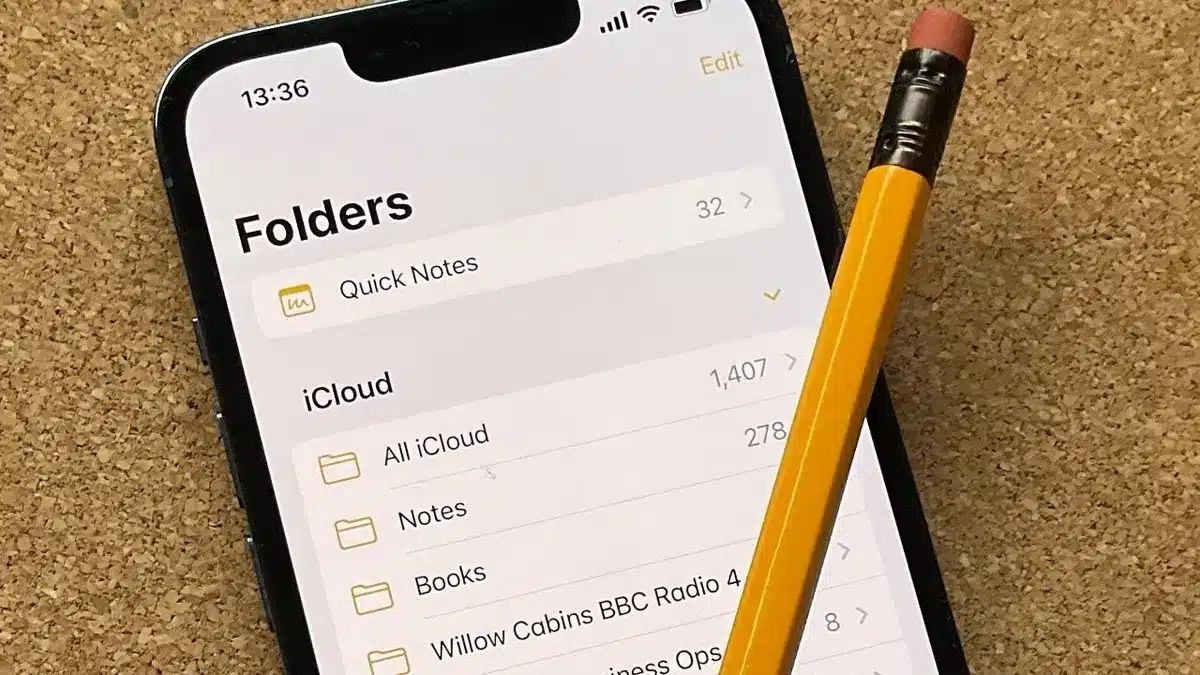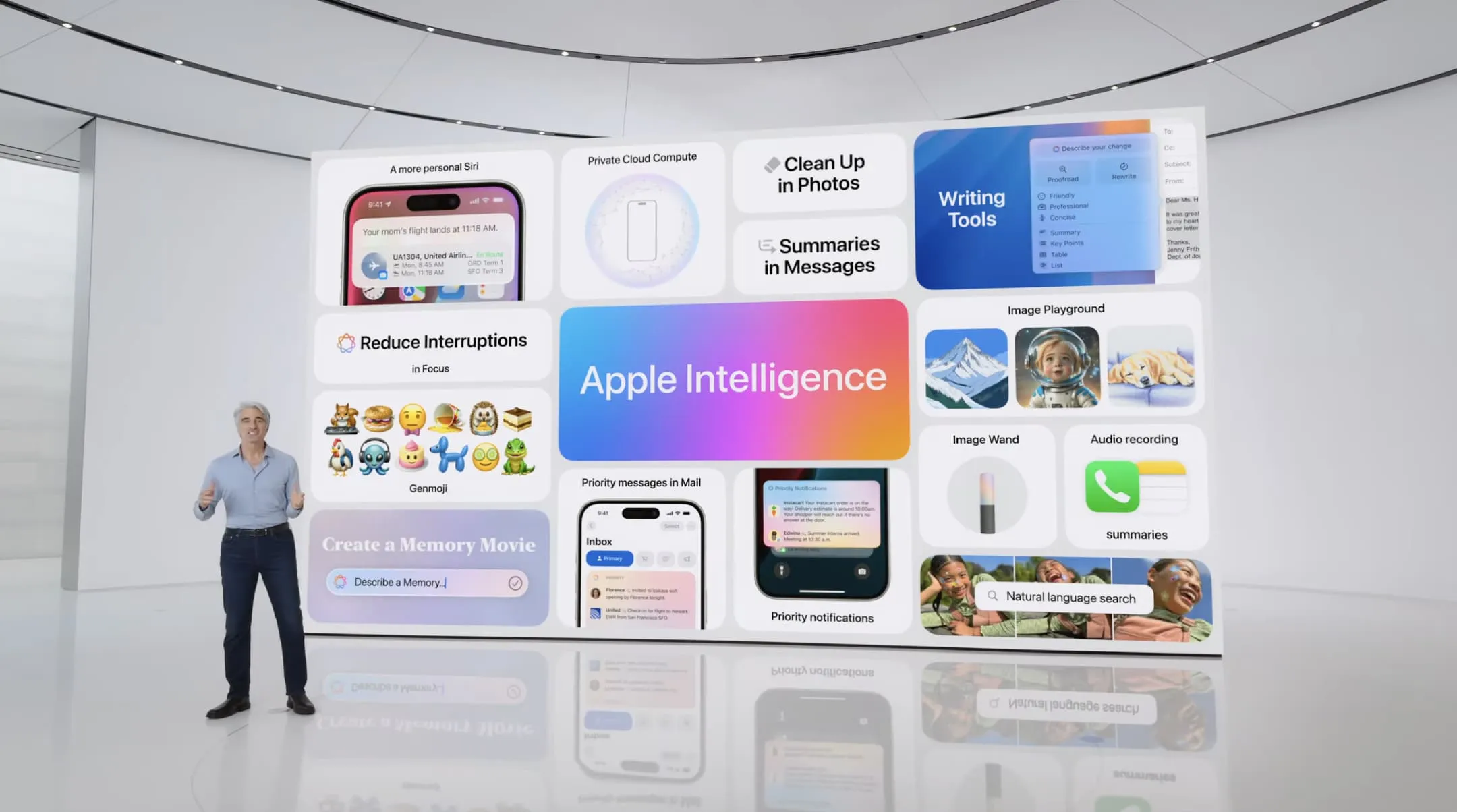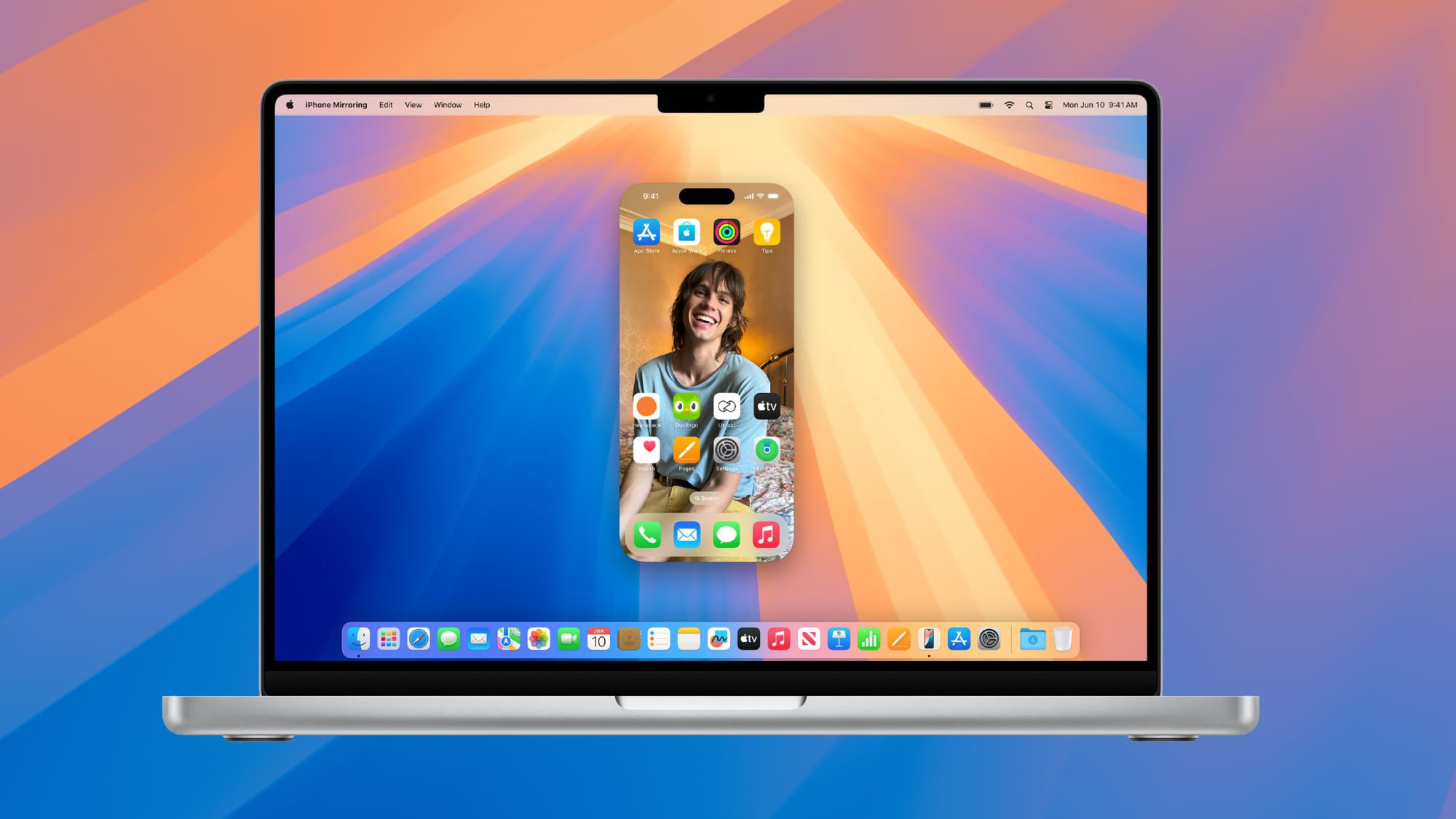Apple’s latest software updates, iPadOS 26 and macOS Tahoe, bring exciting changes to make iPads and Macs simpler and more powerful. These updates, announced at WWDC 2025, focus on better file management, easier app access, and a more Mac-like experience on iPads.
The Files app on iPadOS 26 now has a new List view, making it easier to find and organize files. You can drag folders to the Dock for quick access and set default apps for specific file types, streamlining your workflow. These changes make the iPad feel more like a computer, especially for productivity tasks.
On macOS Tahoe, the Launchpad is replaced by a new App Library, similar to iOS. This organizes apps into categories, so you can find what you need faster. The update also drops support for some older Intel-based Macs, focusing on newer models like MacBook Air (M1 and later).
iPadOS 26 adds Mac-like features, such as improved multitasking and a menu bar when using a Magic Keyboard. This makes the iPad a stronger tool for work, blending simplicity with advanced capabilities. Both updates are available now for developers, with public betas coming in July and a full release in September 2025.
Apple’s “Liquid Glass” design gives a fresh, unified look across iPads and Macs, making them more intuitive to use. These updates show Apple’s push to make iPads and Macs work better together, offering tools that are both powerful and easy to use for everyone.