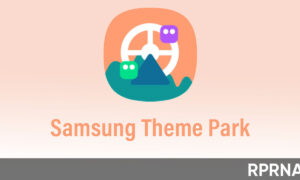Garena Free Fire preparing a major update OB27 Advance server for the gamers. The Free Fire Advance Server is a program where players can try new features that are not released yet officially.
This update will bring a bunch of in-game content including new weapons, new features, improvements, fixes for characters, optimization for better performance, and many more.
Stay tuned with us via Telegram
Similar to other mobile apps, you may face some issues with games like Garena Free Fire, such as random crashing and not being able to play games. However, if game crashes persist, there are measures you can take to reduce the chances of game crashes occurring.
Below you can find some of the most common ways and reasons that may be responsible to produce this issue along with its solution.

Restart your smartphone
The first thing you need to do is restart your device. After rebooting your device the opened processes will be closed along with the applications running in the background.
- To restart your device, press and hold the Power button. When the menu appears, tap Restart or Power off and Restart.
Internet Connection
The poor and slow internet connection can cause the app to crash or freeze. As with all online games, Free Fire works best when the Internet connection is stable and strong. When you want to change networks, close the application first. This will prevent you from crashing. If you are currently experiencing WiFi issues and your connection is slow, try the following:
- Toggle Wi-Fi and the Airplane Mode
- Turn off Bluetooth
- Restart your Android device and your router
- Connect to another network.
Clear Cache and Data
We all have our favorite apps and we use them every day. After a while, you will notice that the cache may be cluttered and the application may slow down or freeze or crash occasionally.
To clear cache:
- Go to Settings
- Tap on Apps (App Manager, Manage apps, depending on the Android device)
- Find Free Fire and tap on it
- Next, tap “Clear cache”
- Tap “Force stop”
- Go back to the Home screen and launch the app again.
Wipe cache partition
Clearing the cache partition will clear all junk and temporary files stored on your Android device. If some files are corrupted, the applications you use may freeze or crash. You can also free up some space on your smartphone or tablet. Your device must boot into recovery mode. Each smartphone has a different key combination that must be pressed.
Here’s the example:
- Samsung: Home, Power, and Volume down buttons
Follow these steps:
- Turn off your device
- Press and hold the combination of keys (if you are using Nexus press and hold Volume Down, Volume Up, and the Power button)
- Hold the buttons until the ‘Recovery’ menu shows up
- Use Volume buttons to navigate to Recovery mode and select it using the Power button
- In the Recovery mode menu, navigate to the Wipe cache partition and select it with the Power button
- When this is completed, navigate to the Reboot system now and select it using the Power button.
Free up some space
You may have a problem if you do not have enough space on your smartphone or tablet. Are there apps you no longer use? If you do, uninstall them. To delete an app on an Android device:
- Navigate to Settings
- Tap Apps
- Next, tap on the Downloaded tab
- Tap on the app you wish to remove and tap Uninstall.
Reinstall the app
Sometimes, reinstalling the app will fix the problem. Everything is very simple, first, you must remove the application following the steps shown in the previous solutions.
Update the software
If the software crashes, you can prevent it by installing the latest software version. The new version improves the overall performance of your device and its security and brings bug fixes. If automatic updates are not enabled on your device, you can see if the update is available manually:
- Go to Settings
- Scroll down and tap About device (About phone, About tablet)
- Tap Software Update or System update.
Factory reset
If nothing seems to work, your device needs a fresh start. Factory Data Reset will erase all applications and settings. Don’t forget to back up your files!
- Go to Settings
- Tap Backup & Reset
- Next, tap Factory data reset
- Tap Reset phone or Reset tablet.