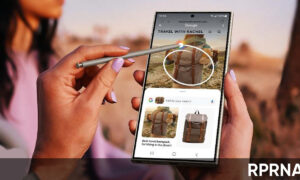Google Live Translate feature is a thoughtful function for smartphones including Pixel 6 and other series. However, generally, consumers get confused with the feature and puzzled while using and enabling the feature. Hence we are here to tell you how to use the thoughtful feature most easily and simply.
JOIN US ON TELEGRAM
Live Translate Feature
Live Translate is a feature that is capable of translating your text messages and audio into the language you choose accordingly. Instead of copying and pasting the texts into the Google search box, the feature when enabled will automatically translate the text immediately. Further, it also comprises the audio translation which is a helpful function for the calls. You can also watch videos with translated captions.
![]()
How to enable Live Translate on Google Pixel 6?
- Open the Settings menu
- Select the System option
- Click on the Live Translate tab
- Turn on the toggle of the Live Translate
- Select Add Language
- Choose the language that you want the device to translate in
- Tap on the Add language on the pop-up window
NOTE: For Pixel 6, users will require languages that support Messaging and Live Caption features.
When enabled, the feature will automatically detect a foreign dialect on the screen. Further, it will create a pop-up window. When you will tap on this window, it will translate the text. Further, you can also copy the text to this window. For Audio, press the volume button, then tap on the Live Caption below the volume tabs on-screen.
[Via]