The Galaxy S20 comes with lots of new camera features and if you love using filters in photos and videos, so the Galaxy S20 will let you create your own filters with My Filters features on your Galaxy S20 series phone.
You can imitate the colors and styles of your favorite photos and apply them to new photos as you take them. Each filter you create will be saved in the Camera app for future use, so you can always use it again later.
Just Remember, You cannot use My Filters when the camera is set to a 3:4 64MP aspect ratio.
How to use My Filters feature on the Galaxy S20:
Sometimes you just can’t find the right filter for the new selfie you took. If you’ve seen another photo with an effect that you admire, just add it to your Gallery and use it to make your own filter. You can create up to 99 custom filters and saved them to your phone.
1. To start, open the Camera, and then select Photo.
2. Tap Filter at the top of the screen, and then tap My Filters.
3. Tap Create filter or Add filter to open your Gallery, and then tap Pictures or Albums to find the photo with the filter you want.
Note: You can also select from Favorites or Recent.
4. After tapping the photo, it will appear as a thumbnail. Tap the filter’s name to rename it, and then tap Save to add it.
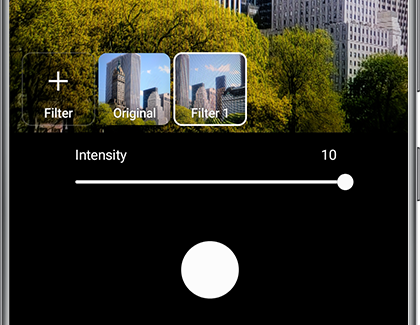
Get the shot you want, and then tap the new filter to see how it looks. If you’d like to see how your photo will look without the filter, tap Original to compare. Tap Capture to take your photo. You can view it by tapping Back, and then opening Gallery.
You can adjust the intensity (above) of the filter with the slider or remove the filter by holding down and then tapping Delete. To add more filters, tap Add filter, and then tap Save. Your filters can be organized by tapping and holding, then dragging them into a different order.
Read More: Samsung Galaxy S20, S20+, and S20 Ultra: Camera features and Tips














