The ‘Flaw of water’ inspired OnePlus OxygenOS 13 software fetches a lot of anonymous features and alongside it optimizes the existing ones too, and one of them is the screencast feature. This OxygenOS feature let the OnePlus users cast their phone screen on smartphone TV very quickly and easily.
The OxygenOS 13 screen cast feature of the OnePlus phone lets you explore the feature in the large screen of TVs, Projectors, and TV boxes. With the new era of OxygenOS company optimized this feature to let you connect seamlessly, without any flaws.
Join us on Telegram
The feature is very used to and interesting to watch your smartphone stuff on a large screen. It generally remembers at the time watching movies and more. Also, you can slideshow your memories over a large screen.
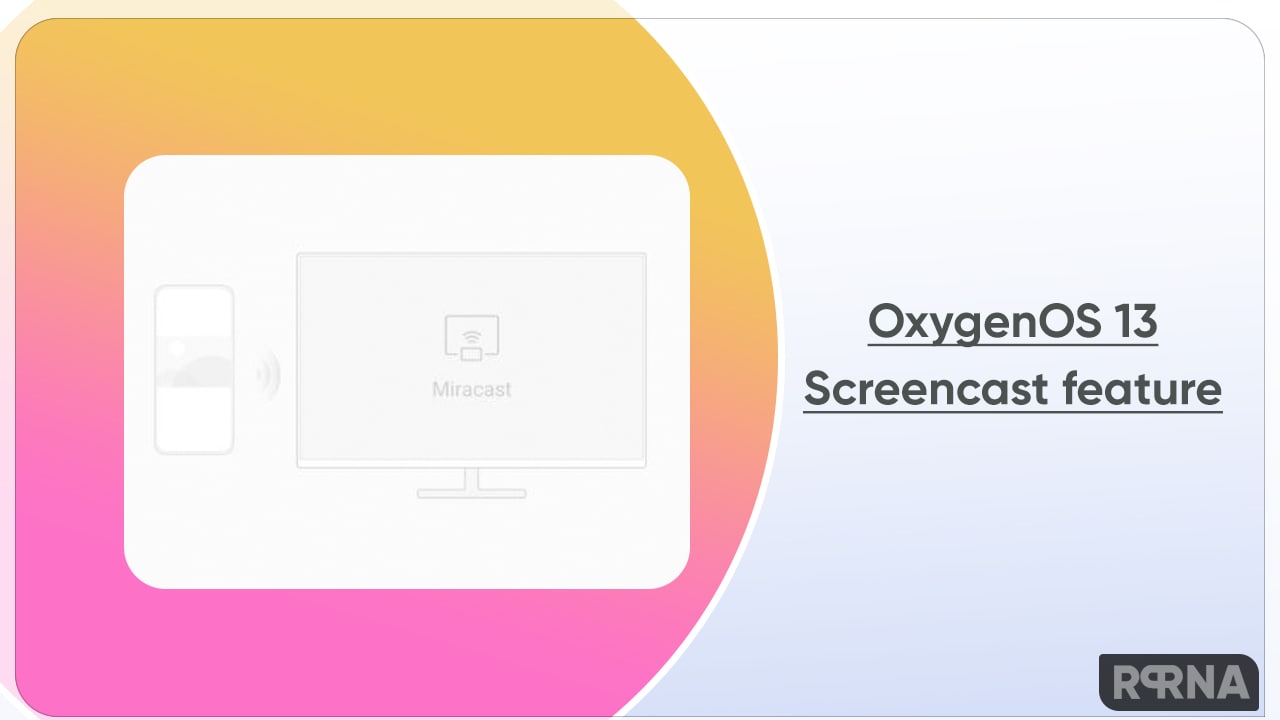
Below you can check some easy guides to access the screen cast feature on your OxygenOS 13 OnePlus phone
Set up the display devices:
For display devices running Android, make sure that your phone and the display devices are connected to the same network. For display devices not running Android, turn on the Miracast screen mirroring function on the display devices. The function mane may vary across devices. Other common names include wireless display, multi-screen interaction, and screen mirroring.
Set up your OnePlus phone:
- Firstly Open the Settings
- Then find Connection & sharing feature>> ScreenCast is your goal click to open it
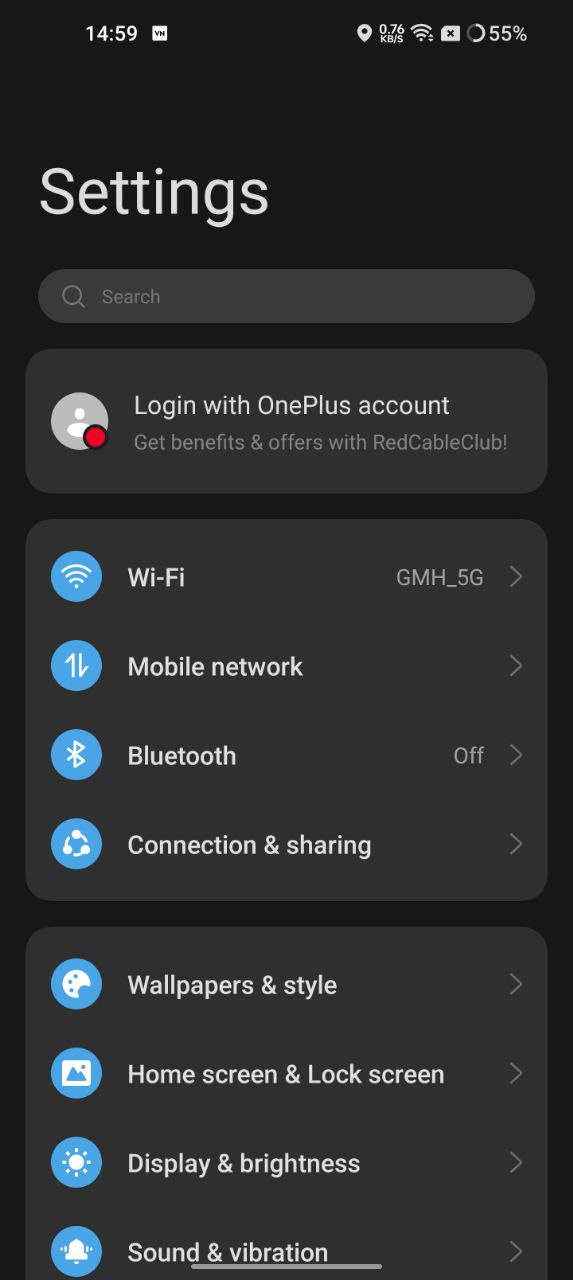
- Now click on Find your device in the device list and connect it


- And you are done
Note: Some TVs may not support screen mirroring. For these devices, you can connect a media payer such as Chromecast to use screencast. Also, some of the display devices may generate two duplicate results when you search for them on your devices.
















