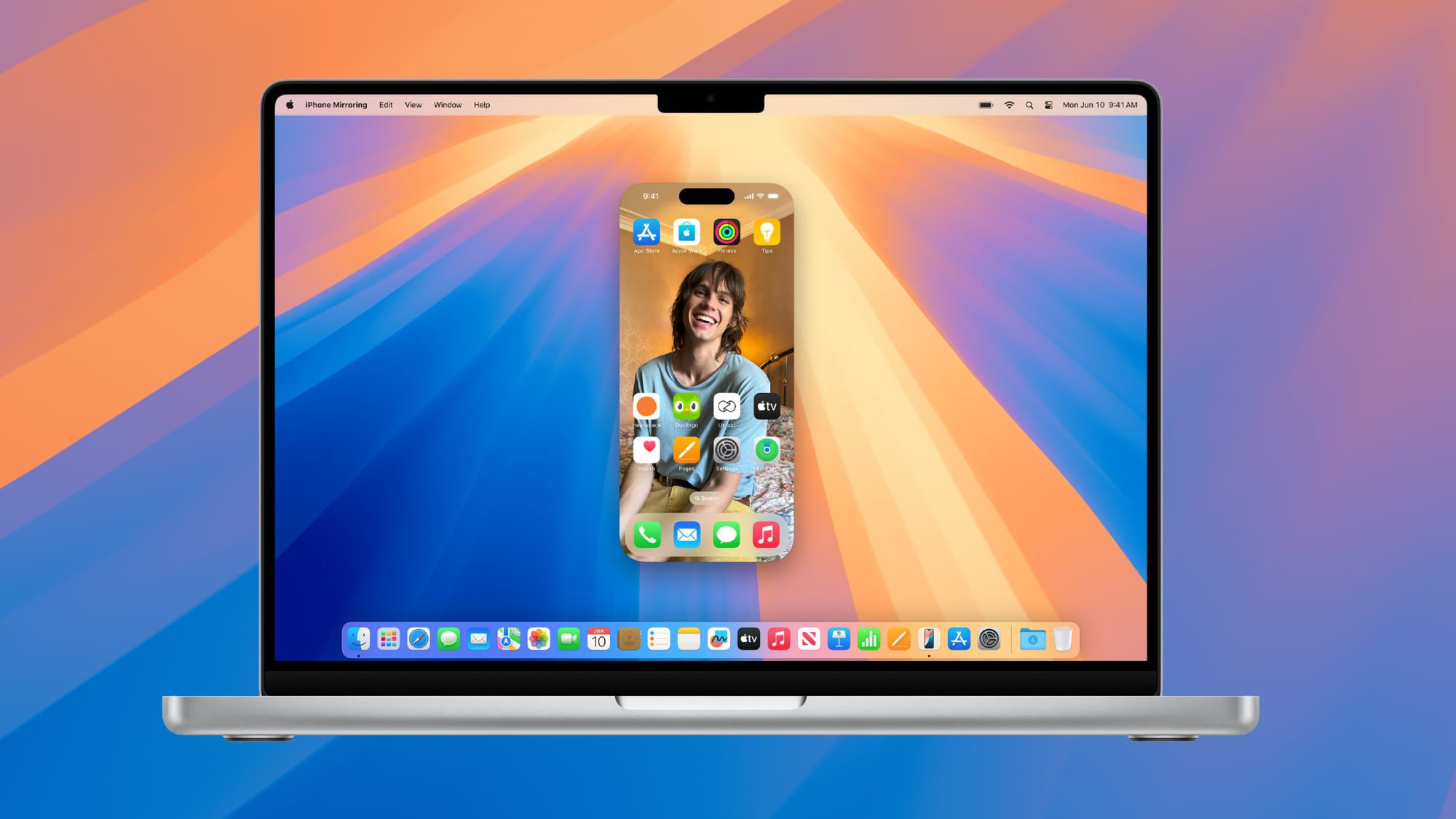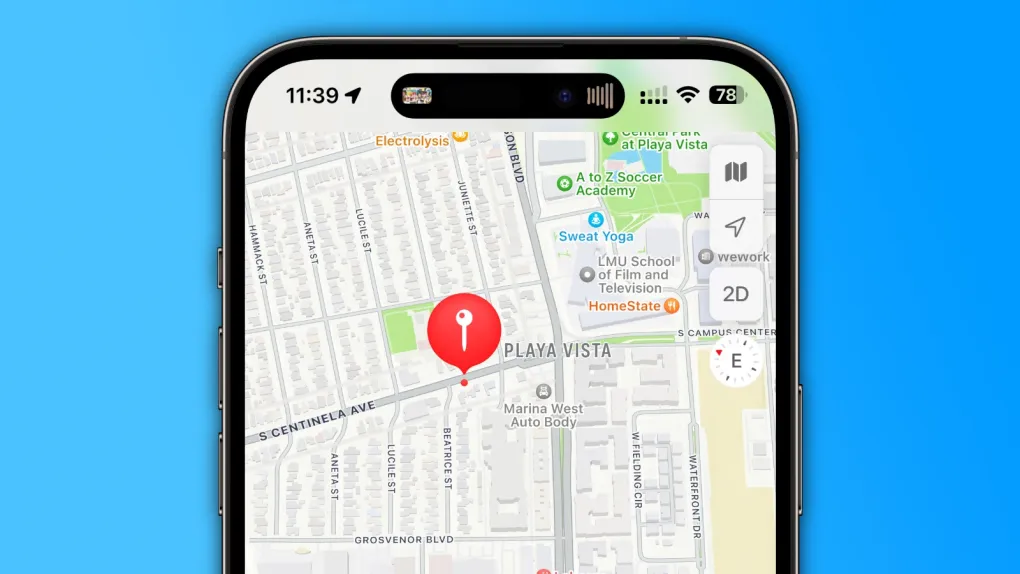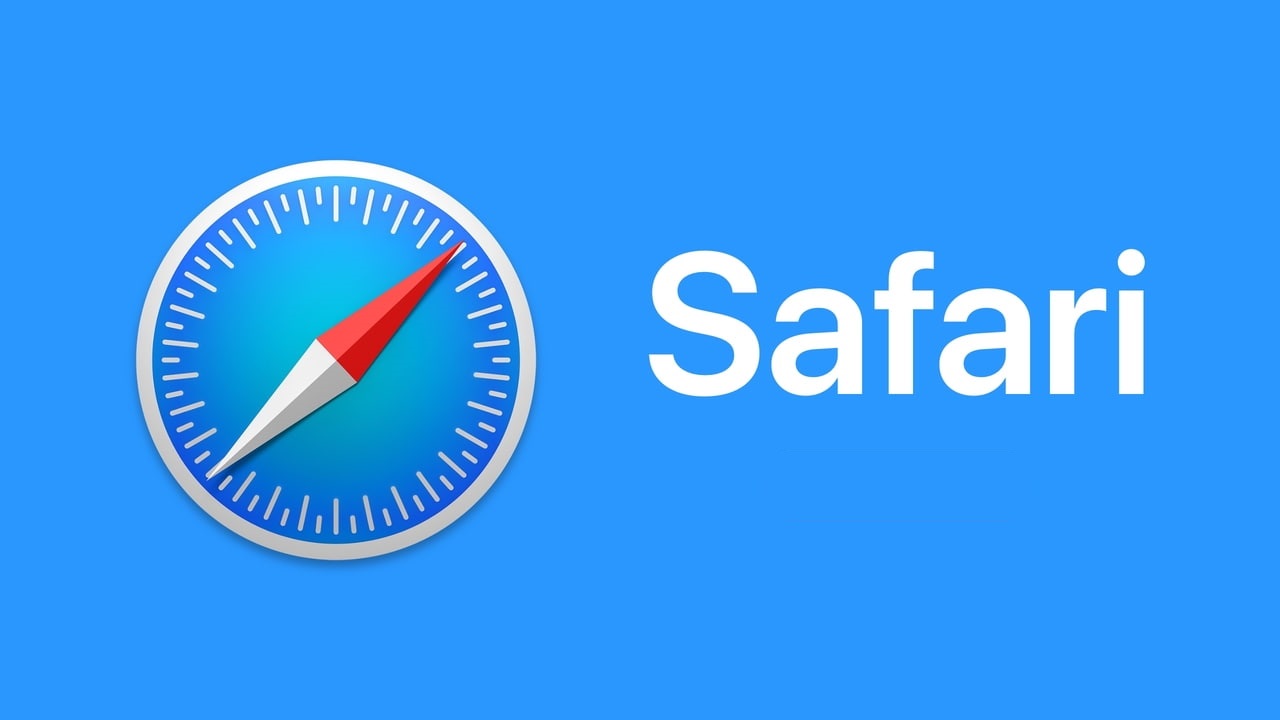Mac computers are facing a growing problem with a type of harmful software known as “stealers.” A recent report from 2025 by Malwarebytes, a company that specializes in malware defense, highlights this trend.
Traditionally, Mac users have mostly dealt with annoying adware or browser hijackers like VSearch or Genieo. However, 2024 marked a shift with a rise in more dangerous malware, specifically information stealers.
These stealers are crafted to hunt down valuable data such as credit card details, login cookies, cryptocurrency, and passwords. This information is gold for cybercriminals looking to profit from their theft.
Often, these malicious programs sneak onto your Mac when you’re looking to download legitimate software. Criminals use deceptive ads on search engines like Google or Bing, where you might click on what seems like a real download link but ends up installing malware instead. They target users by customizing ads based on your location, what software you’re looking for, and even your operating system.
One notorious stealer, called Atomic Stealer or AMOS, first appeared in 2023. Its variant, Poseidon, has become quite popular among hackers. Poseidon claims it can swipe cryptocurrency from over 160 different digital wallets, plus steal passwords from various browsers and some password managers. It disguises itself as popular Mac apps, like the Arc Browser, to fool users into downloading it.
Malwarebytes warns that with stealers like Poseidon, attackers can not only steal your information but also use it to craft sophisticated scams.
To protect yourself, always check the source of your downloads. Make sure you’re getting software from trusted developers and not from questionable websites that mimic real ones. This vigilance can help keep your Mac safe from these sneaky thieves.