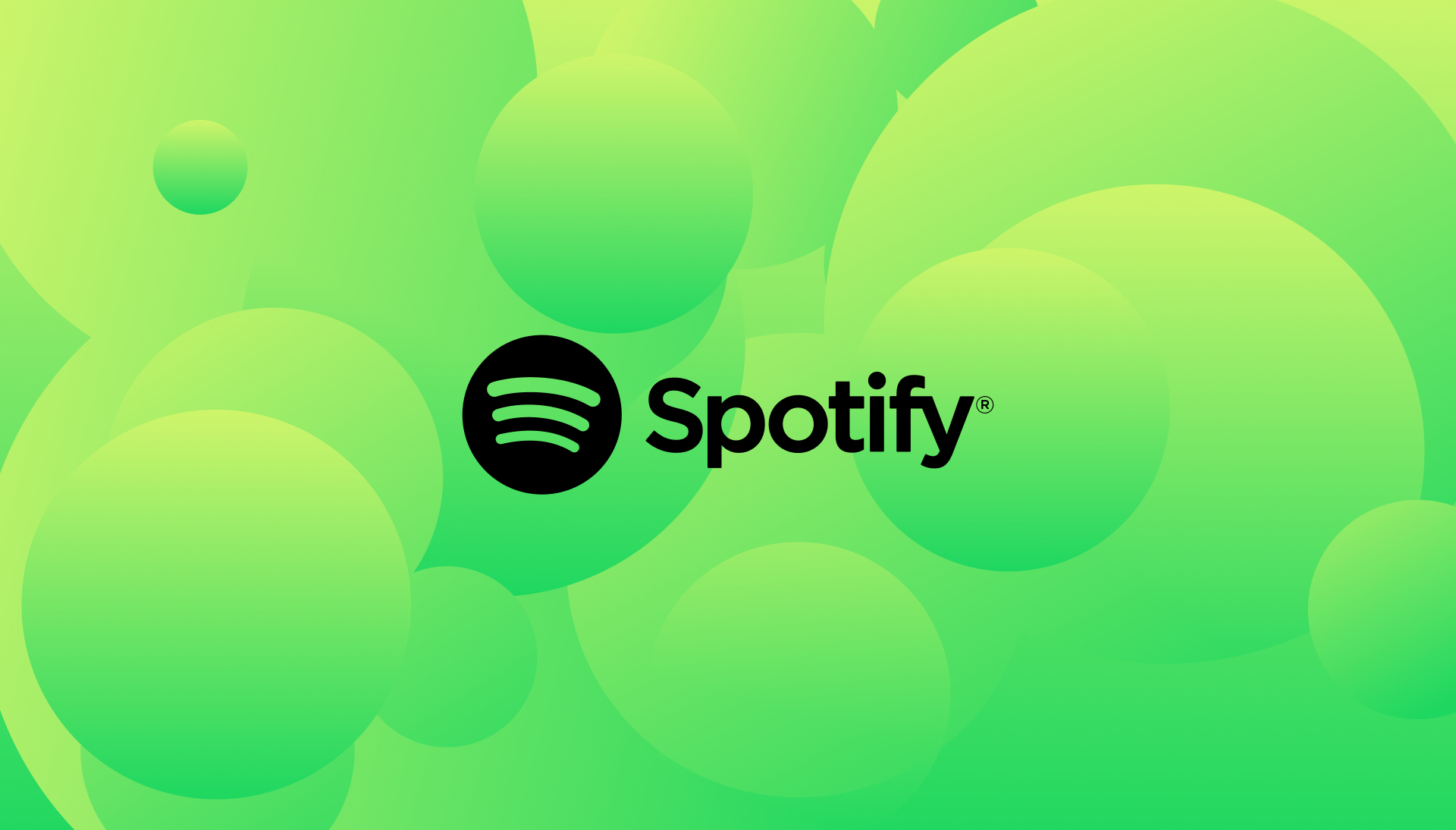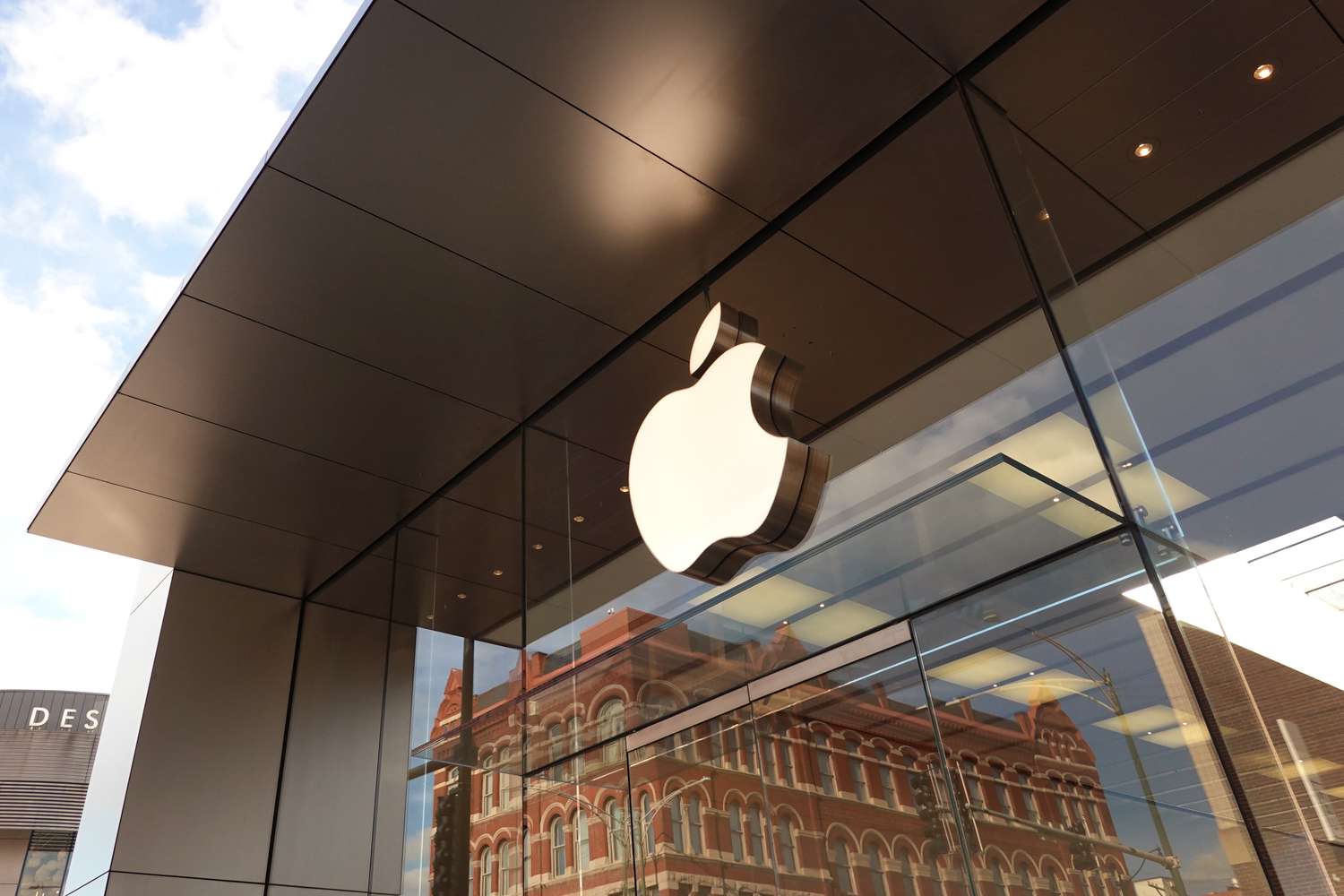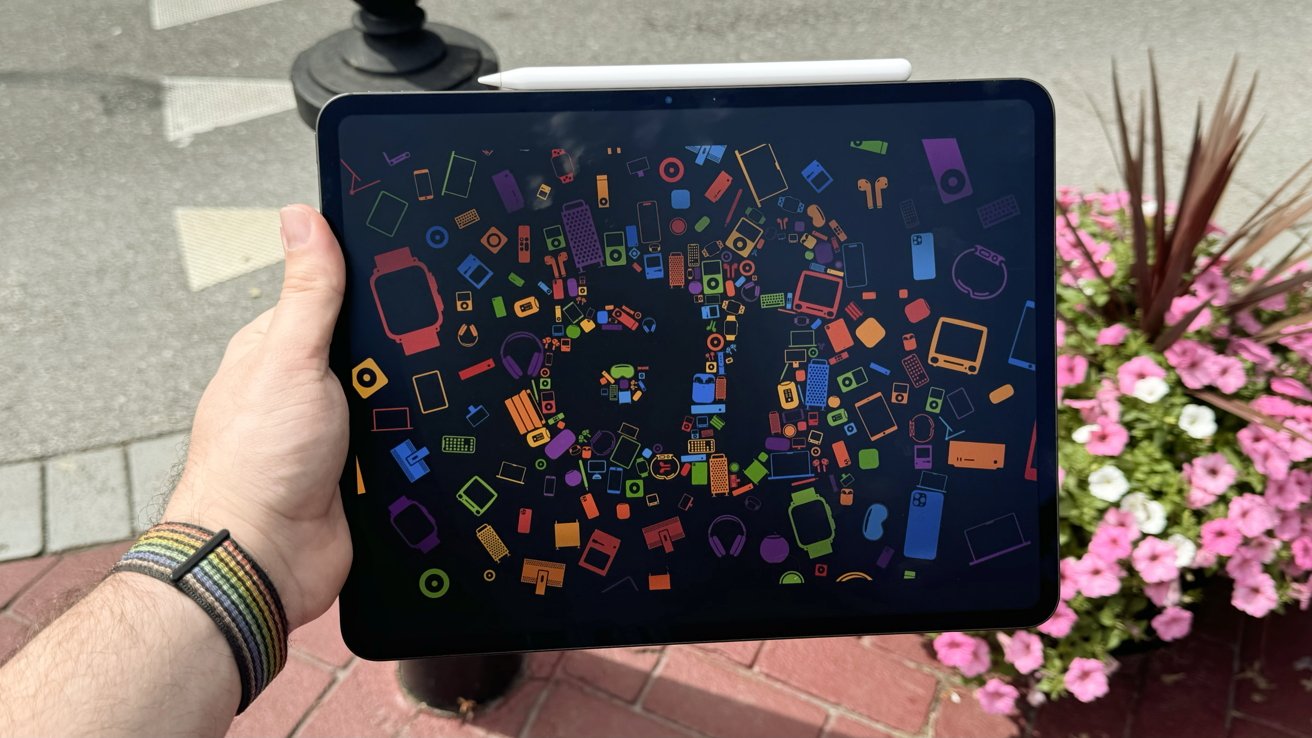Just a few days ago, Spotify tackled rumors suggesting that Apple Music was paying artists much more than they were. Right after that, Spotify shared some exciting news on their blog, revealing they’ve paid out an enormous amount to the music world in 2024.
It might just be a coincidence, but it took about a month to gather all these figures. Spotify announced they’ve given $10 billion to the music industry last year, which is almost as much as the entire global music revenue back in 2014:
Back then, in 2014, the music industry was at a low, with global music earnings at $13 billion. Spotify contributed about $1 billion with around 15 million subscribers paying for the service.
Fast forward to 2024, Spotify alone has now paid out $10 billion to the music industry, summing up to nearly $60 billion since they started.
For many, these big numbers might not mean much. Some might wonder why Spotify keeps talking about it so loudly.
David Kaefer, Spotify’s VP of Music Business, wrote in the blog post about how Spotify makes money that supports the music industry. He explained it like a three-legged stool:
- Making Spotify more attractive to users, so they stick around.
- Turning free listeners into paying subscribers.
- Expanding into new markets with prices that appeal to local users.
There’s more good news for Spotify too. They’re helping smaller artists make a living:
For example, in 2014, roughly 10,000 artists were making at least $10,000 a year from Spotify. Now, more than 10,000 artists are making over $100,000 a year just from Spotify. That’s pretty awesome.
The main point here is that it’s great to see more openness about how much artists are earning. Yet, it’s clear that Spotify, along with Apple Music and other streaming platforms, are doing a good job by making it easier and more enjoyable to pay for music rather than steal it.