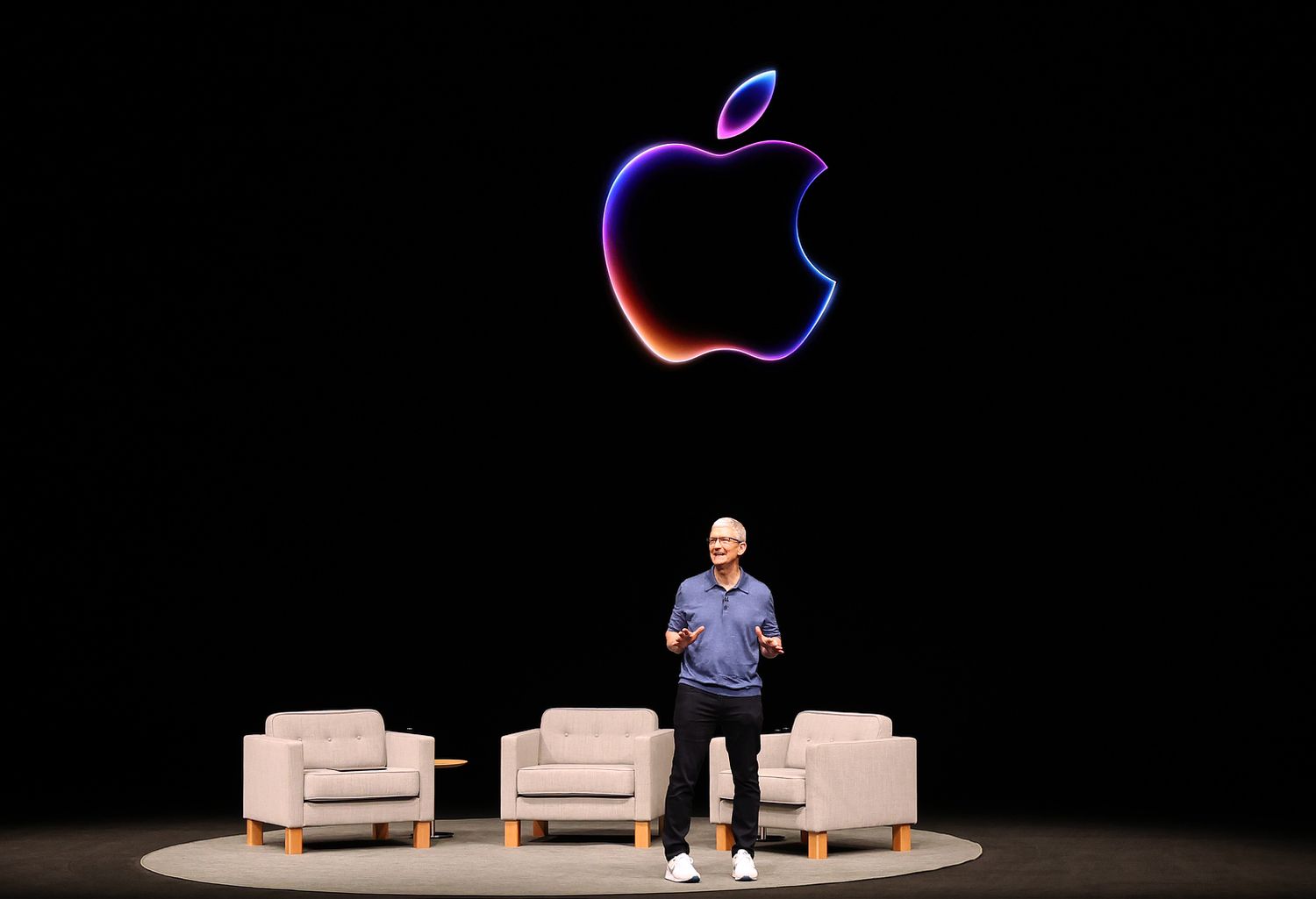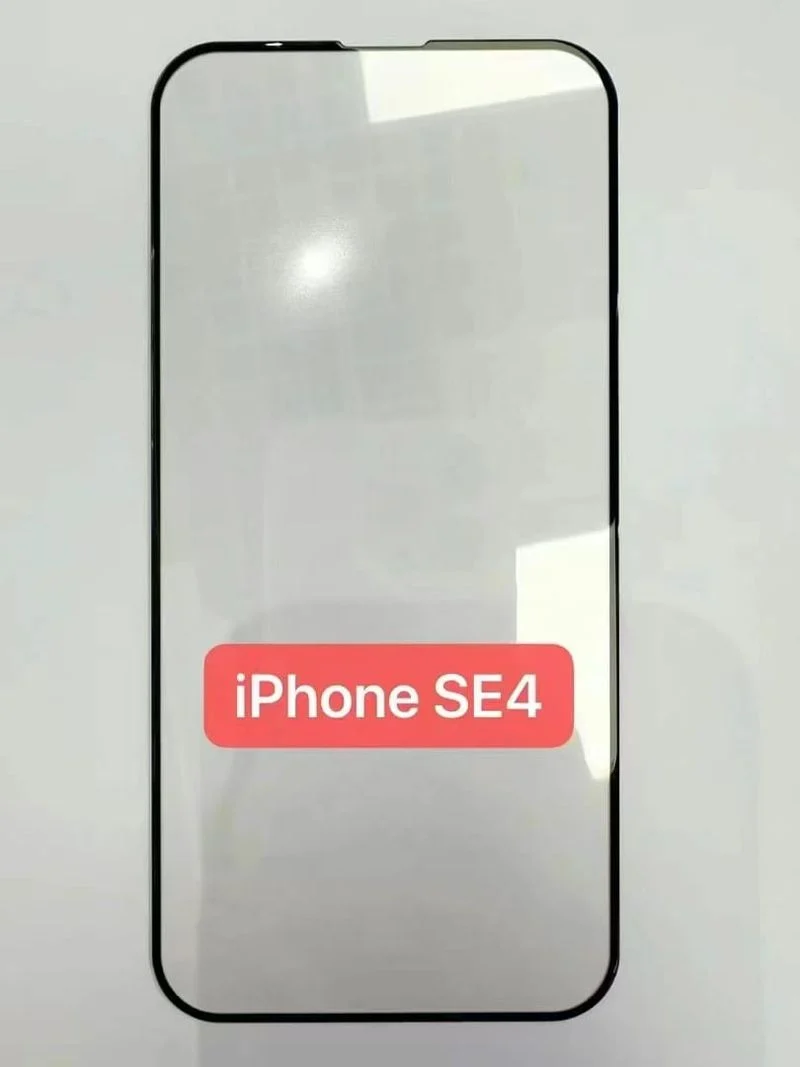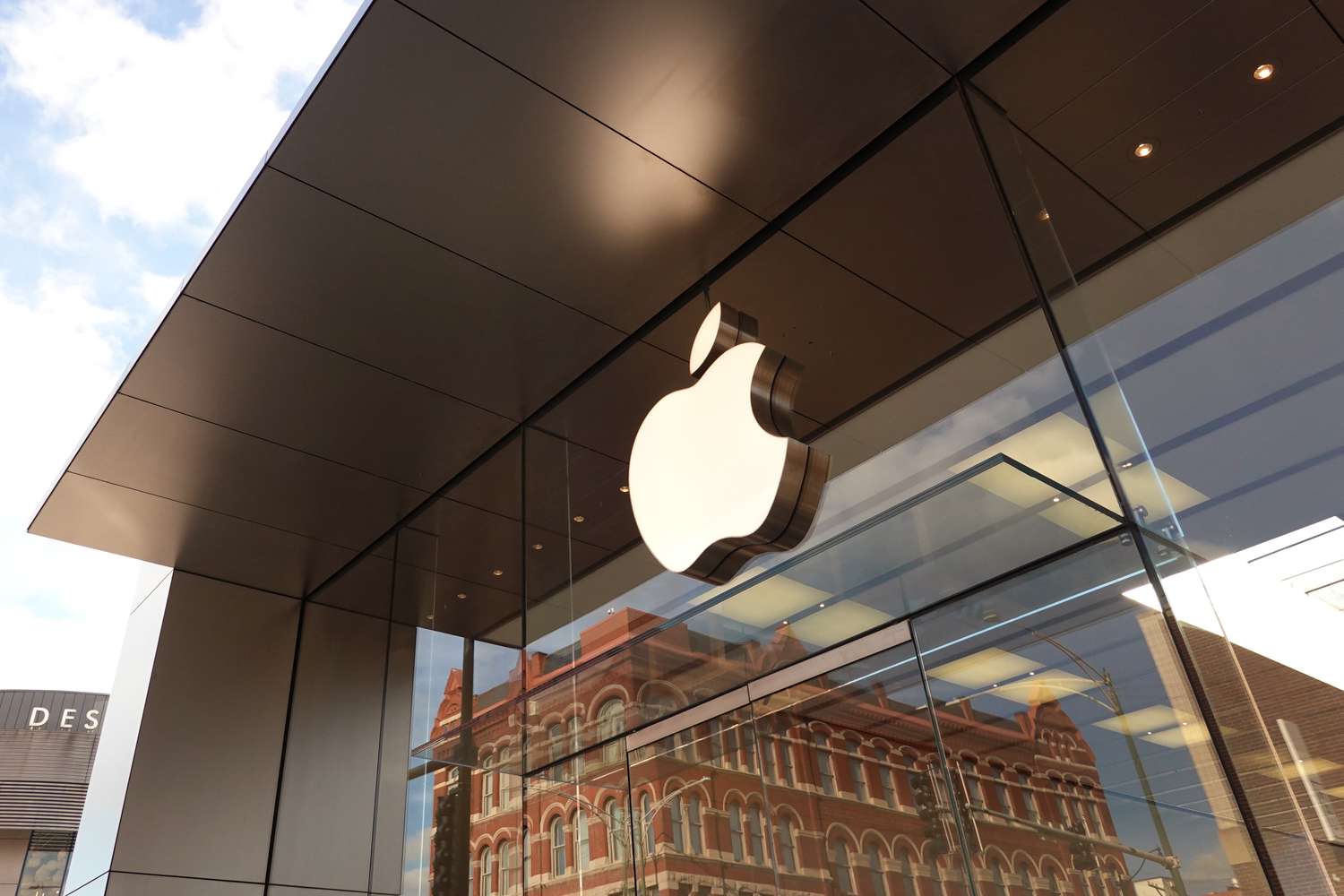During a recent financial discussion for the first quarter of 2025, Apple’s CEO, Tim Cook, was quizzed about future iPhone designs. The talk was sparked by whispers about the new “iPhone 17 Air.” Tim Cook usually keeps quiet about upcoming products on these calls, but this time he was upbeat. “We’ve got a lot more in store,” he shared, sounding very hopeful about what’s coming next.
He confirmed that the iPhone still has plenty of room for new ideas. “There’s still so much we can do with smartphones,” Cook remarked. Word on the street is that Apple is working on an incredibly slim iPhone to take over from the “Plus” version. It’s rumored to be just 5 to 6 millimeters thick, making it the slimmest iPhone ever.
When asked if the ultra-slim design of the 12.9-inch M4 iPad Pro was boosting iPad sales, Cook clarified that wasn’t the driver. Instead, the iPad Air and the standard iPad were the ones pushing the 15% sales increase over the holiday season.
This isn’t shocking considering the high price tag on the iPad Pro. There’s mixed chatter about how much the new slim iPhone will cost, but it’s expected to be cheaper than the Pro models. Apple seems set on making it more about design, with plans to use a less powerful chip and only one camera lens.
This focus on a sleek design while keeping costs down could make the “iPhone 17 Air” a popular choice, offering a new look without breaking the bank.