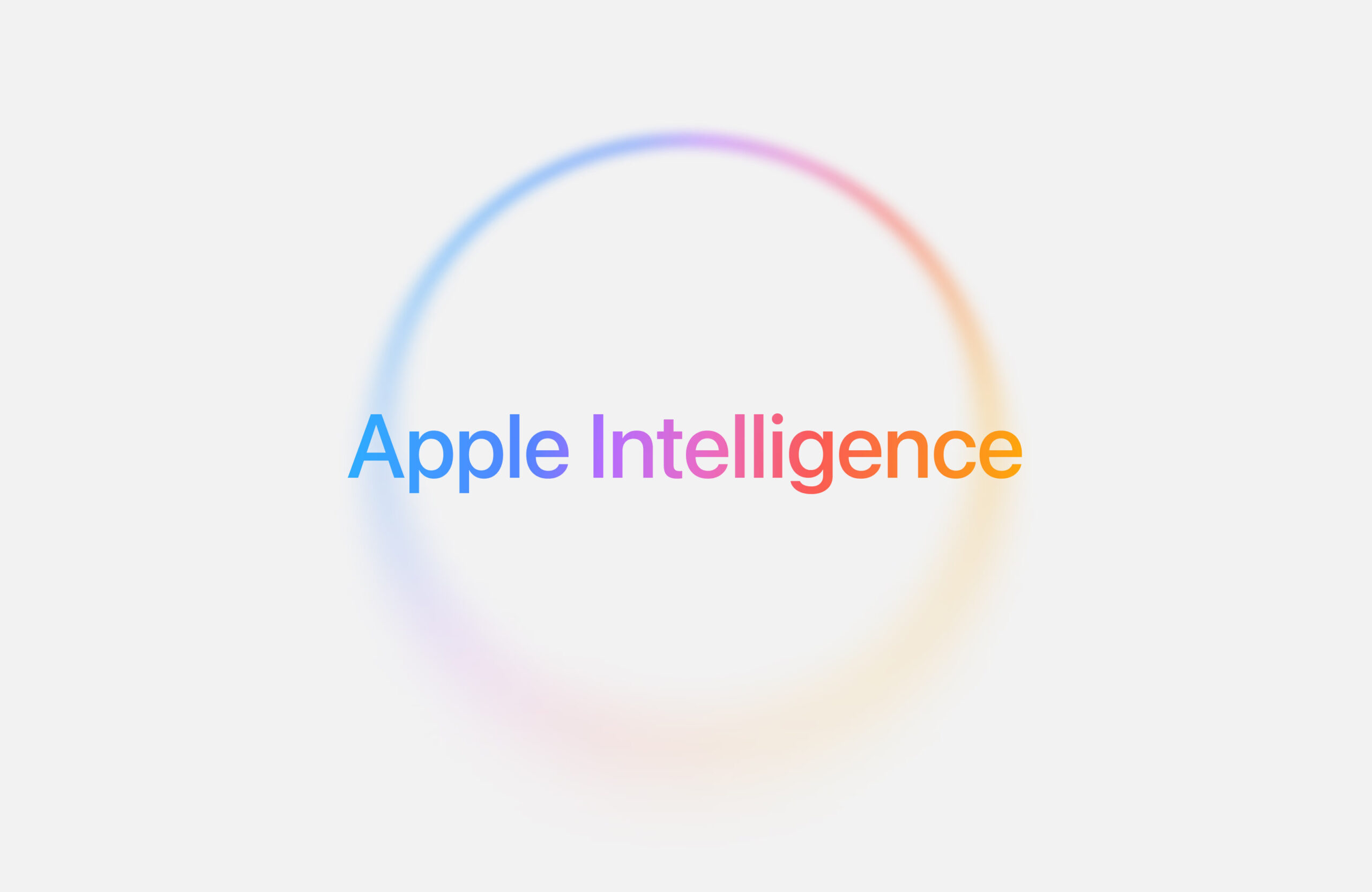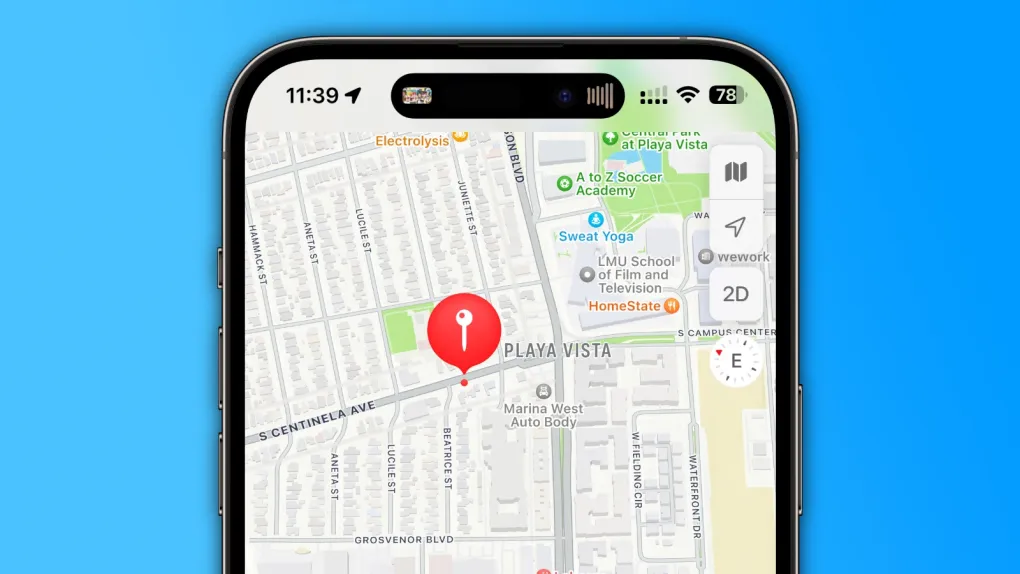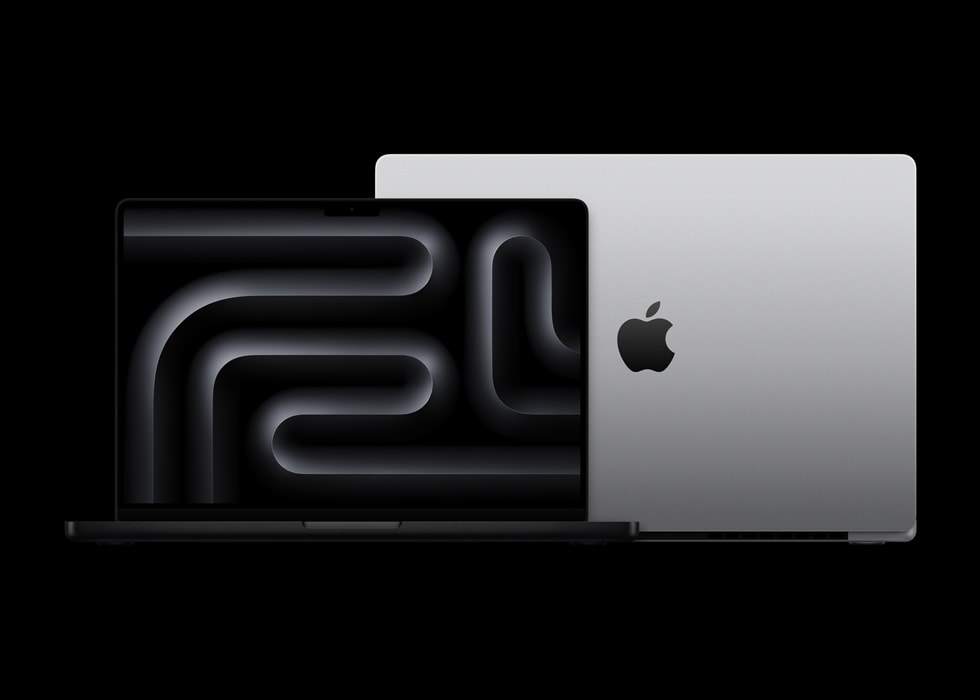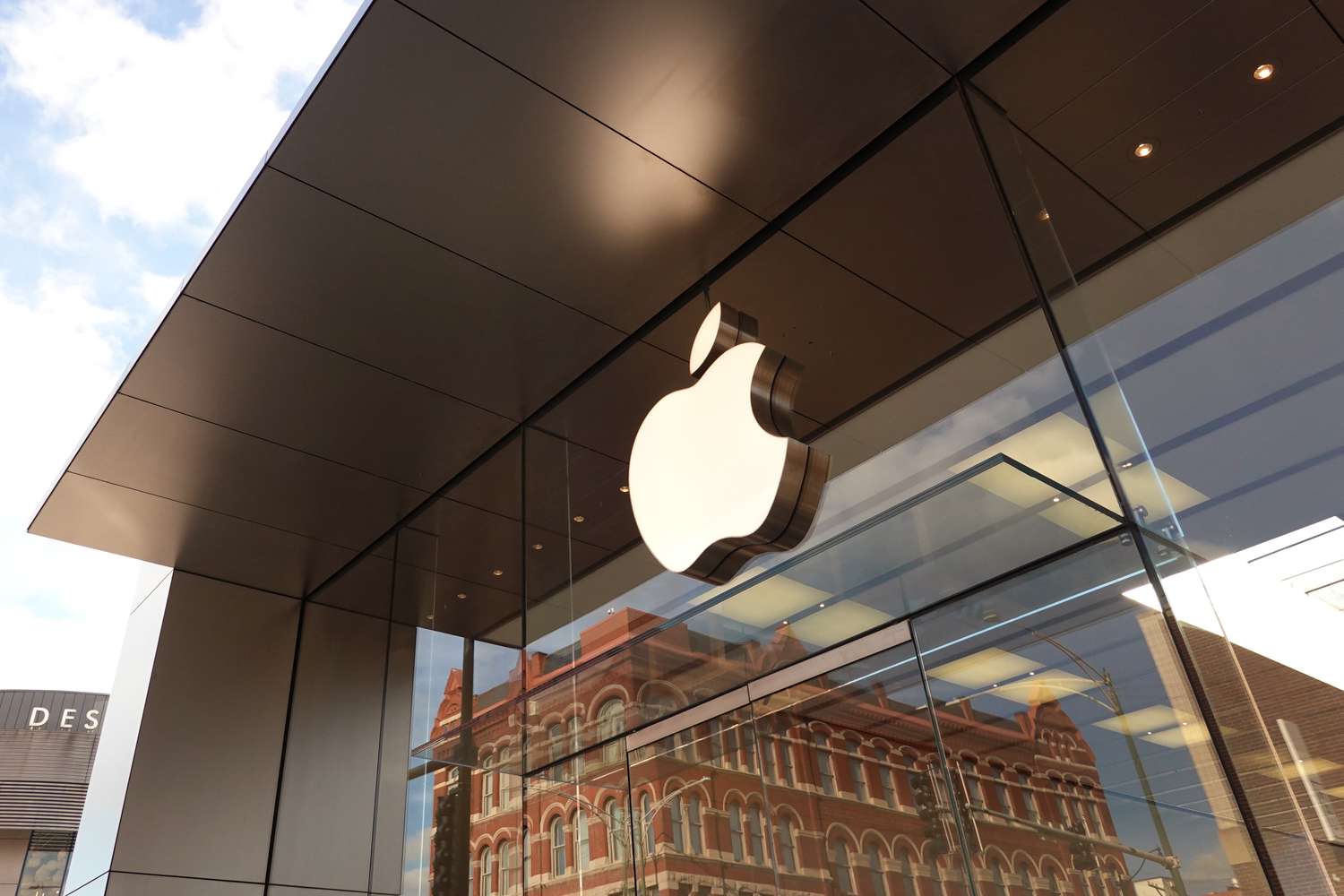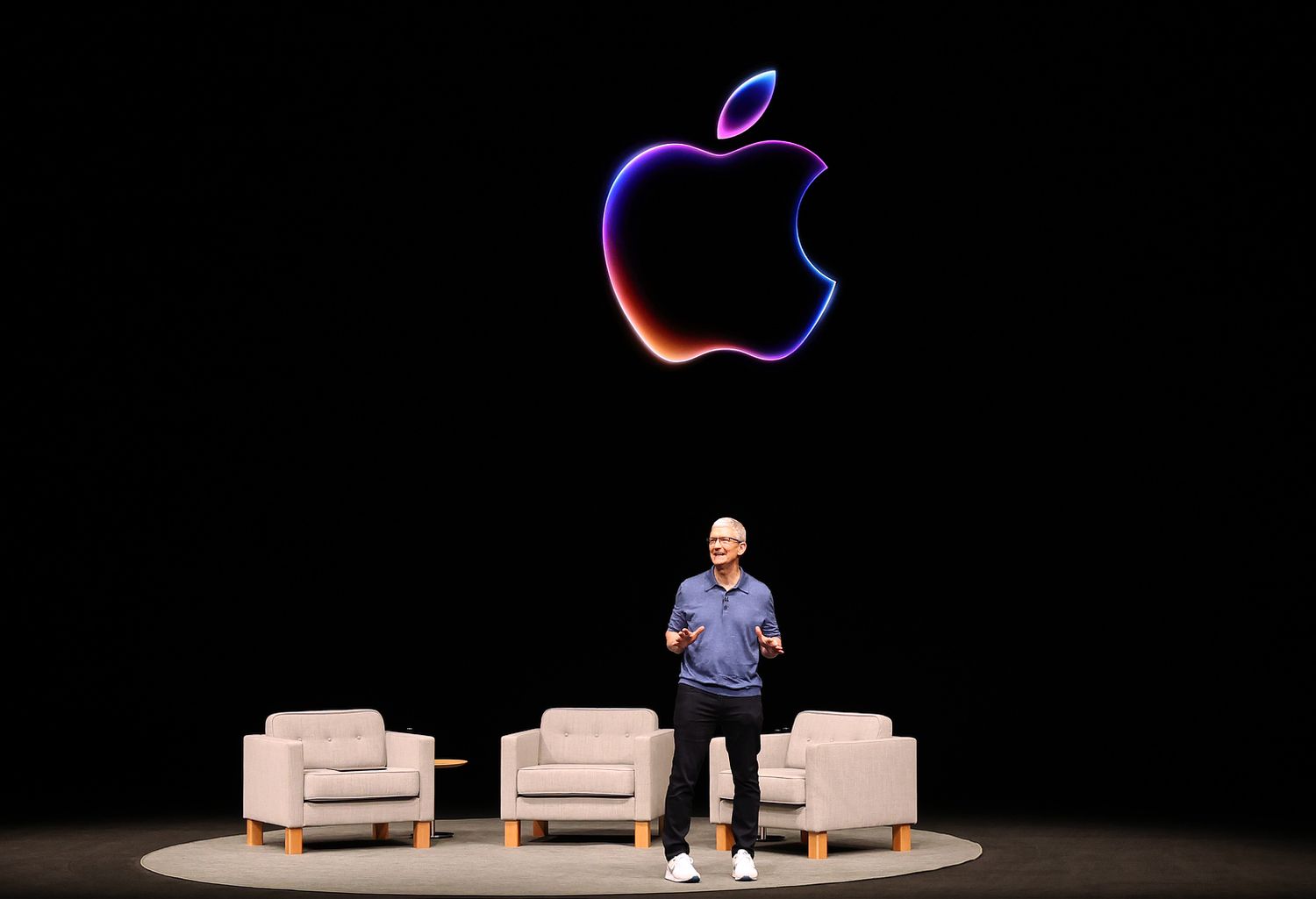Apple has shared a new ad focusing on how its AI features can help users stay organized. The video, called “Clean Up,” is part of the company’s new “Apple Intelligence” campaign and shows how artificial intelligence can help tidy up your digital life.
In the ad, a man walks down a street filled with flying papers, tangled wires, noisy alarms, and other chaotic digital clutter, like too many unread emails, constant calendar reminders, and messy photos. Apple uses this scene to show how overwhelming digital life can feel.
As the man taps on his iPhone, all the mess around him disappears. This moment is meant to show how Apple’s AI features can quickly clean things up and make your life easier. These smart tools can manage notifications, organize apps, sort emails, and even help edit photos.
Apple has been putting more focus on AI lately, especially as other tech companies like Google and Microsoft continue to expand their own AI tools. The “Apple Intelligence” branding shows Apple’s push to keep its products smart and user-friendly.
This ad gives a quick and creative look at how AI can help reduce stress and keep your digital world in order, just by using your iPhone.