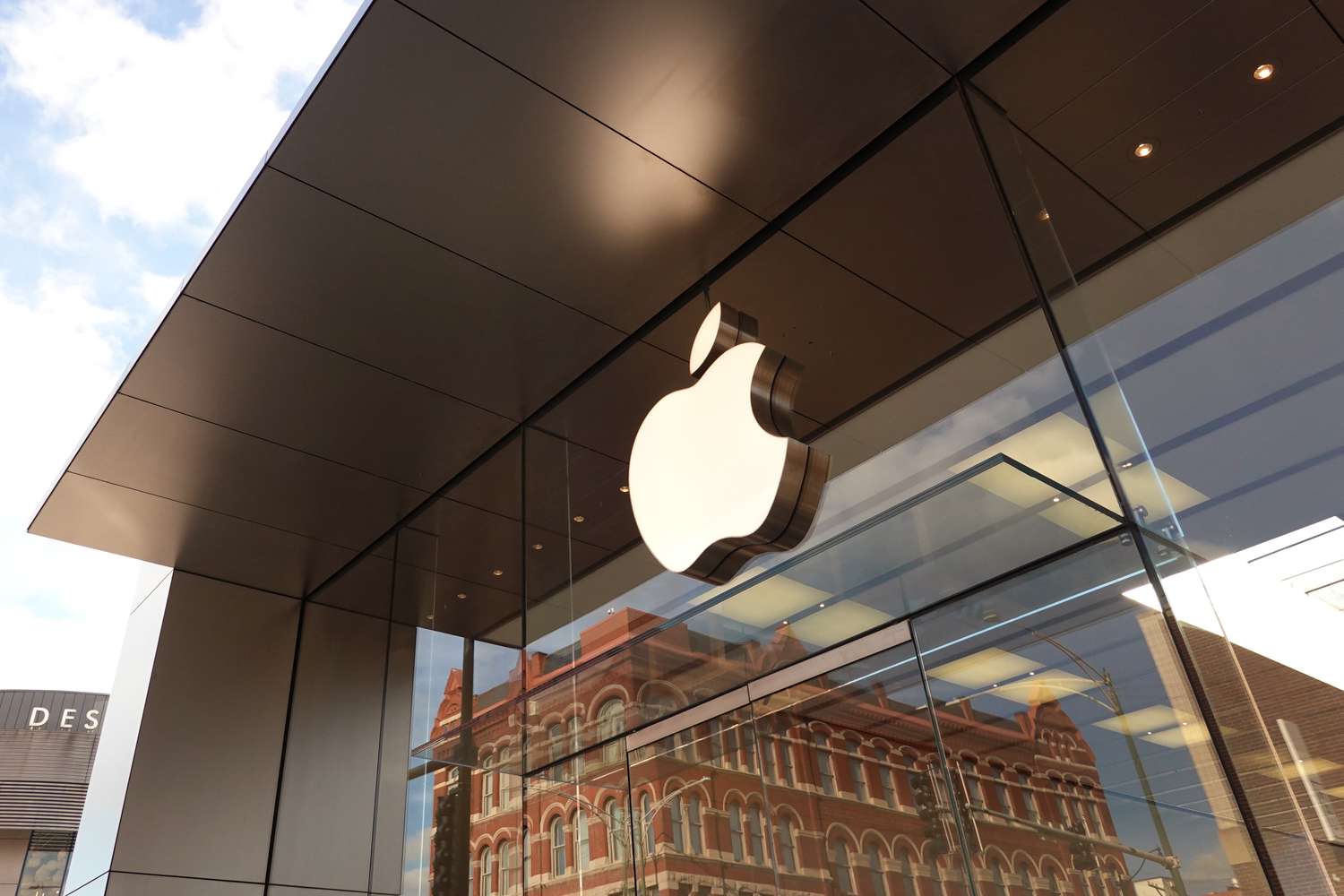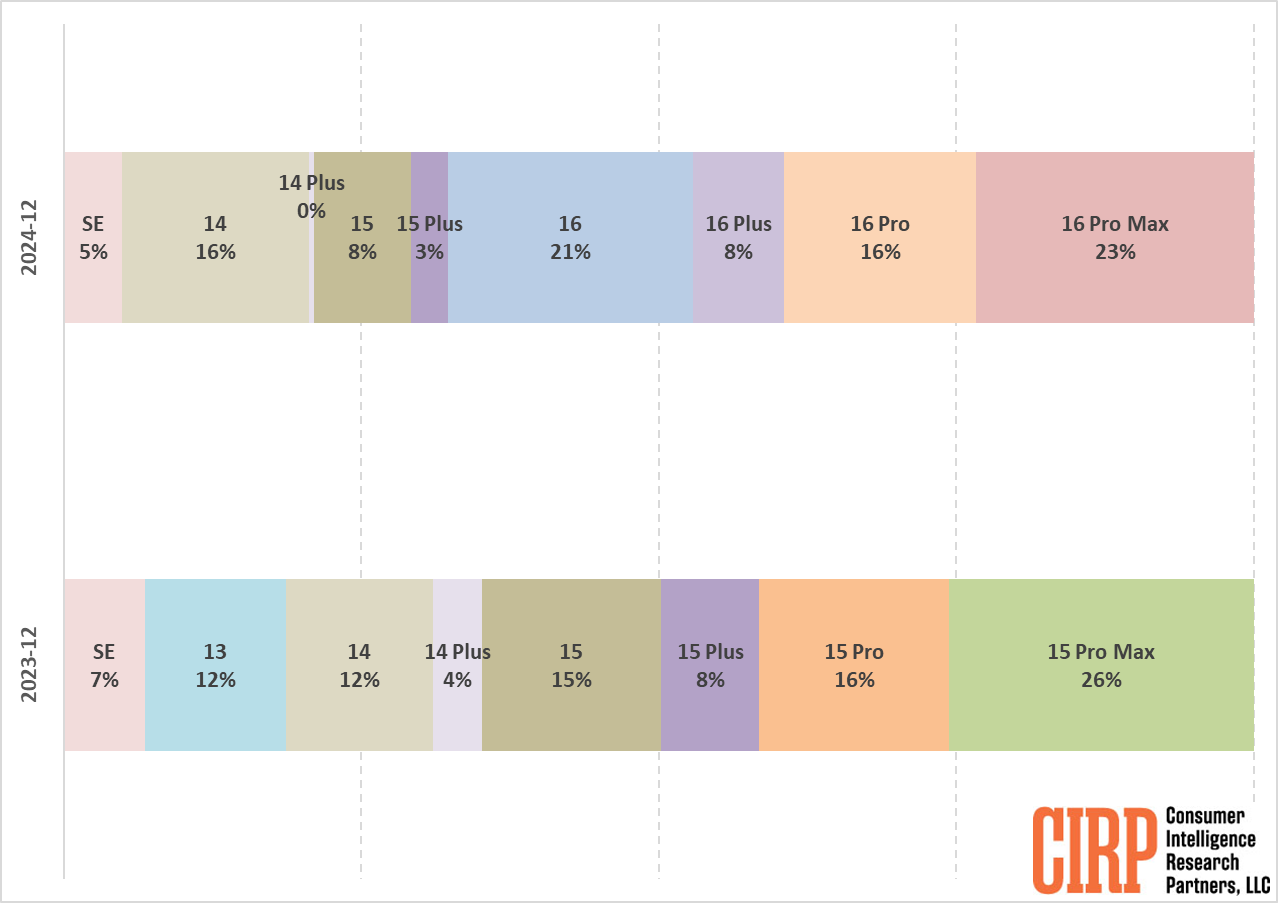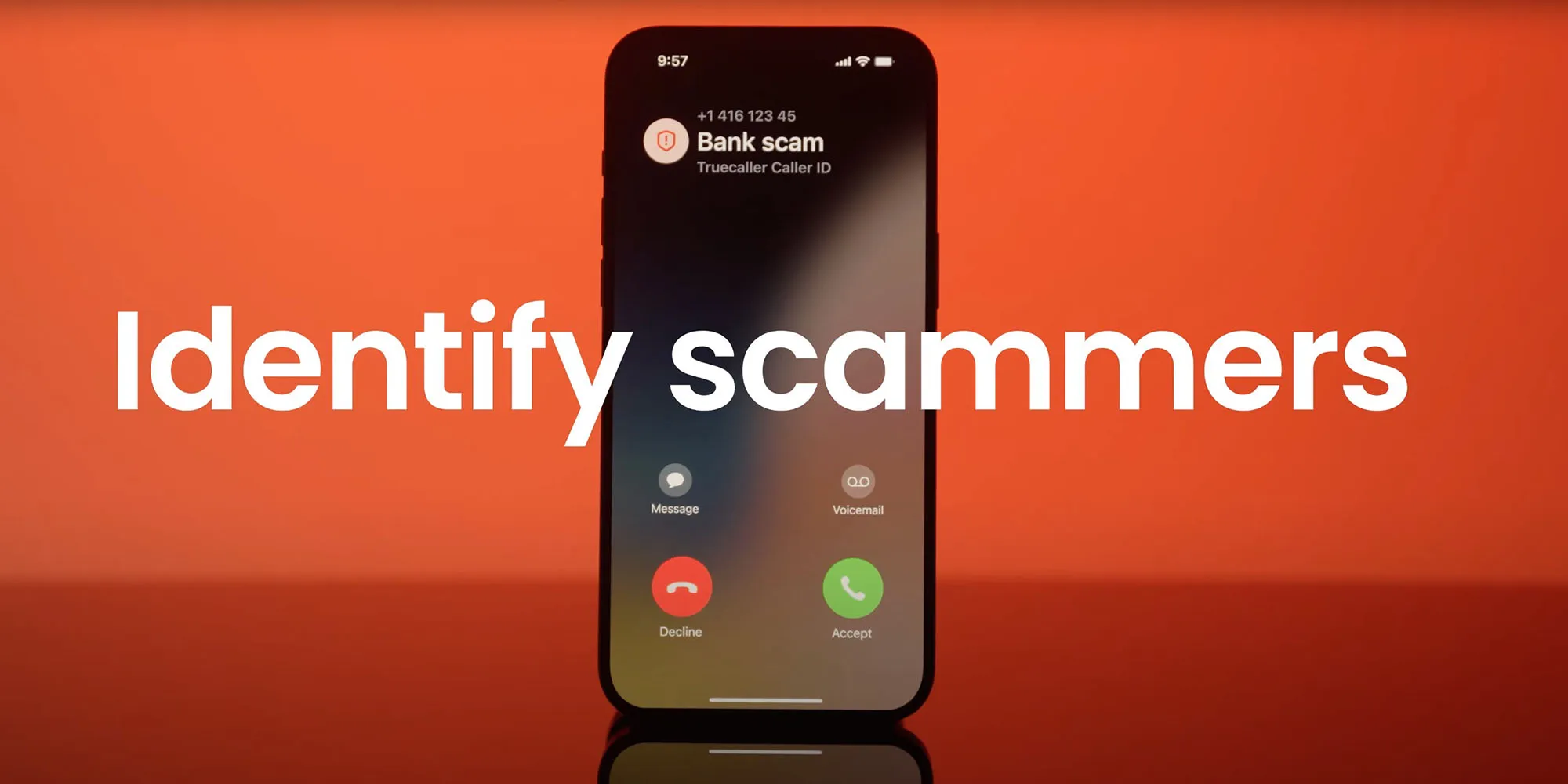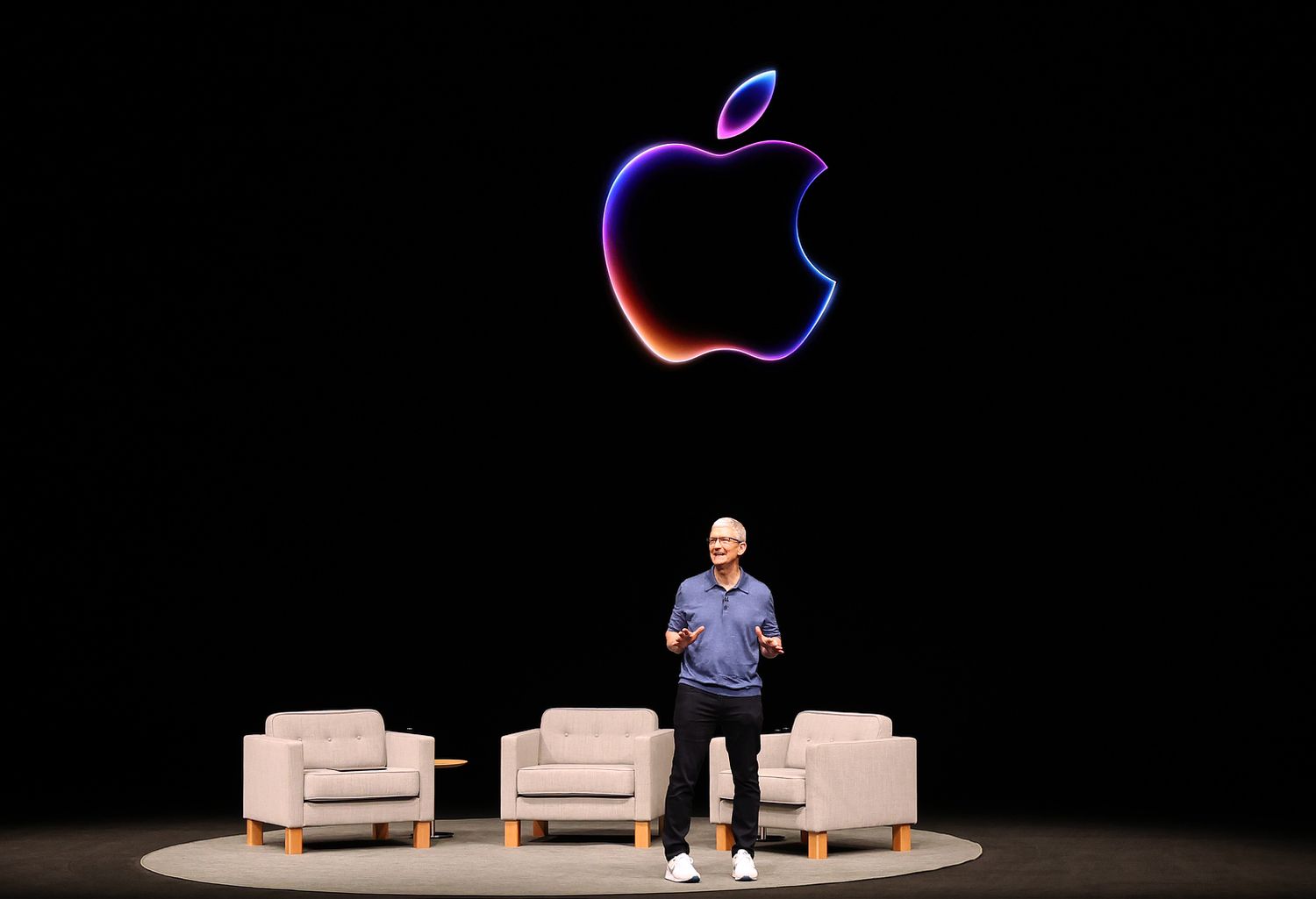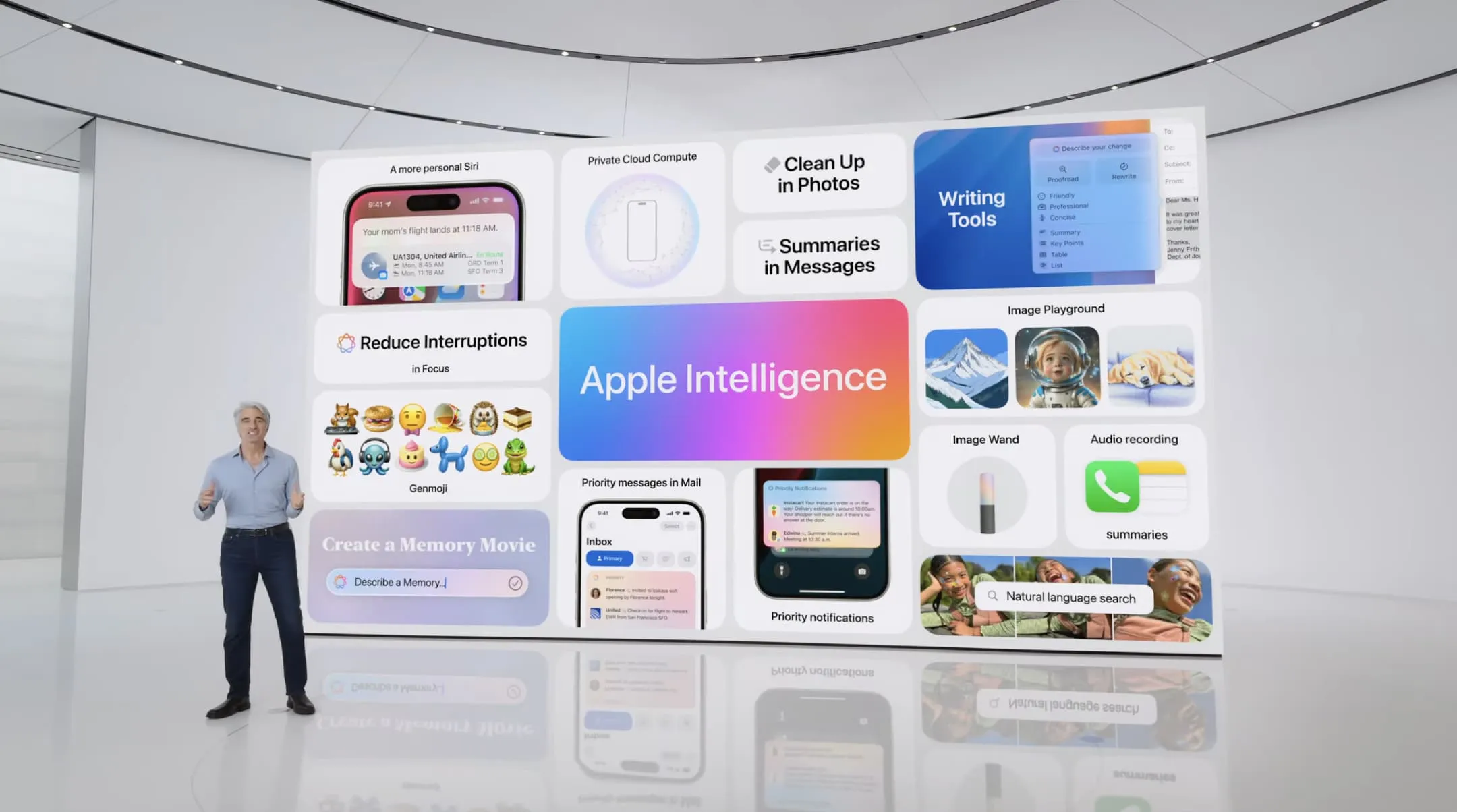The new iOS 18.3 update is almost here, and it brings some new stuff like better camera controls, AI tweaks, and fixes for bugs. But, there’s one feature that won’t be around for a bit.
One of the cool things from the Apple Intelligence update, which started with iOS 18.1 last October, was notification summaries. These summaries aim to make your notifications easier to understand. But sometimes, they’ve had mistakes, which isn’t great, especially since this feature is still being tested.
So, with iOS 18.3, Apple is making some changes:
- They’re making AI summaries stand out by putting them in italics.
- You can now stop summaries for specific apps straight from your notifications. Just swipe left, tap ‘Options,’ then ‘Turn Off Summaries.’
- There’s now a reminder that this feature is still in beta, meaning it might not always get things right.
Also, Apple has decided to turn off summaries for News & Entertainment apps for now. If you check your settings under Notifications ⇾ Summarize Notifications, you’ll see that for these apps, it says ‘Temporarily Unavailable.’
The plan is to bring these summaries back once they’ve fixed the accuracy issues. This makes sense to me because news notifications are already summaries, and summarizing them again can lead to errors.
Overall, Apple is doing the right thing by pausing, tweaking, and aiming for better accuracy before reintroducing this feature. This will hopefully lead to a smoother and more reliable experience for everyone using an iPhone.