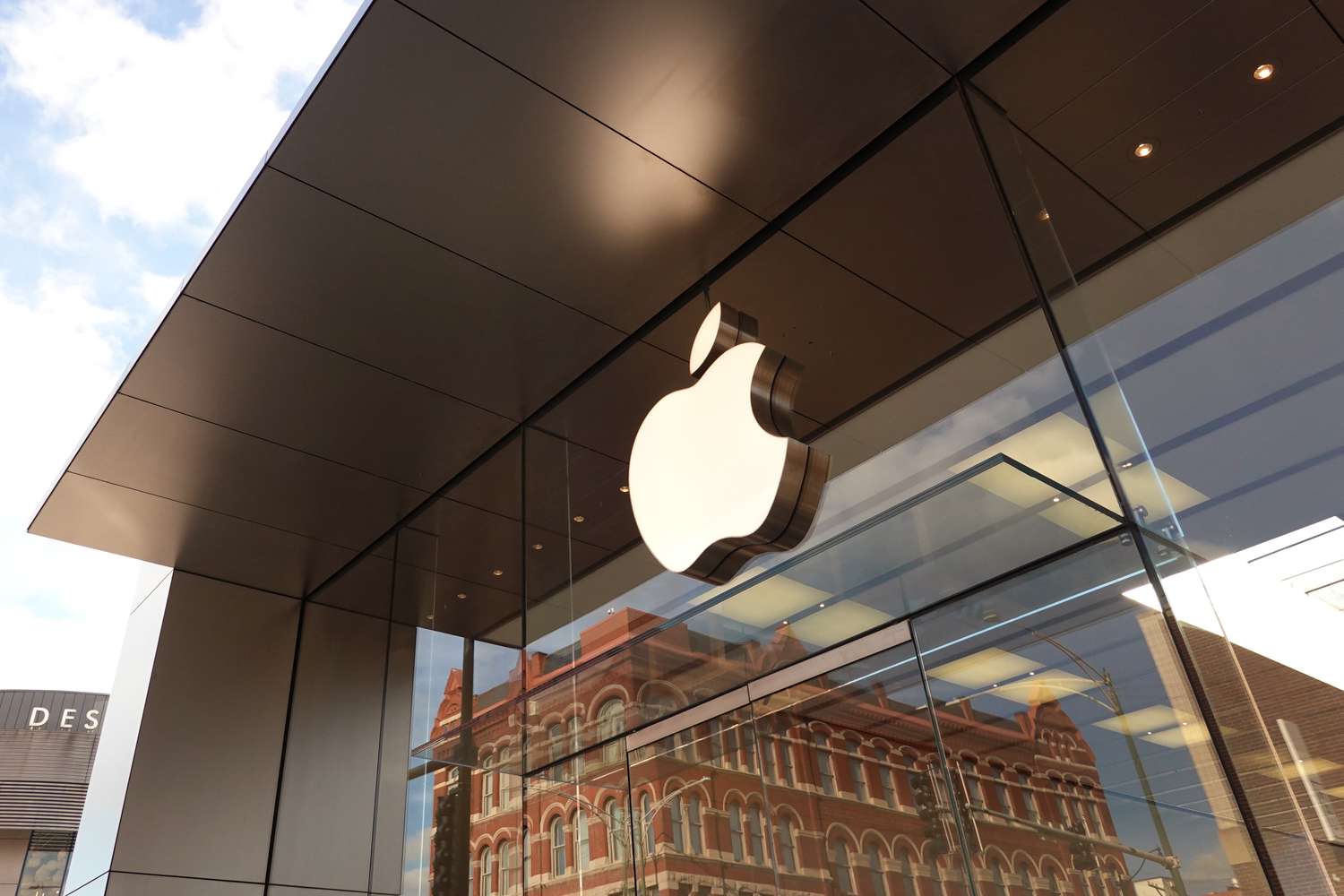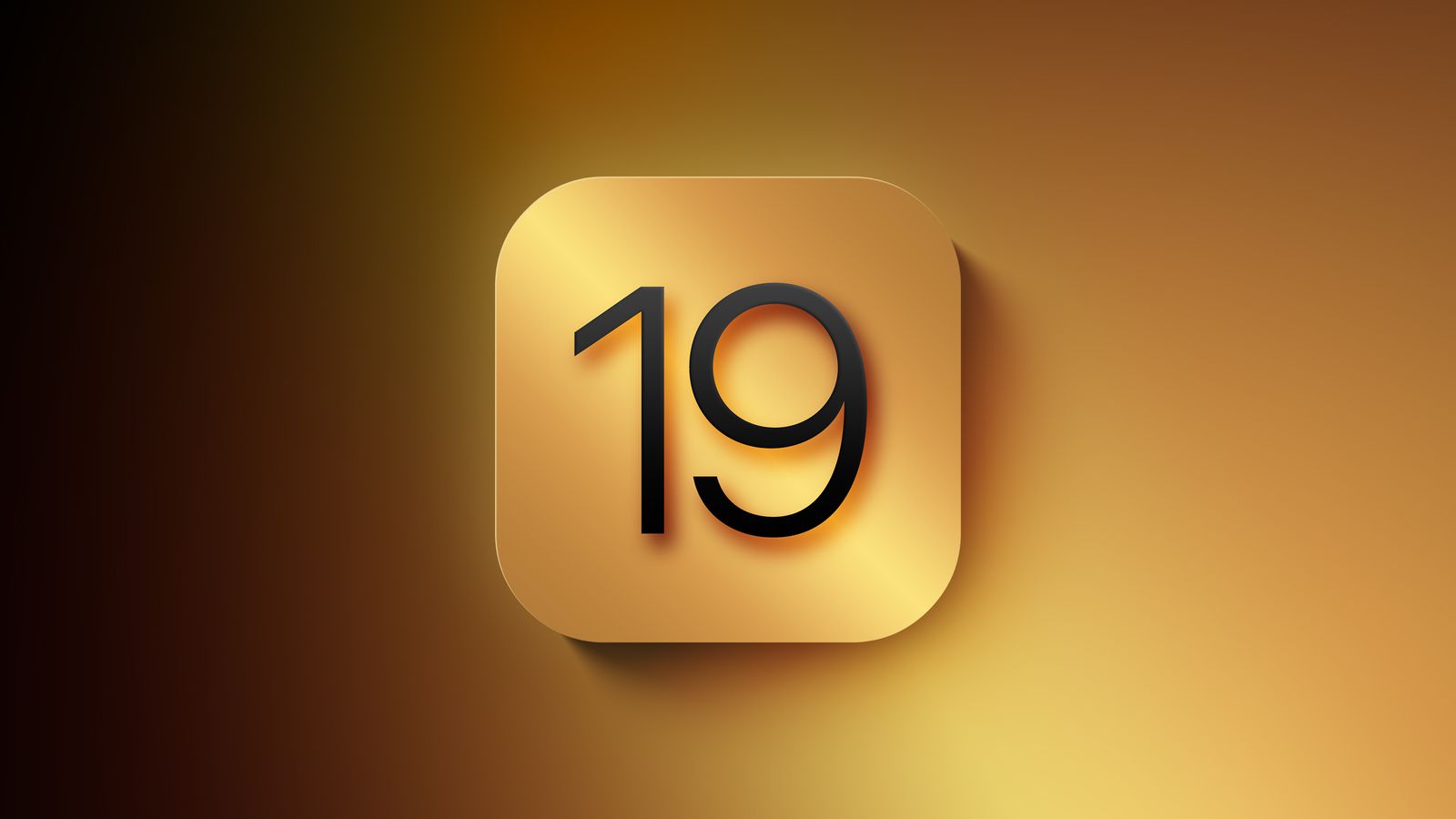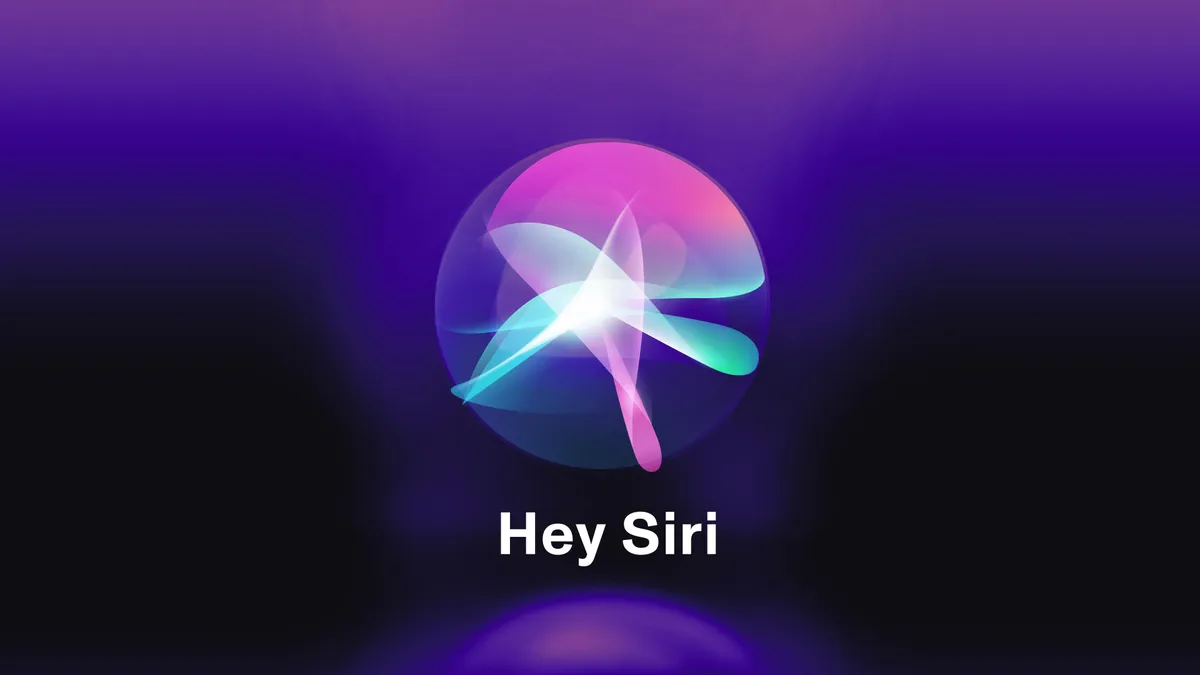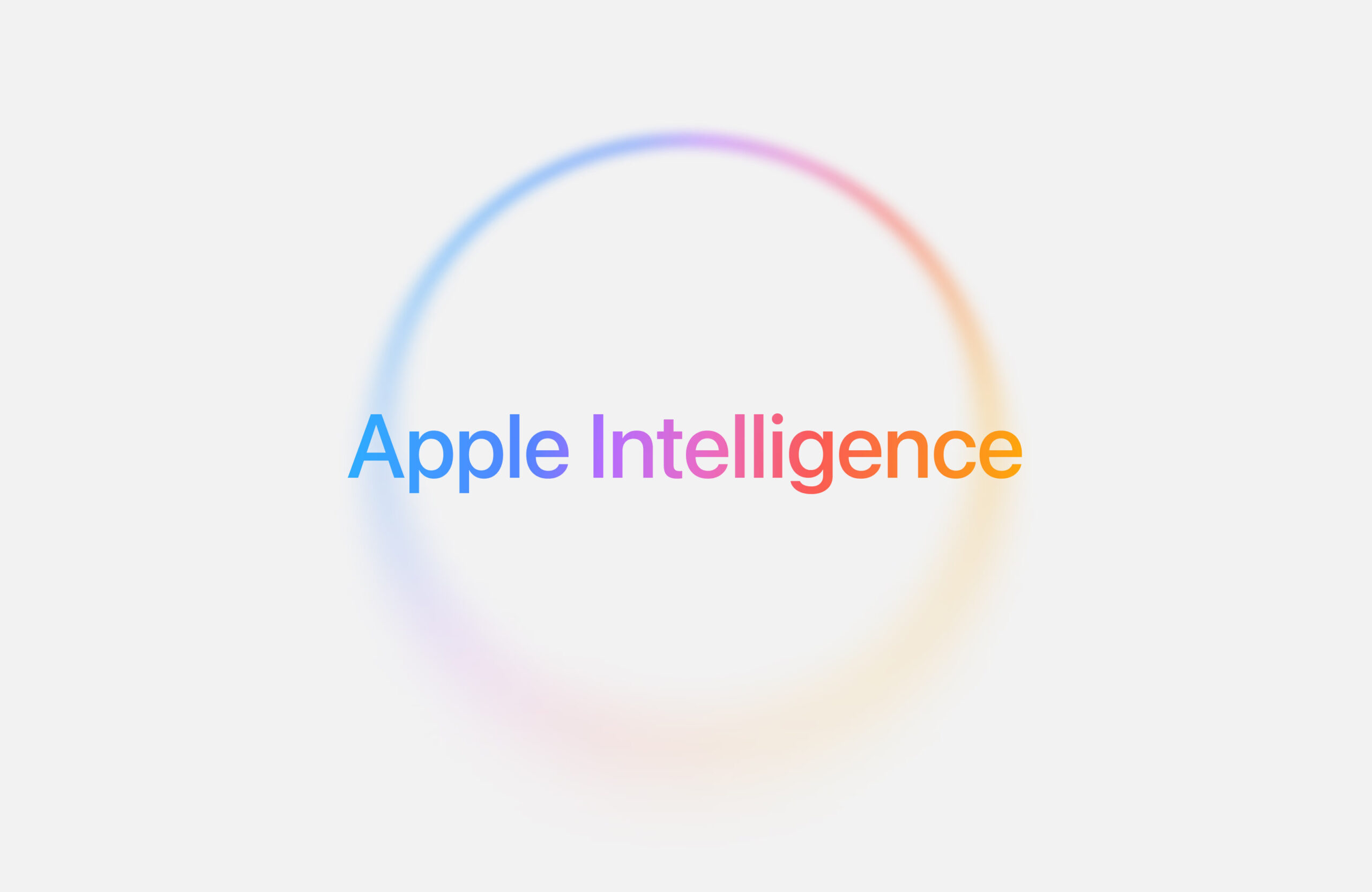There’s exciting news about Apple working on a foldable iPad Pro! A fresh rumor says one of their test models has a special Face ID feature tucked under the screen. According to a tip from Digital Chat Station on Weibo, this test version boasts an 18.8-inch foldable display. It uses a “metal frame lens” to hide the Face ID parts, letting it unlock with facial recognition without needing a visible sensor. No extra details were shared, but it’s a cool hint at what’s coming.
For a while, people have whispered about Apple creating a foldable gadget—maybe an iPad or even a MacBook. It’s still unclear which one it’ll be, but it depends on the software Apple chooses.
Under-screen Face ID has been talked about for iPhones for years, but it hasn’t happened yet. This is the first time we’ve heard it tied to Apple’s foldable ideas.
Experts at Display Supply Chain Consultants (DSCC) predict that Apple will release an 18.8-inch foldable iPad Pro with a bright OLED screen in 2027. Meanwhile, analyst Ming-Chi Kuo says LG might start making screens for a foldable MacBook—either 20.2 or 18.8 inches—by late 2025.
A December story from The Wall Street Journal also mentioned Apple designing a bigger foldable device meant to work like a laptop, unfolding to around 19 inches. Bloomberg’s Mark Gurman adds that a giant foldable iPad is in the works, possibly launching in 2028. He says Apple wants it to look smooth, like one solid piece of glass with no fold line.
On another note, Apple is reportedly building a book-shaped foldable iPhone for next year. Instead of Face ID, it might use Touch ID on a side button—like the latest iPad Air and mini—because of limited space inside.