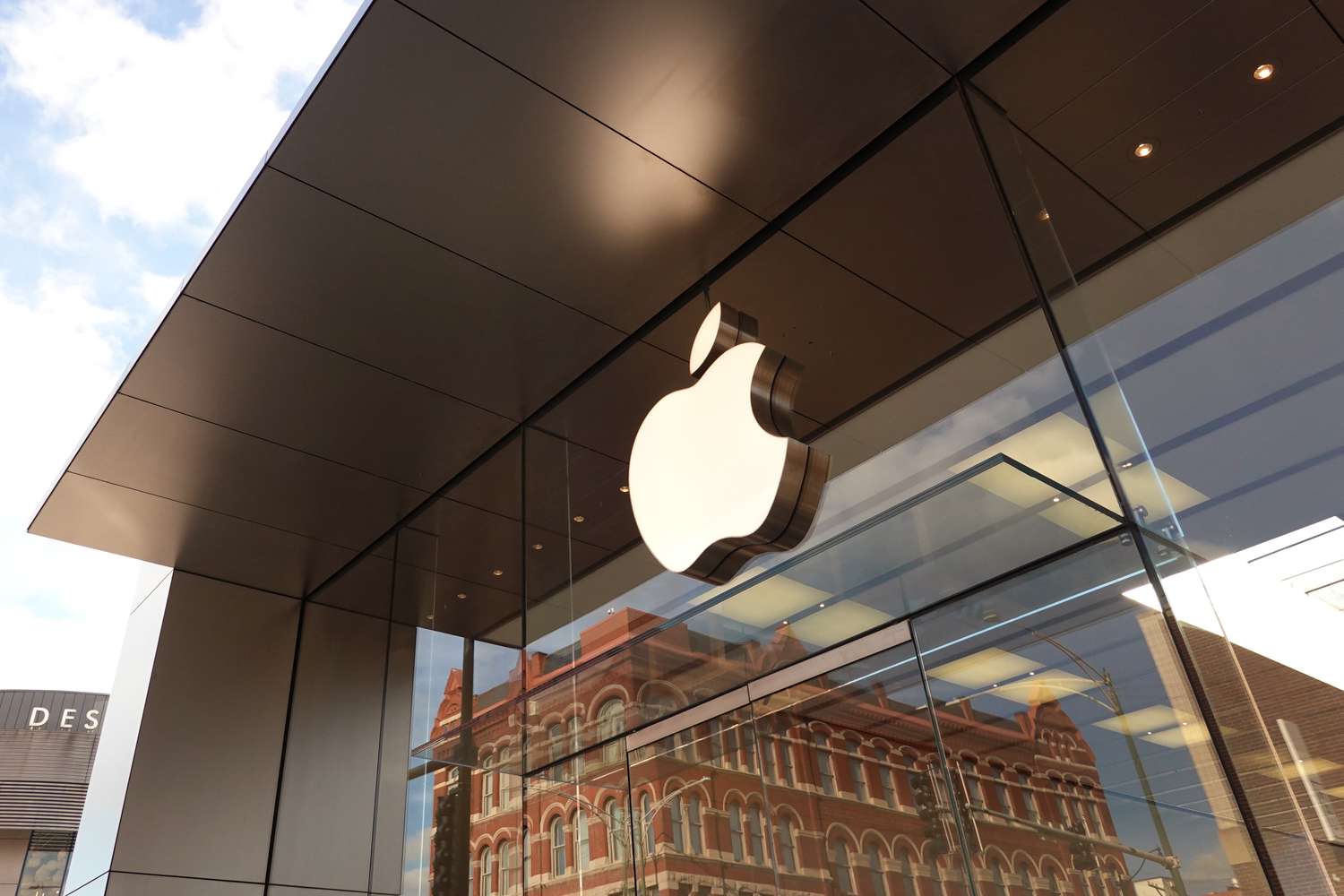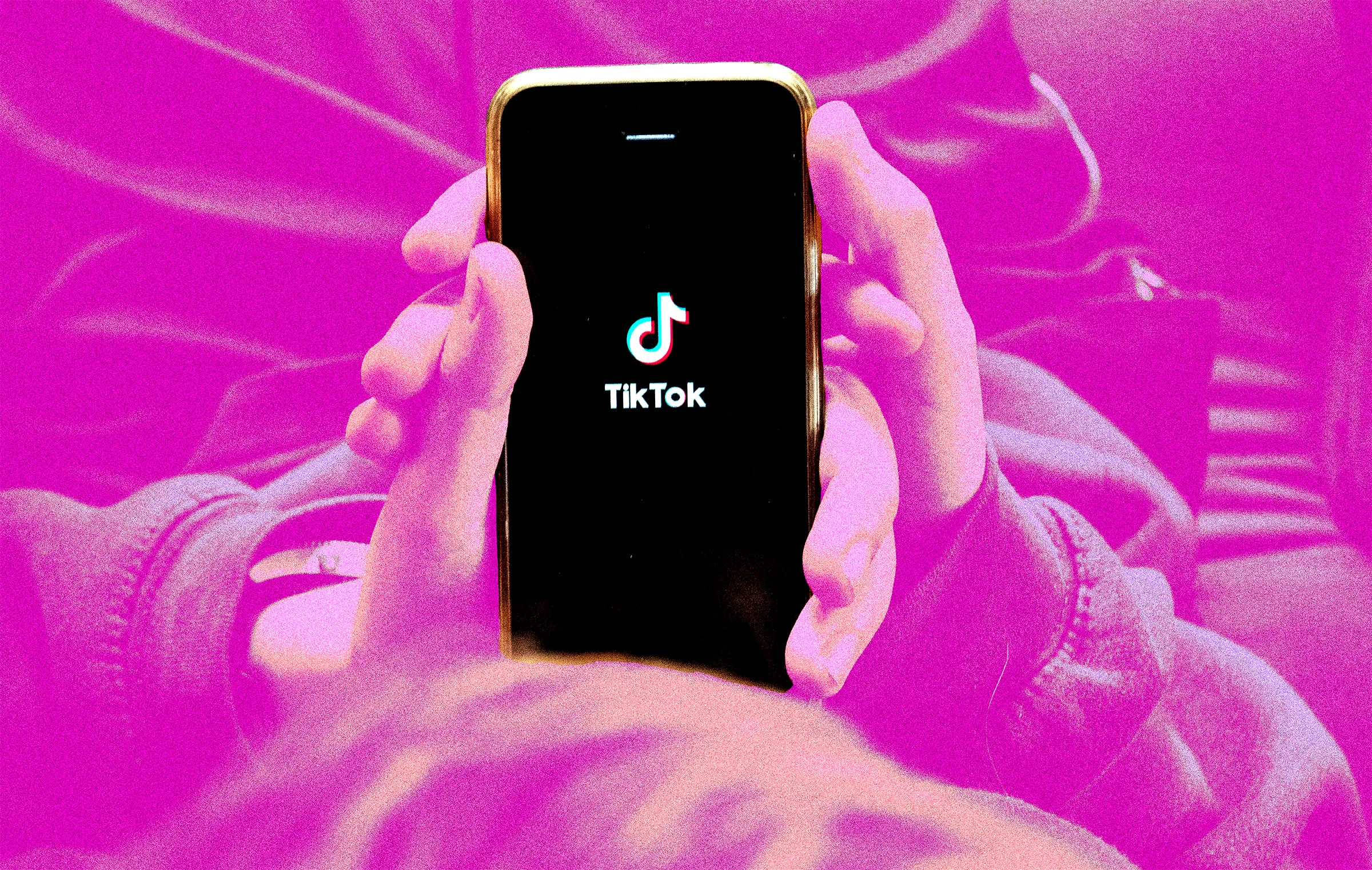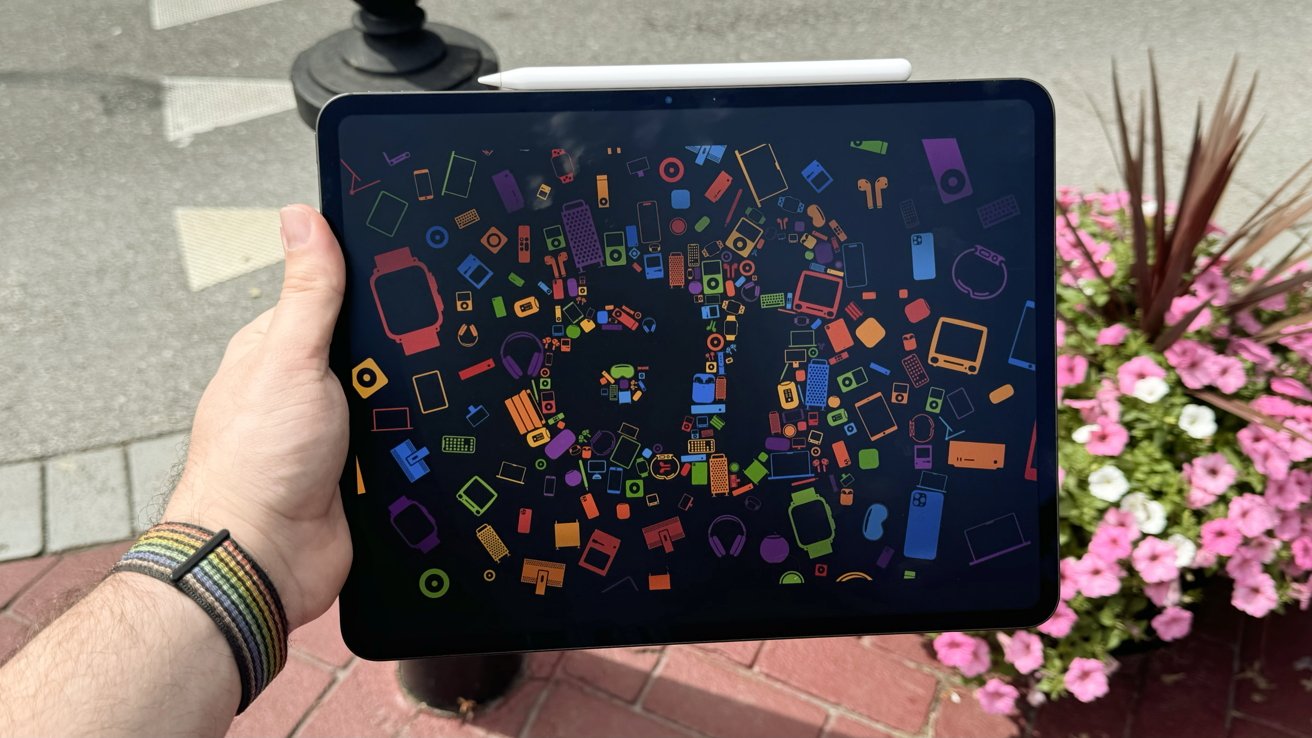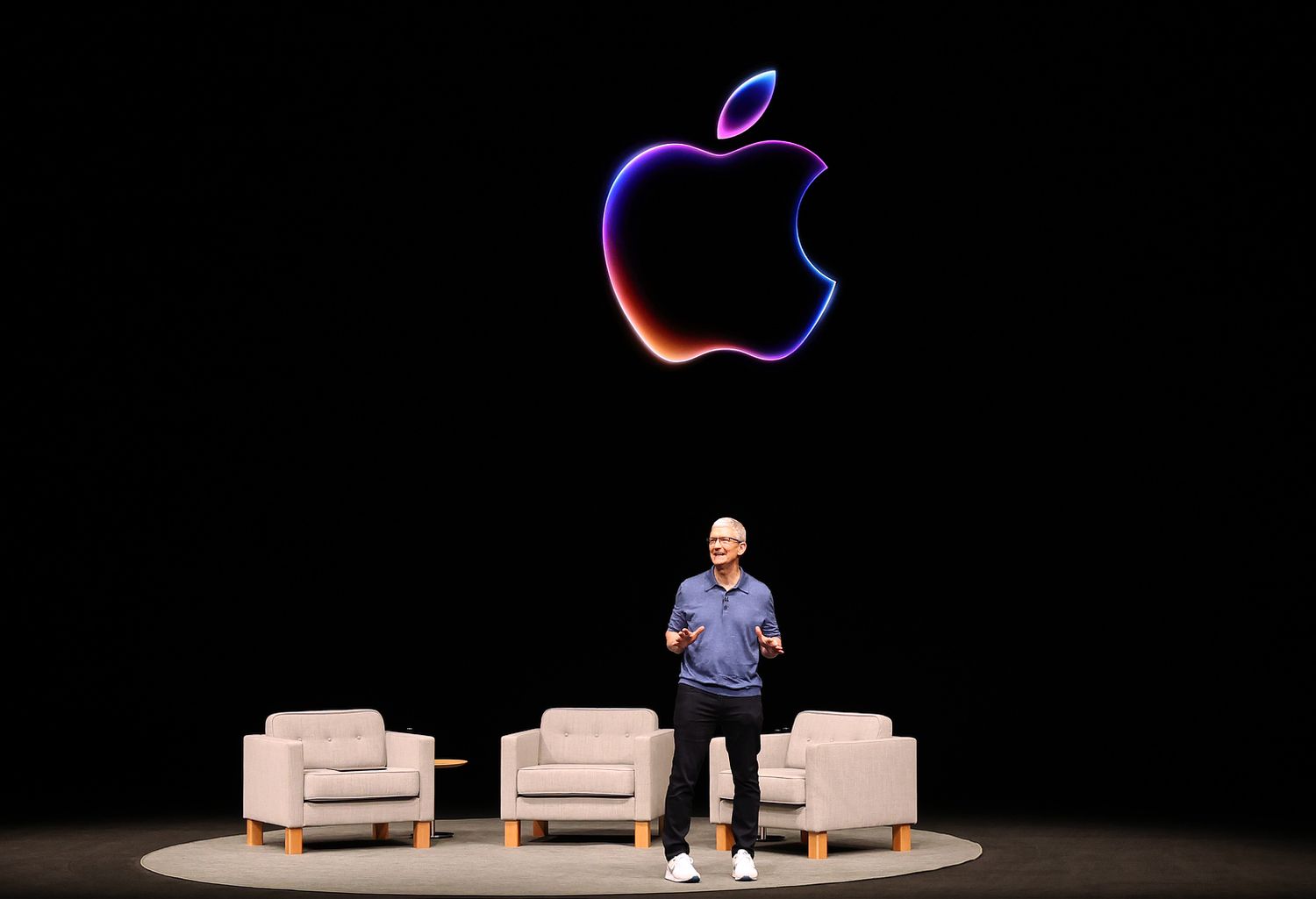Apple regularly updates the software inside your AirPods, making them work better. Usually, these updates happen automatically, but now, Apple has shown us how to start the update ourselves if we want to. Here’s how you can do it with easy steps:
Updating AirPods and AirPods Pro
- Ensure your AirPods are close to your iPhone, iPad, or Mac – Make sure they can connect through Bluetooth and that your device is connected to Wi-Fi.
- Place your AirPods in their case and close it – This helps start the update process.
- Connect the charger – Plug the charger into the case and then into a power source.
- Wait with the case closed – Keep the lid shut for at least 30 minutes to give the update time to install.
- Open the case – After waiting, open the lid to reconnect your AirPods to your device.
- Check the firmware version – See if the update was successful.
If it doesn’t update, Apple suggests resetting your AirPods and trying again.
Updating AirPods Max
- Make sure your AirPods Max are near your device – It should be within Bluetooth range, and your device should be on Wi-Fi.
- Charge them – Plug the charger into the right earphone of your AirPods Max.
- Give it time – Let them charge and update for at least 30 minutes.
- Reconnect – After updating, connect them back to your device.
- Check the version – Verify if the firmware has been updated.
The way firmware updates work hasn’t changed much; they’ll still happen automatically for most people. But now, if you’re eager to get the latest features or fixes, you can manually update your AirPods or AirPods Max whenever Apple releases new software. This gives you a bit more control over your gadgets.