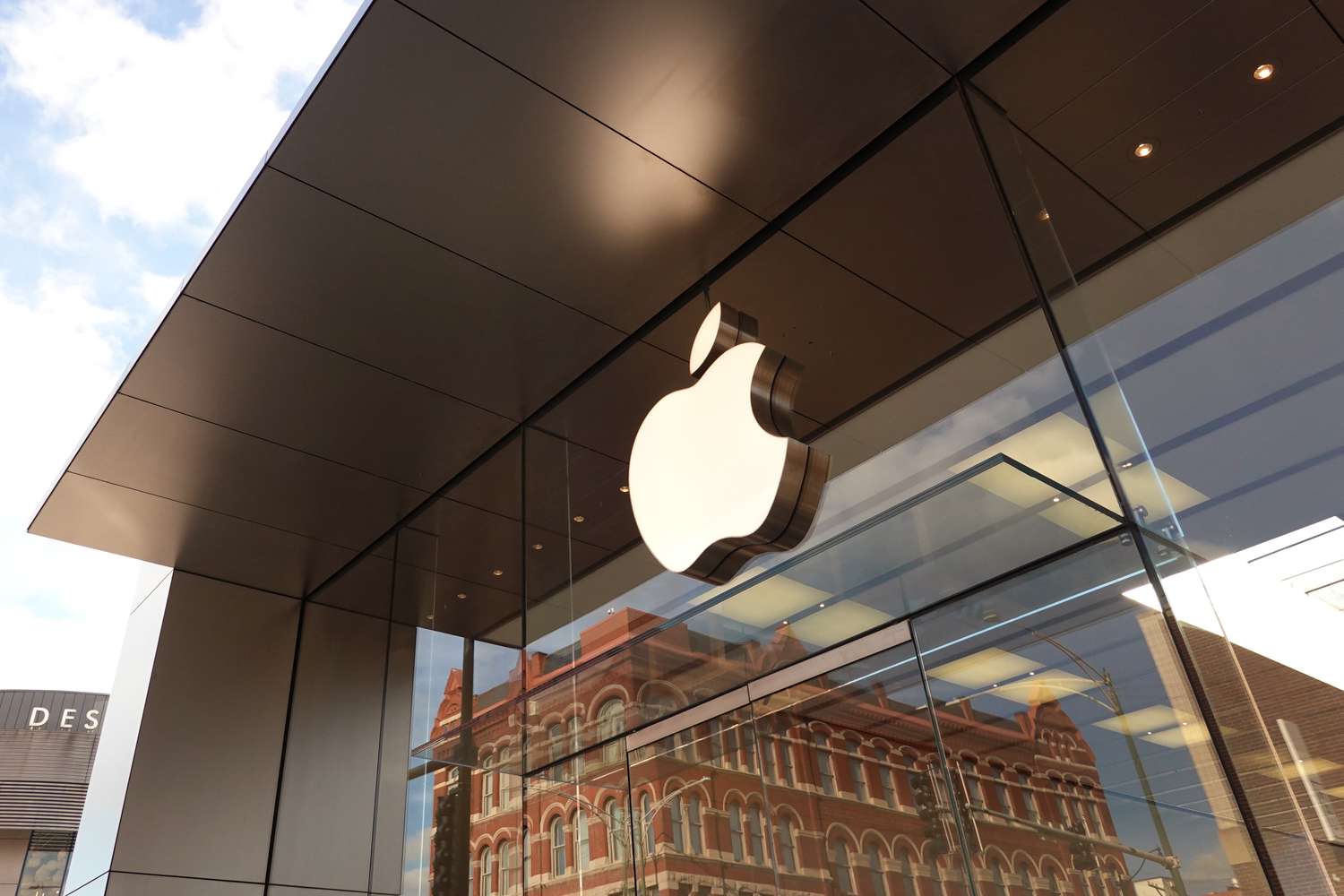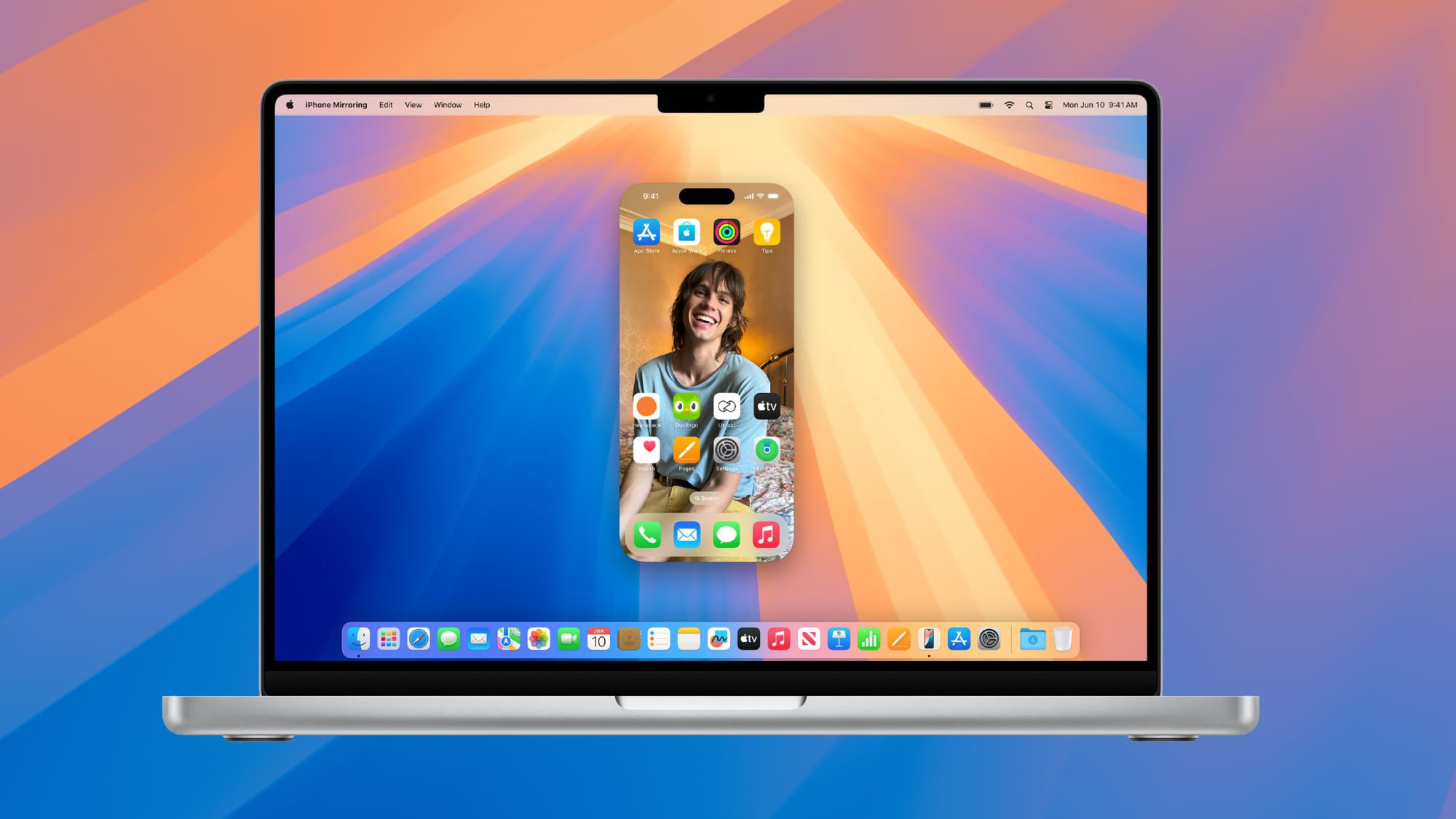Apple announced new tools today to keep kids safer online. These updates include a clearer age rating system, an easier way for parents to set up accounts for their children, tweaks to what kids see on the App Store, and a new tool for app makers to check a user’s age range. This ensures kids only get content that fits their age.
The details are in a new guide called Helping Protect Kids Online, available on Apple’s developer website. The goal is simple: give parents more say over what their kids do online while keeping things private. Apple also wants to avoid broad laws that force the App Store to handle age checks for everyone.
First, setting up accounts for kids is getting easier. When someone makes a new account, Apple will ask for their age range. This is already in the iOS 18.4 beta. For kids under 13, there’s a “Connect to Family” option. Parents need to approve the account for things like the App Store, but Apple is making this smoother. Instead of needing a credit card, parents can now use their payment history with Apple and confirm it with Face ID or Touch ID.
Kids can start using their device right away if a parent isn’t around. Age-based limits will kick in for web browsing and messages, but app downloads will need parental approval later. Soon, parents can also fix the age on existing kid accounts if it’s wrong.
App makers must now share if their apps have user-made content, ads, or need age checks. This info will show up on App Store pages. Apple is also updating its age groups: from 4+, 9+, 12+, and 17+ to 4+, 9+, 13+, 16+, and 18+. Each category sets rules for what’s okay—like no violence for little kids or mature themes for teens. Kids won’t see or download apps beyond their age limit, and the App Store will promote apps that match their age.
Apple’s new tool for developers, called the Declared Age Range API, shares a user’s age range without giving exact details like birthdays. Parents decide if this info is shared, keeping privacy tight. These changes aim to balance safety and ease for families.