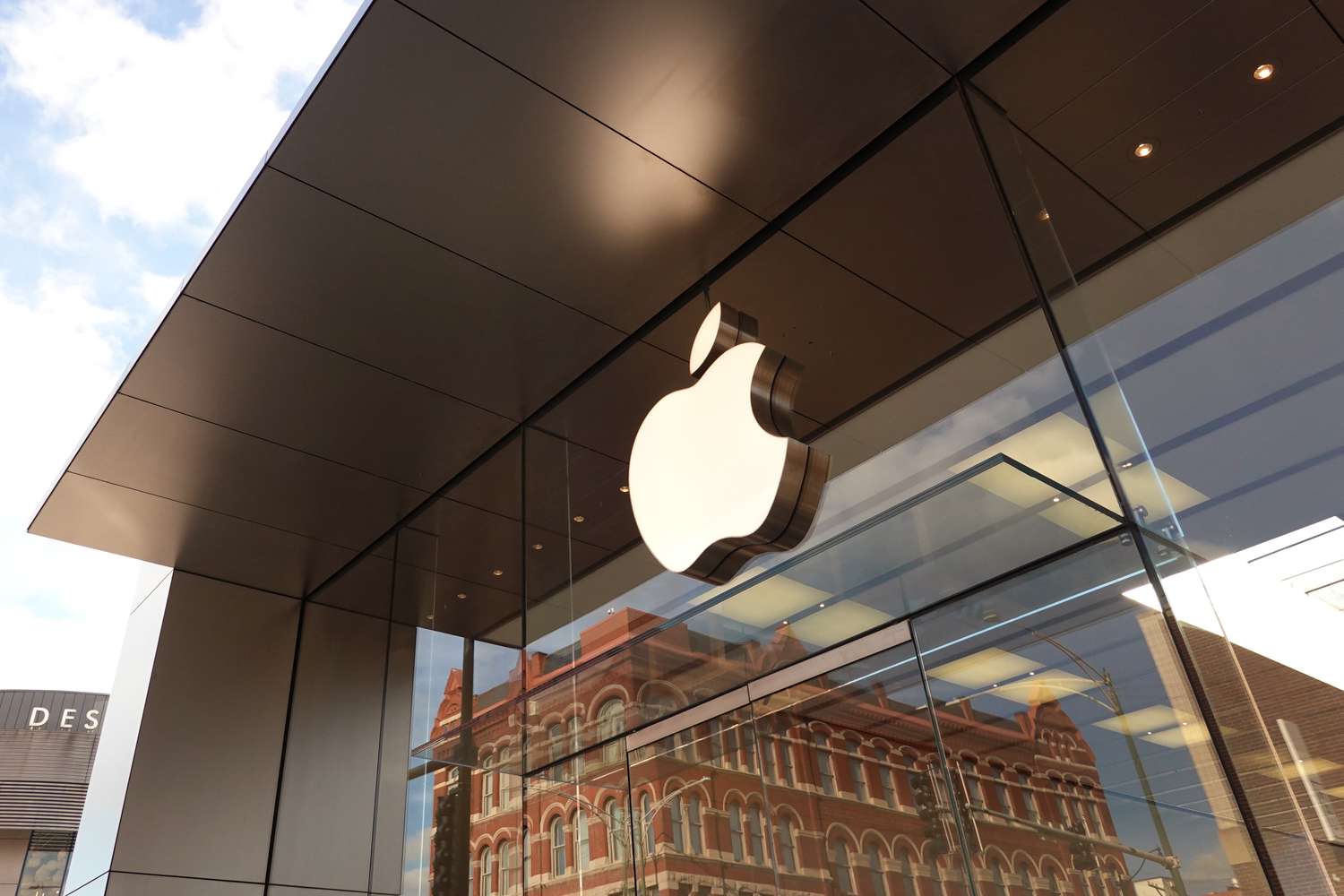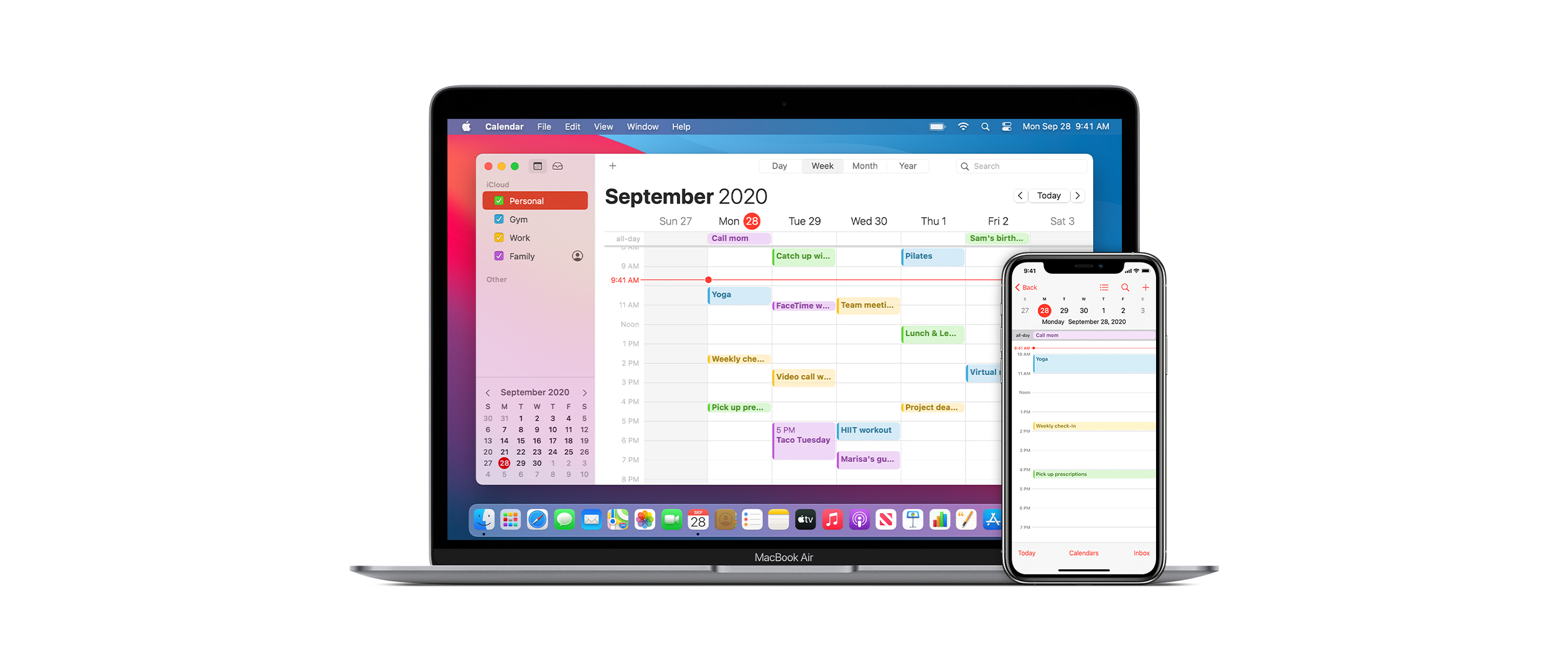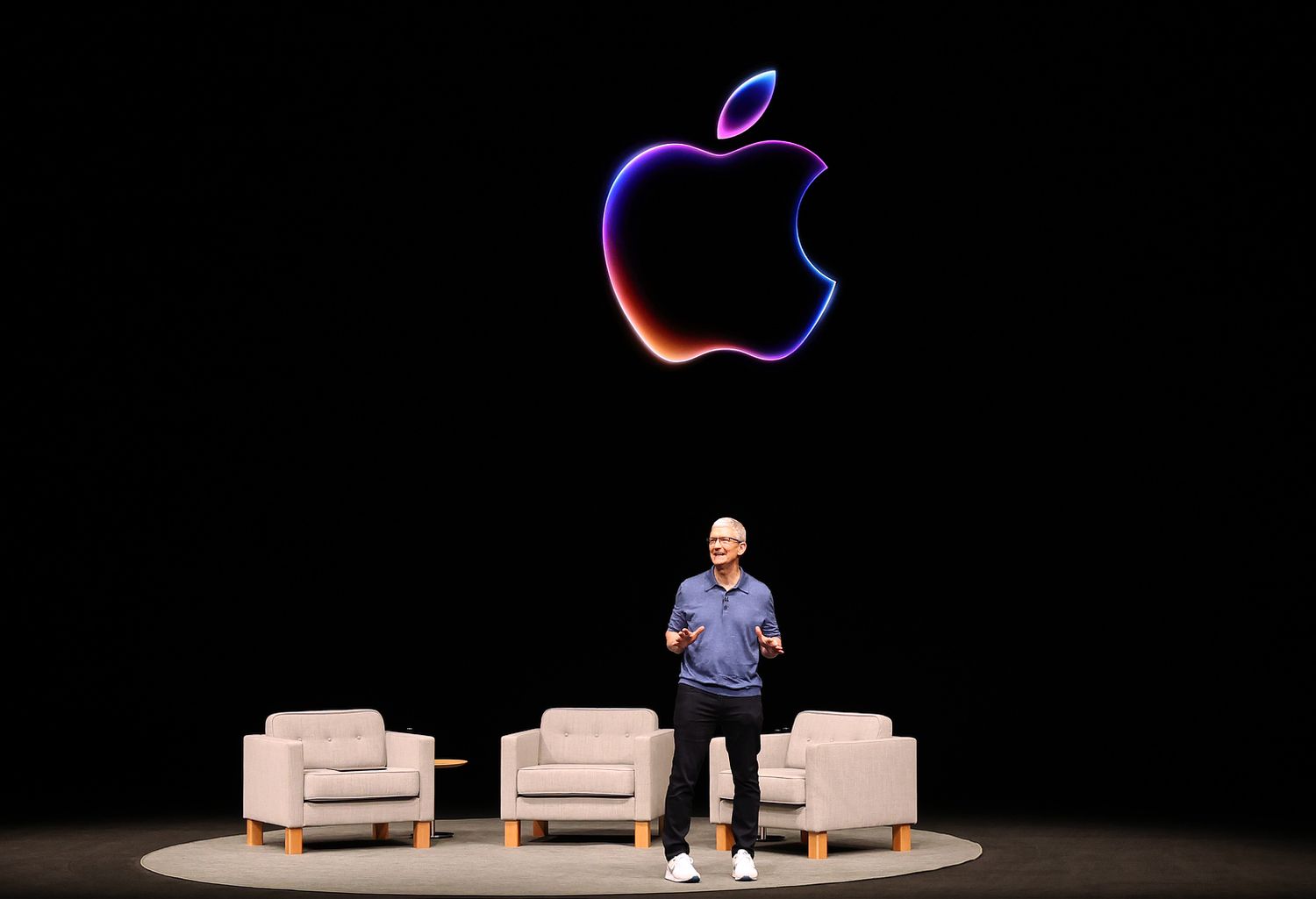Since the launch of iOS 18 in September 2024, Apple has rolled out numerous updates, enhancing the iPhone experience with iOS 18.1, 18.2, and 18.3. Here’s a look at 50 features and improvements you might have missed:
- Reset Your Control Center: If you’ve messed up your Control Center customization, iOS 18.1 lets you reset it to its original layout. Just go to Settings > Control Center and choose ‘Reset’.
- Share AirTag Location: iOS 18.2 offers a new way to share the location of lost items with airlines or trusted friends. This feature works with AirTags and other Find My Network items, providing a link that can be viewed on any device.
- Learn About Places: With iOS 18.2 on iPhone 16 models, you can get instant information about places by using Camera Control. Hold down the button, snap a photo, and see details like opening hours or make reservations right from your screen.
- More Control Center Options: iOS 18.1 added new toggles for Satellite and AirDrop, giving you more control over connectivity options right from the Control Center.
- Camera Control Activation: Now, with iOS 18.2, your iPhone’s screen needs to be on before you can use Camera Control, preventing accidental activation.
- Add Events from Visuals: iOS 18.3 allows you to add calendar events directly from posters or flyers using Visual Intelligence on iPhone 16 models.
- Selfie Mode: With iOS 18.1, switch to selfie mode by swiping on the Camera Control button, making selfies easier than ever.
- Lock Focus and Exposure: iOS 18.2 introduces a way to lock focus and exposure on iPhone 16 models with a light press of the Camera Control button.
- Share Music on TikTok: iOS 18.1 lets you share songs from Apple Music directly to TikTok, broadening your music-sharing options.
- Identify Nature: iOS 18.3 enhances Visual Intelligence to help identify plants and animals in real-time on iPhone 16 models.
- Full-Screen Video: The Photos app now offers a full-screen viewing mode for videos, making your memories more immersive.
- Sleep Apnea Alerts: iOS 18.1 added sleep apnea detection for Apple Watch Series 10 and Ultra 2, alerting you to potential issues after gathering data over time.
- iPhone Mirroring with Hotspot: iOS 18.2 allows you to mirror your iPhone to your Mac even when using Personal Hotspot.
- Search with Camera: Visual Intelligence in iOS 18.2 lets you search online for items by taking a picture, handy for shopping or identifying unknown objects.
- Proofread Your Text: iOS 18.1’s Writing Tools include proofreading functions to catch and correct typos, making your writing clearer.
- Track Downloads: With iOS 18.2, you can monitor your Safari downloads directly from the Lock Screen or Dynamic Island.
- Rewrite Text: Change the tone of your messages with iOS 18.1’s Rewrite tool for more effective communication.
- Safari Data Management: iOS 18.2 provides new ways to manage your browsing data, including exporting and importing.
- Volume Control on Lock Screen: iOS 18.2 reintroduced the ability to adjust media volume directly from the Lock Screen.
- Summarize Emails: iOS 18.1 helps manage your inbox with email summaries, letting you quickly understand long messages.
These updates, among many others, show Apple’s commitment to continuously improving the iPhone experience, making it more intuitive, personal, and capable. Keep your iPhone updated to enjoy these enhancements!