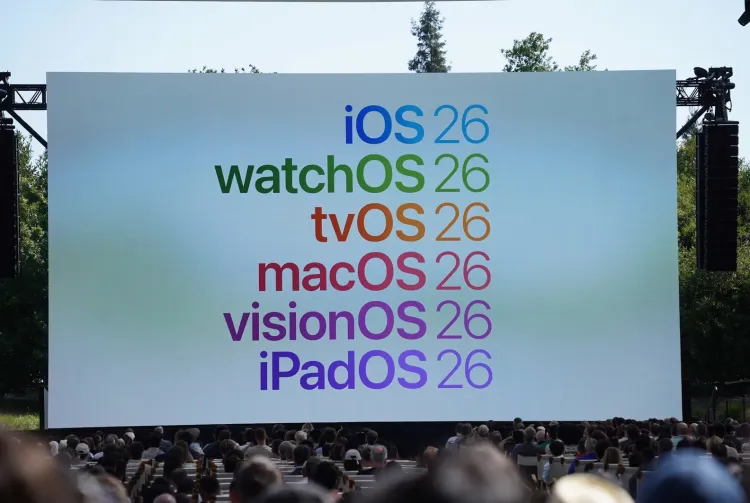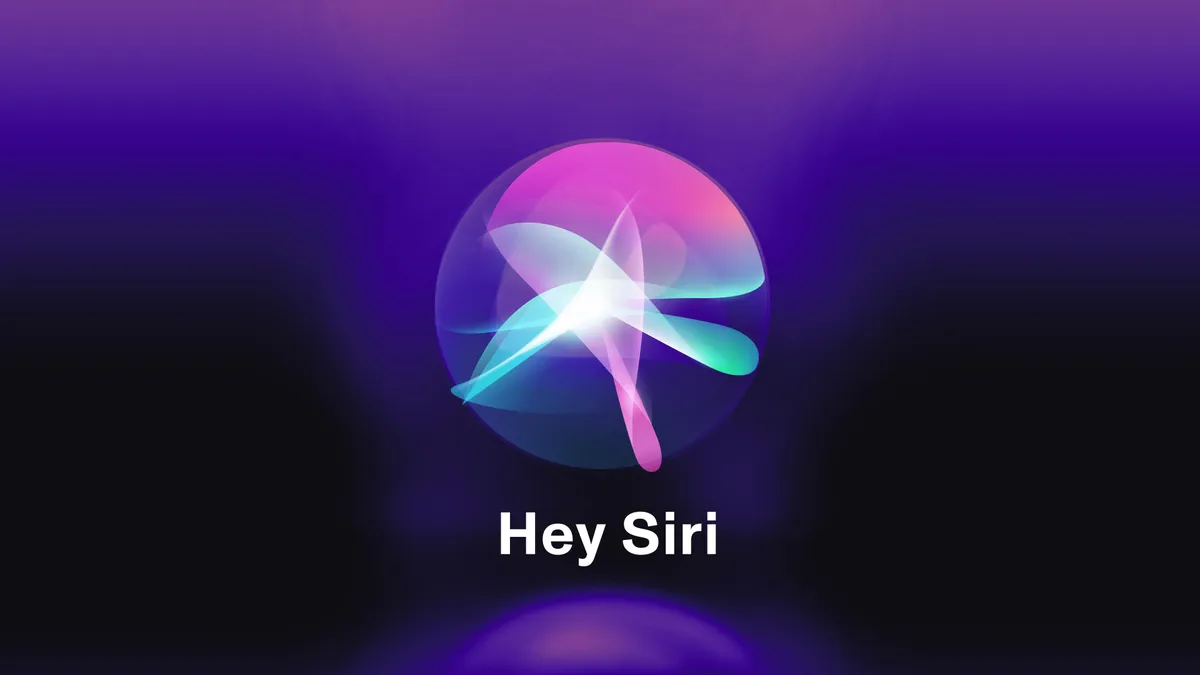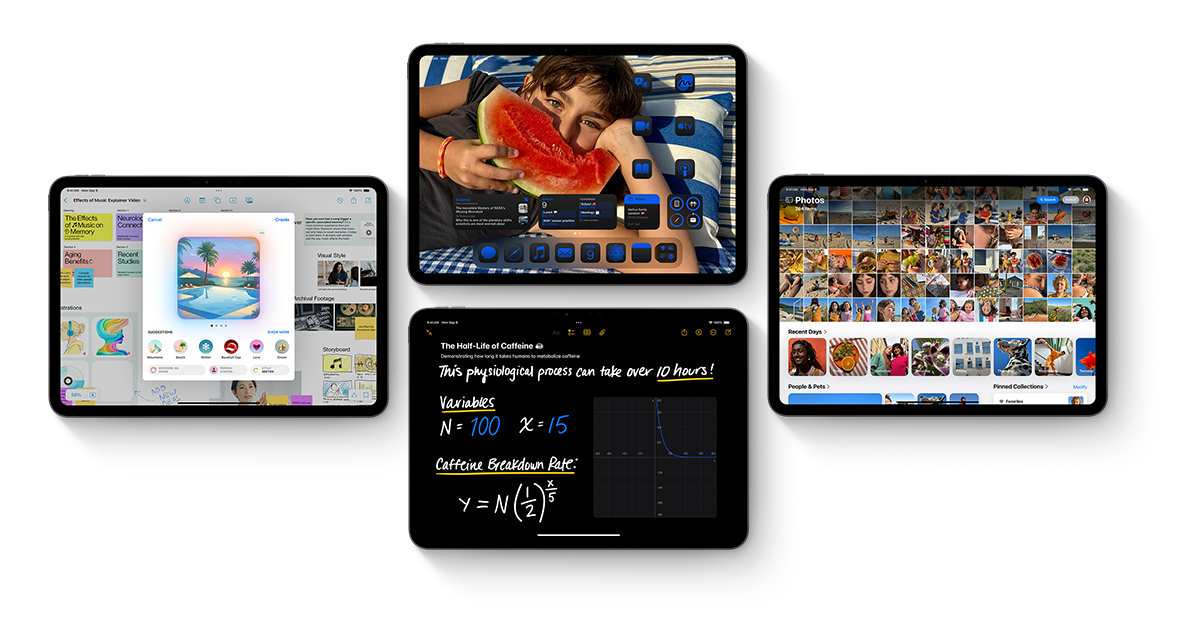Apple has made a new change that helps both game makers and players. Now, iPhone games can give out special promo codes for in-app purchases. Before, developers could only offer promo codes for downloading the full game or for subscriptions. But now, they can give codes that unlock things like extra levels, coins, or special items inside the game.
This update means game creators can run more creative promotions. For example, they can reward loyal players, run giveaways, or let influencers share codes with their followers. Players can use these codes to get free or discounted in-game items, making it more fun to play.
To use a promo code, players just need to enter it in the App Store or inside the game. The new feature is available for all iOS games, but developers need to update their apps to support it. Apple hopes this change will help games reach more people and keep players interested.
Overall, this update gives both developers and gamers more options. Game makers can attract new players and reward existing ones, while players get more chances to enjoy free or discounted content in their favorite games.