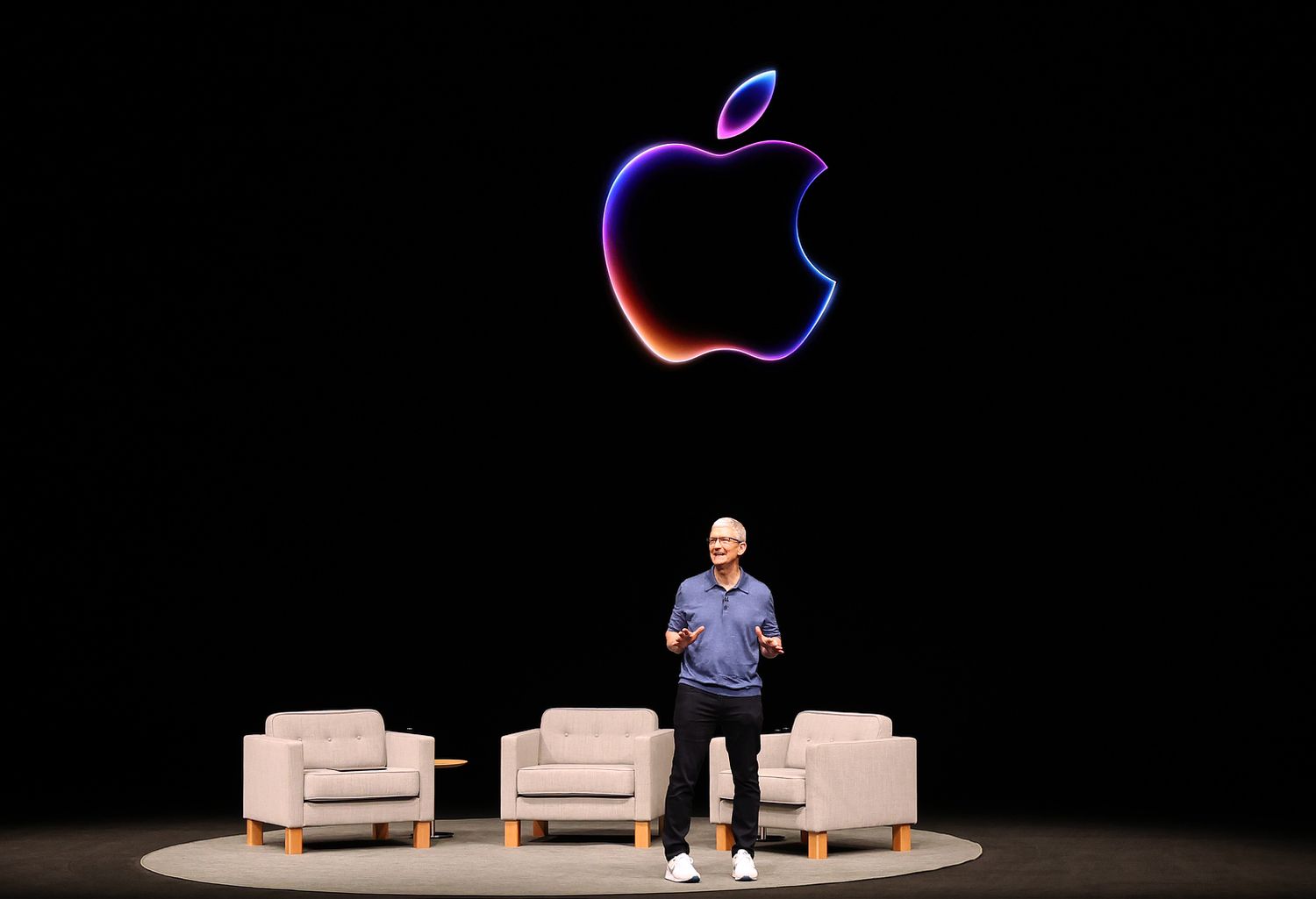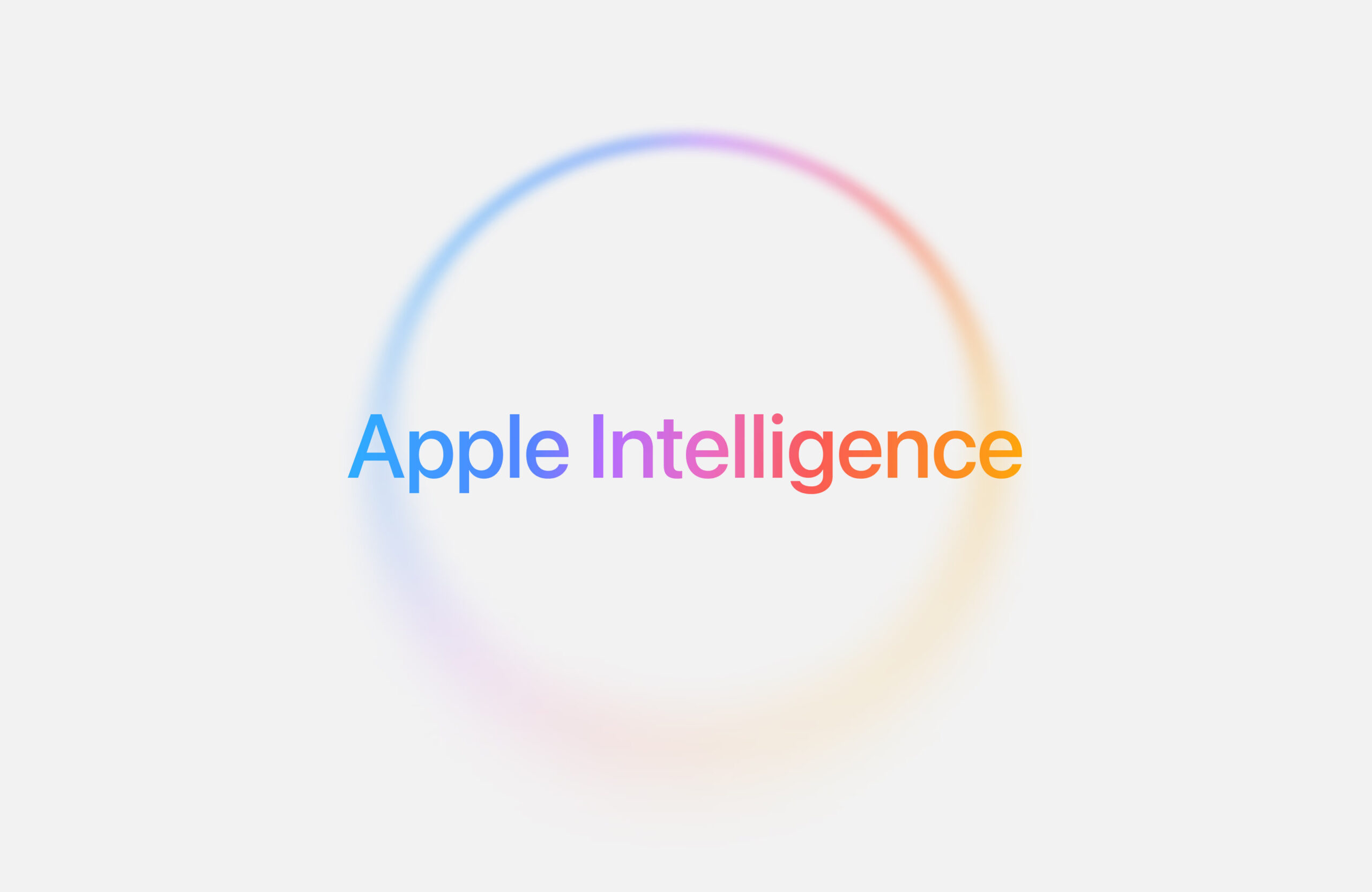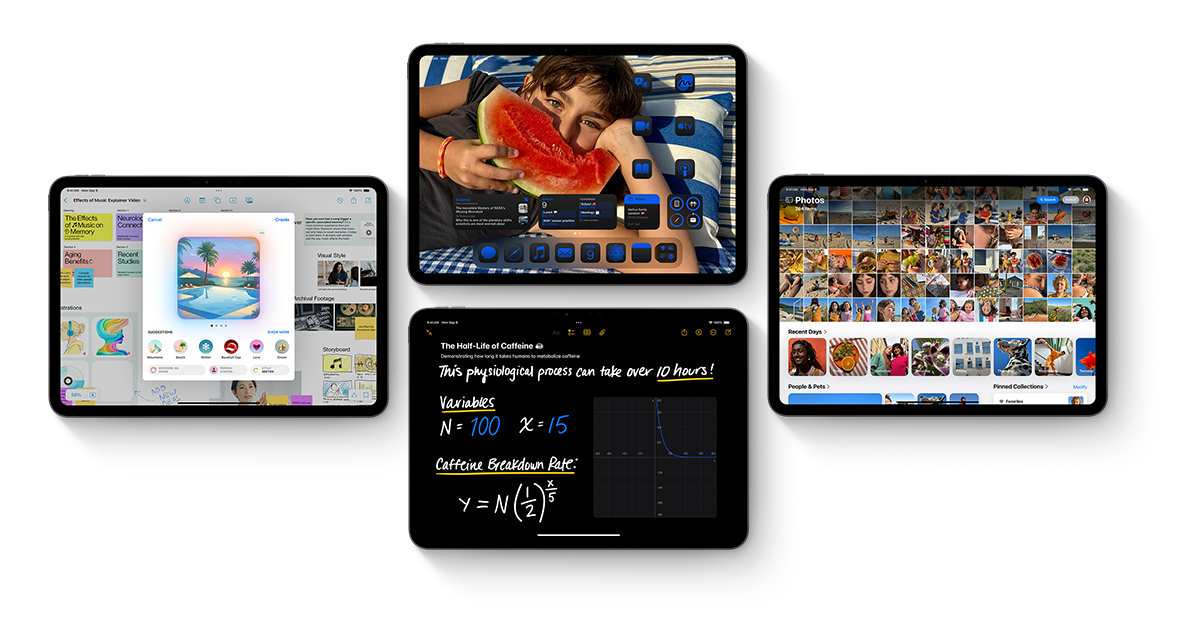Apple’s CarPlay is a great tool that helps drivers stay connected while keeping their eyes on the road. Whether you’re new to CarPlay or have used it for a while, these useful features and tips can help you get more out of it.
First, wireless CarPlay is now common in newer vehicles, making it easy to connect without a cable. If your car only supports wired CarPlay, you can buy a wireless adapter to enjoy the same convenience.
You can also rearrange the apps on your CarPlay screen. Just go to your iPhone’s Settings > General > CarPlay, then select your car and customize the layout. This makes it easier to reach the apps you use most.
CarPlay works with many third-party apps like Spotify, Waze, WhatsApp, and more. Just make sure the apps are installed on your iPhone to use them in CarPlay.
If you want to keep your iPhone unlocked while using CarPlay, you can change the setting by going to Settings > Face ID & Passcode > Allow Access When Locked.
One last tip: you can turn off Siri suggestions if they feel distracting. Go to Settings > Siri & Search and turn off “Show Suggestions in App” for CarPlay.
With these simple tips, CarPlay can become even more helpful for your daily drive.