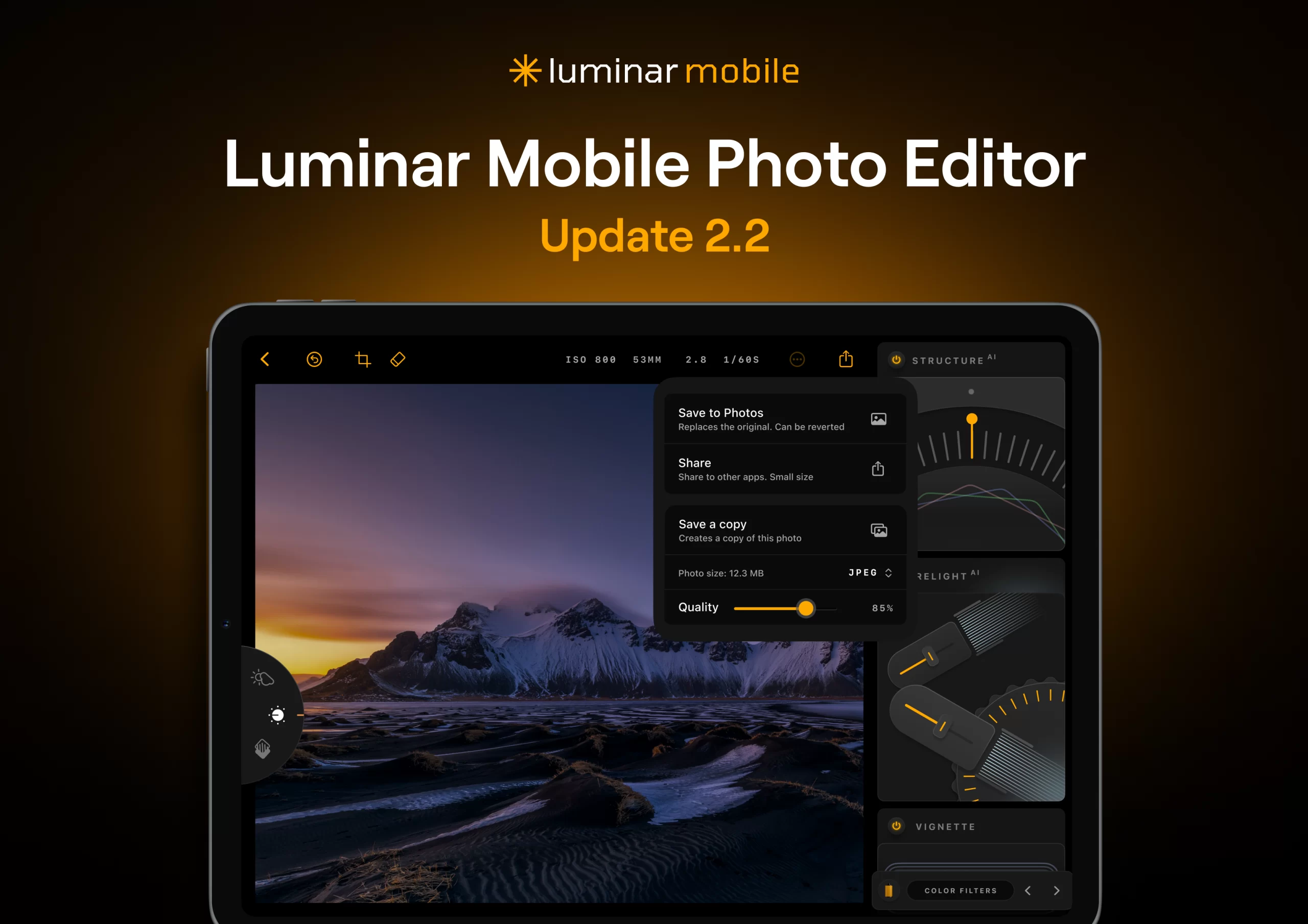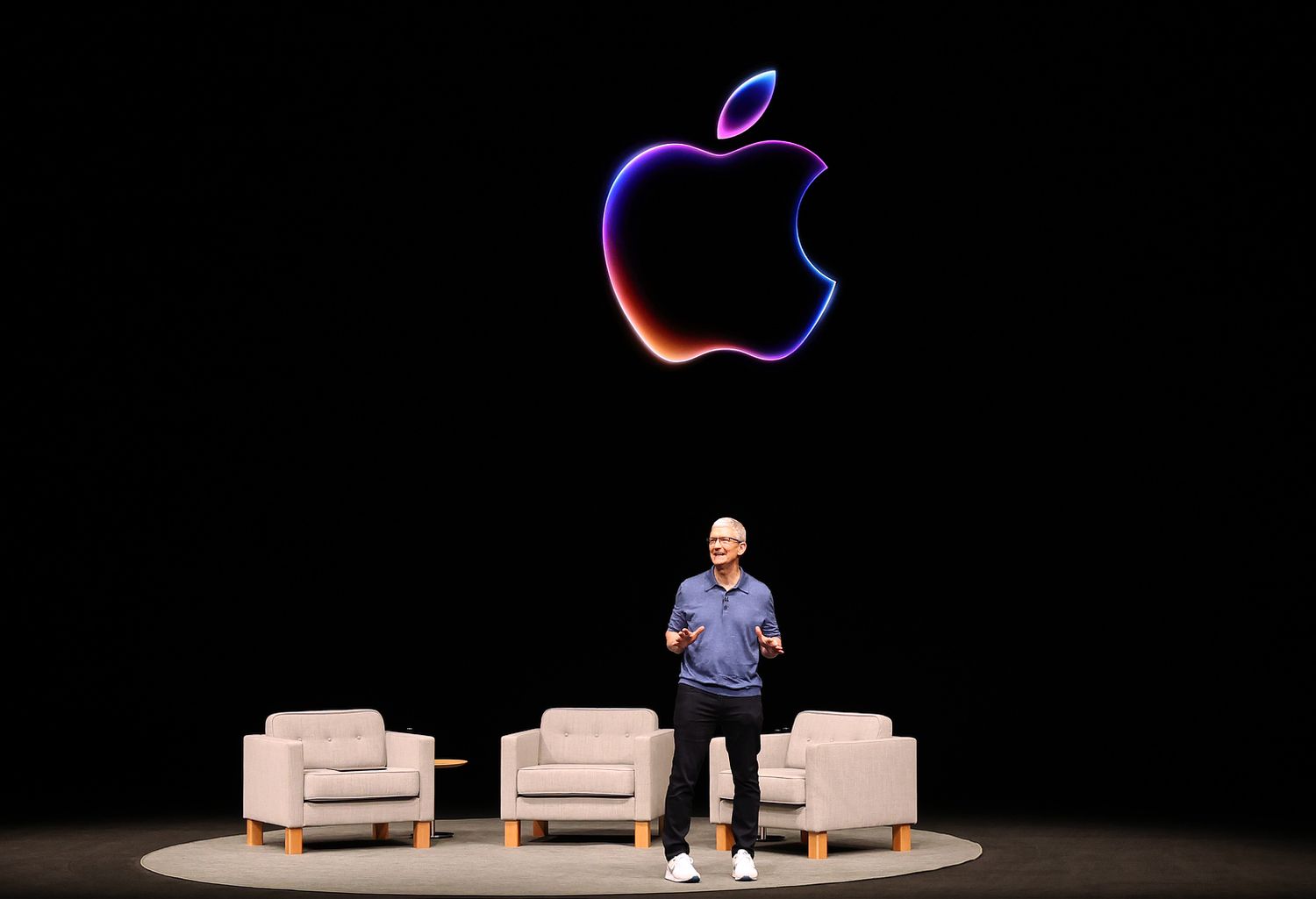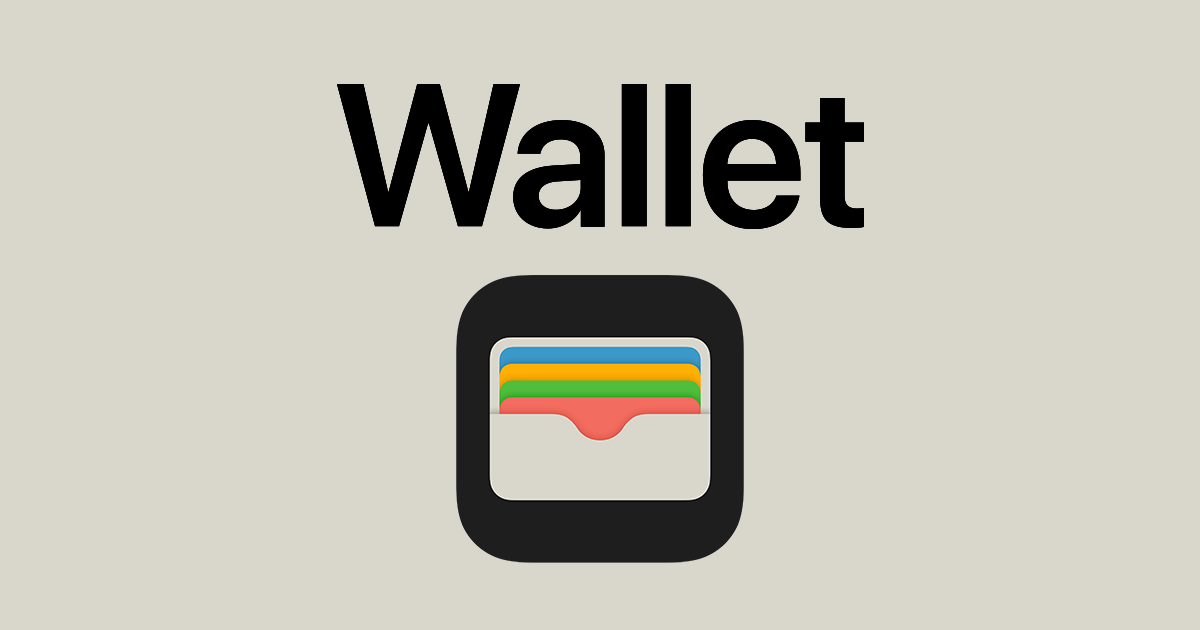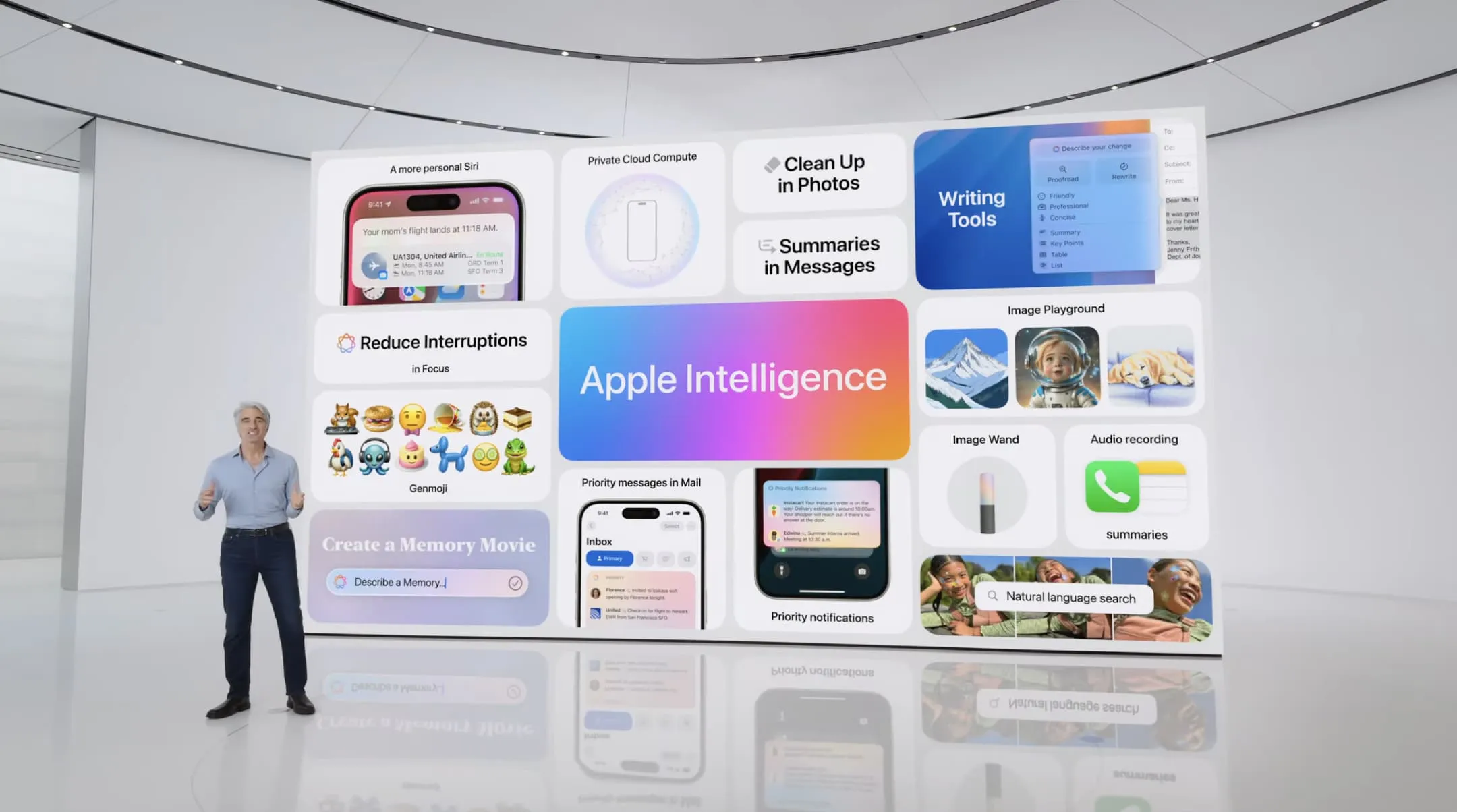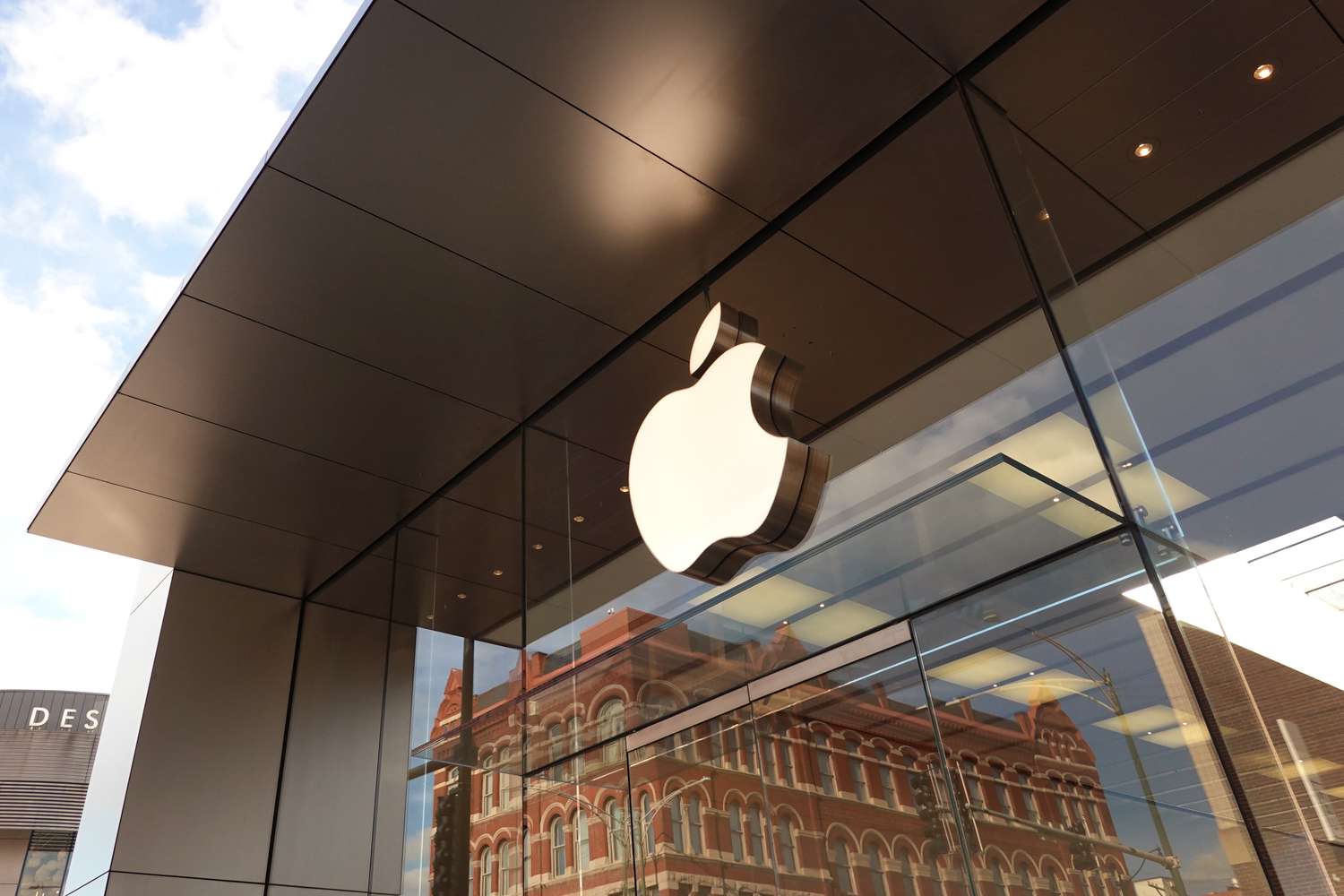Fans of both Apple and Samsung often argue about who copied whom. While Apple has faced legal challenges over design, Samsung has been quite open about taking inspiration from Apple, especially with the launch of the Galaxy S25.
Smart Features Borrowed
We all know Apple has been slow with its AI developments. While Samsung’s phones are packed with smart AI tools, Apple’s AI features are just starting to roll out and are pretty basic. Still, Samsung couldn’t help but notice Apple’s AI offerings.
Apple’s AI system can work with ChatGPT and is planning to integrate with Google Gemini. Samsung followed suit, making its AI system work with external chatbots, starting with Google Gemini instead of its own Bixby.
When you use Samsung’s Gemini, you see a text box with a bright border, much like Siri. It handles both text and voice inputs, and when you highlight text, it shows options very similar to Apple’s text editing tools, allowing you to check spelling or format as a table.
Samsung also introduced call recording, transcription, and summarization in its phone app, features already familiar to iPhone users with iOS 18. Galaxy S25 users can now search for photos by describing them, summarize web articles, and even turn photos into drawings, much like Apple’s Image Playground.
For privacy, Samsung’s AI can work offline, similar to Apple’s approach to limit cloud usage.
User Interface Echoes
During the Galaxy S25 reveal, Samsung introduced One UI 7. It features the Now Bar, which shows live updates like sports scores or timers, much like Apple’s Live Activities.
Samsung’s camera updates mimic some iPhone features from months ago, including the ability to record in log format and tweak audio focus. They’ve also adopted a version of Apple’s Photographic Styles, giving users control over image filters and tones.
Design Similarities
The Galaxy S25 Ultra looks strikingly similar to the iPhone 16 Pro with its flat edges and rounded corners, moving away from Samsung’s previous curved designs. The top models now use titanium, while cheaper models stick with aluminum.
Samsung jumped the gun on Apple’s rumored slim iPhone 17 Air with their Galaxy S25 Edge, choosing style over some features like a third camera. The protective cases for the Galaxy are almost identical to Apple’s transparent MagSafe cases.
Moreover, Samsung’s upcoming VR headset, Project Moohan, seems inspired by Apple’s Vision Pro, even in its interface design.
Innovation or Imitation?
While some might see this as copying, Samsung does bring its own twist to these features. Their version of Photographic Styles, for example, allows for more creative control over image composition. However, in the tech world, where both iOS and Android offer similar functionalities, it’s clear that each company builds upon the other’s ideas to enhance user experience.
Still, perhaps Samsung could aim for a bit more originality next time around.