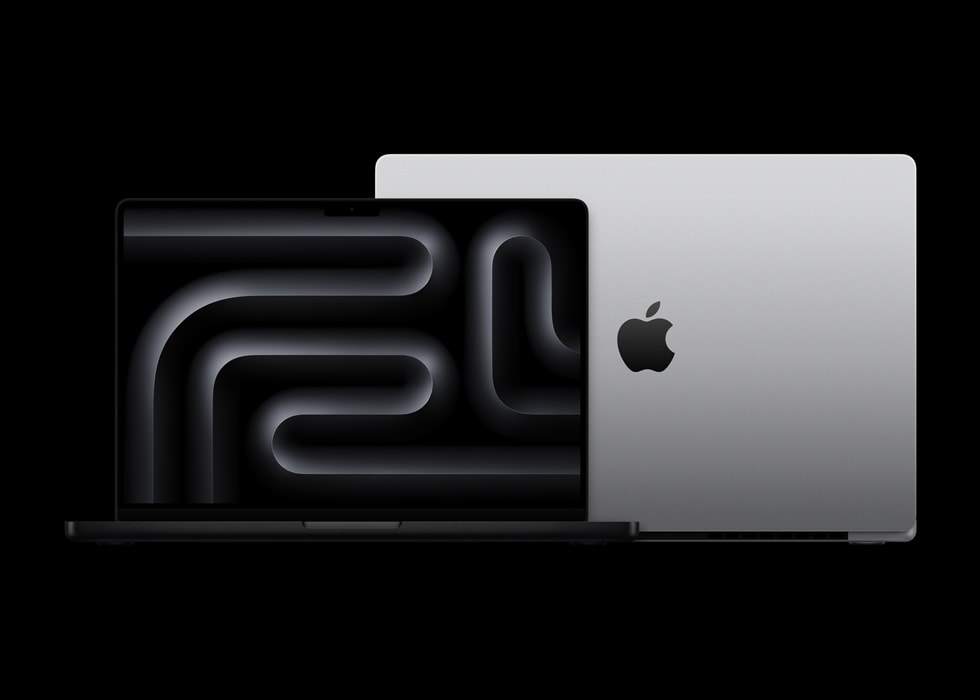Apple is rolling out some handy updates soon, and they’re set to improve how we use our devices. First, the watchOS 11.4 update for the Apple Watch is bringing a cool change to alarms. If you use Silent Mode, your alarm will now make a sound along with vibrations to wake you up.
This means you won’t sleep through it if the gentle tapping isn’t enough. You can turn this on in the Sleep app by going to Sounds & Haptics and flipping the “Break Through Silent Mode” switch. It’s a simple tweak, but it could save your morning!
Meanwhile, there’s a hiccup with the macOS Sequoia 15.4 release candidate for some Mac users. If you’ve got a new M4 MacBook Air or M4 Max/M3 Ultra Mac Studio running its original software, you might hit a snag when trying to update.
An error pops up saying the update can’t download, even with a good internet connection. The issue? Apple forgot to include the right decryption key for these models. If your Mac was already on the macOS 15.4 beta 4, though, you’re in the clear and can update smoothly.
Both updates are expected to launch in early April. The watchOS change is ready to go, while Apple needs to fix the Mac issue soon. These little updates show how Apple keeps making our gadgets work better for us!