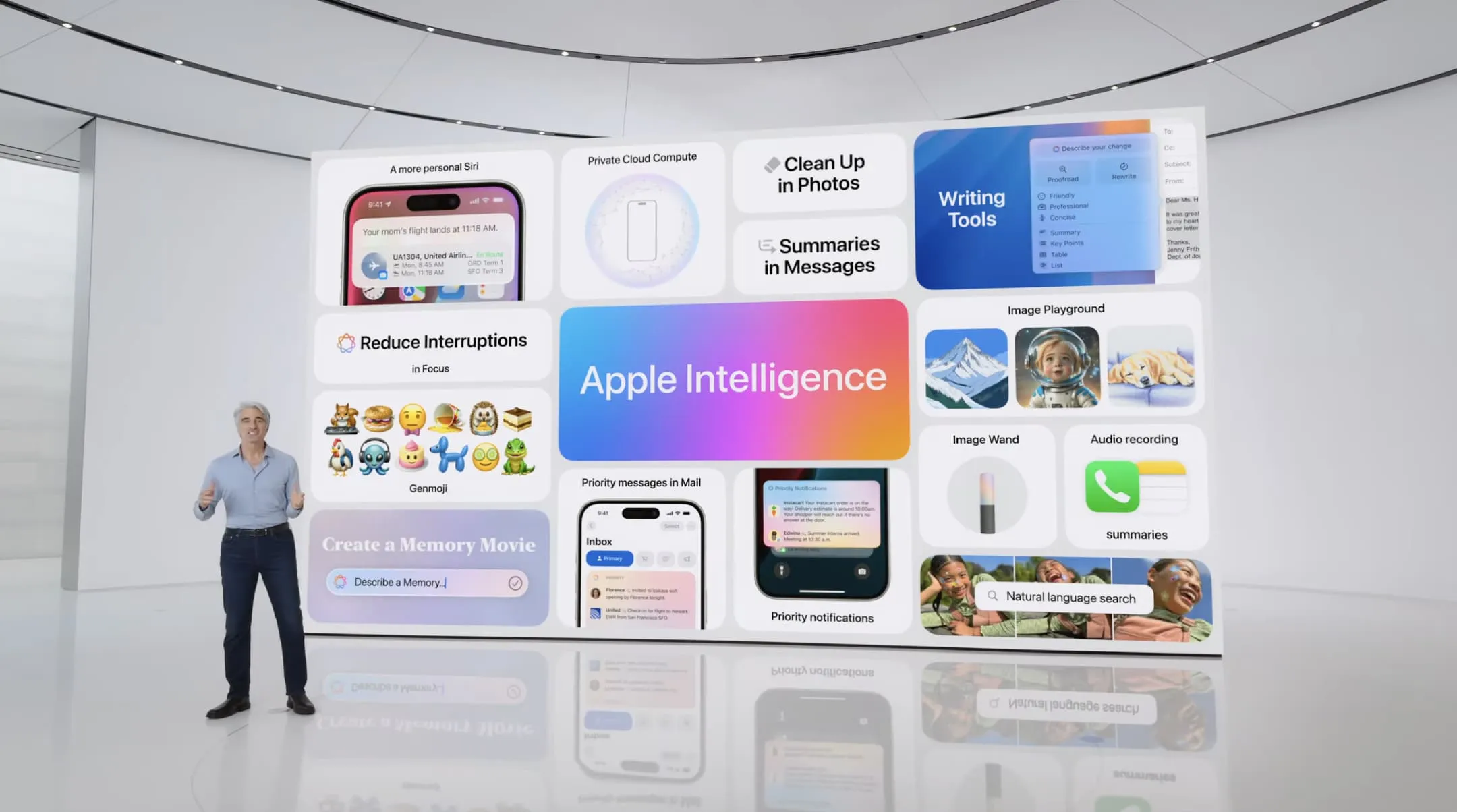The anticipation surrounding Apple’s revamped CarPlay has been building for years. Announced with much fanfare in 2022, this next-generation in-car experience, often dubbed “CarPlay 2.0,” promised a deeper integration with vehicle systems, extending beyond entertainment to control key functions like climate and instrumentation. However, the initial launch targets of 2023 and then 2024 came and went, leaving many wondering if the project had stalled. Recent discoveries within iOS 18 beta code, however, suggest that Apple hasn’t abandoned its vision for the future of in-car connectivity.
Deep dives into the latest iOS 18.3 beta 2 reveal ongoing development related to “CarPlayHybridInstrument” within the Maps application. This detail aligns with Apple’s initial marketing materials, which showcased navigation seamlessly integrated with the car’s speedometer and other essential displays. This integration hints at a more immersive and informative driving experience, where navigation isn’t just a separate screen but a core part of the vehicle’s interface.
Further evidence of continued development lies in code related to controlling in-car air conditioning through CarPlay. This feature was also highlighted in the initial CarPlay 2.0 announcement, reinforcing the idea that Apple is still actively pursuing its ambitious goals for in-car control. The discovery of these features within the latest beta build suggests that development is ongoing, and the project is not simply collecting dust.
The original vision for CarPlay 2.0 was to provide a more comprehensive in-car experience, allowing users to manage various vehicle functions directly through the familiar iOS interface. This extended control was intended to encompass everything from media playback to climate control, offering a unified and intuitive user experience.
The reasons behind the delays remain speculative. Some suggest friction with automakers, who may be hesitant to cede extensive control over their vehicle systems to Apple. Others believe the project simply requires more development time to fully realize its potential. Regardless of the cause, the continued presence of relevant code in the latest iOS beta builds offers a glimmer of hope for those eager to experience the next evolution of CarPlay. While an official announcement from Apple is still awaited, the evidence suggests that CarPlay 2.0 is still on the road, albeit on a slightly delayed journey.
Taking Control of Apple Intelligence: A Guide to Customizing AI Features
Apple Intelligence, with its suite of innovative features, has become an integral part of the Apple ecosystem. While activating Apple Intelligence typically enables all its capabilities, Apple has quietly introduced a way for users to selectively manage specific AI functions. This granular control, nestled within Screen Time settings, allows users to tailor their AI experience to their individual needs and preferences.
Apple Intelligence is generally presented as an all-encompassing package. Enabling it through the Settings app or during the iOS setup process activates nearly all its features. However, for those seeking a more curated experience, hidden controls offer the ability to fine-tune which AI functionalities are active.
These customization options reside within the Screen Time settings, providing a centralized hub for managing digital well-being and, now, AI features. Within Screen Time, users can selectively enable or disable three distinct categories of Apple Intelligence: Image Creation, Writing Tools, and ChatGPT integration.
The Image Creation category encompasses features like Image Playground, Genmoji, and Image Wand. While it’s not possible to disable these individually, users can deactivate the entire suite with a single toggle. This allows users to easily manage all image-related AI functionalities at once.
The Writing Tools category governs the AI-powered tools that assist with composing, proofreading, rewriting, and reformatting text. This offers users control over the AI assistance they receive in their writing workflows.
The inclusion of ChatGPT as a separate toggle is noteworthy, especially given that a dedicated ChatGPT switch already exists within the main Apple Intelligence settings. This redundancy might seem unusual, but it offers another avenue for users to manage this specific AI integration.
To access these granular AI controls, users need to navigate through a few layers of settings. First, open the Settings app, then proceed to the Screen Time menu. Within Screen Time, select “Content & Privacy Restrictions” and ensure the main toggle at the top of this section is enabled. Finally, select “Intelligence & Siri” to reveal the AI controls.
Disabling a specific AI feature has a noticeable impact on the user interface. For example, deactivating Image Creation removes the Genmoji icon from the emoji keyboard. Similarly, disabling Writing Tools removes the corresponding icon from the Notes toolbar and the copy/paste menu. These UI changes provide clear visual feedback about which AI features are currently active.
It’s worth noting that these UI changes might not be instantaneous. In some cases, a short delay or a force-quit of the relevant app might be required for the interface elements to disappear. This minor quirk doesn’t detract from the overall functionality but is worth keeping in mind. This level of customization allows users to tailor their Apple Intelligence experience, choosing which AI tools best suit their needs and preferences.