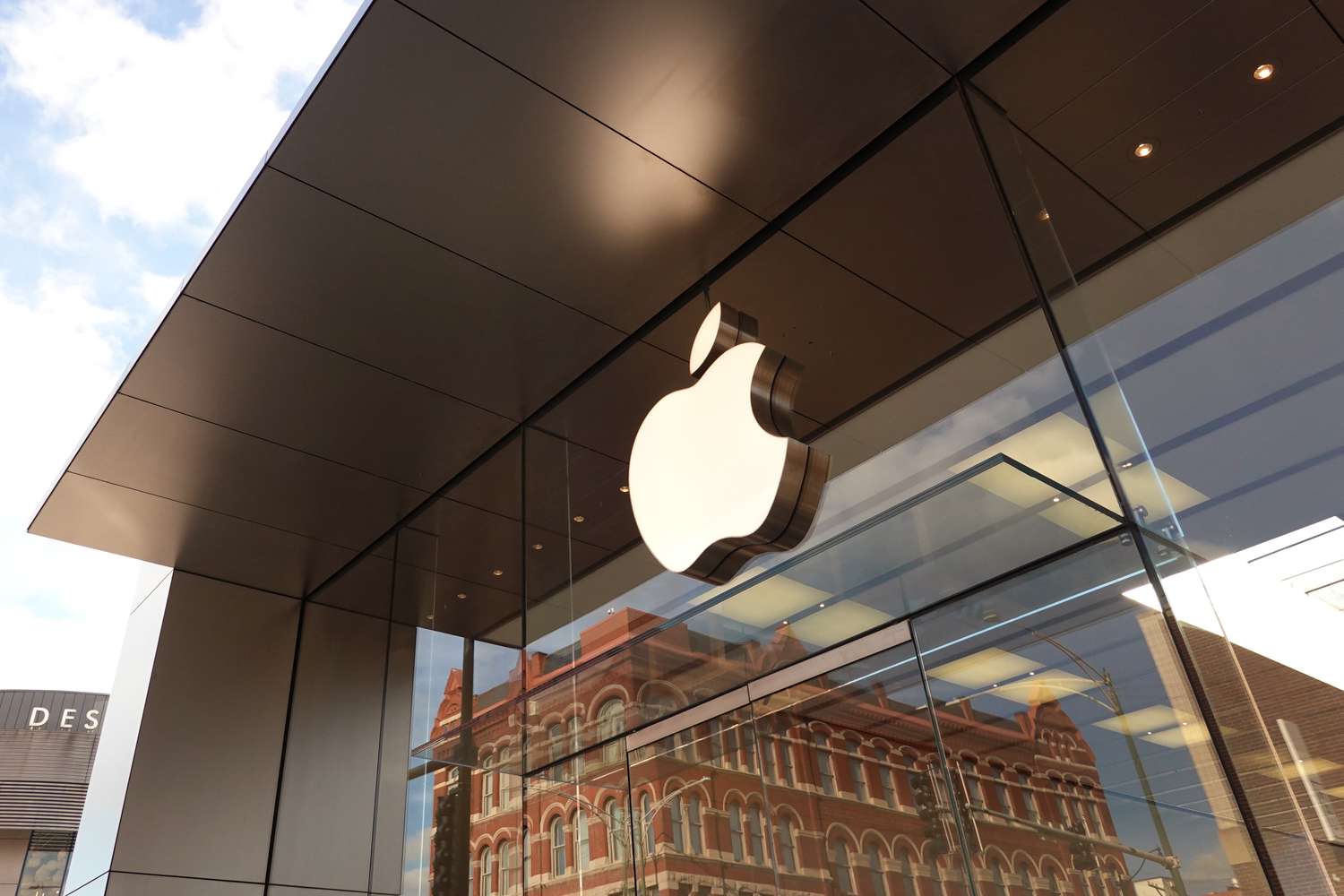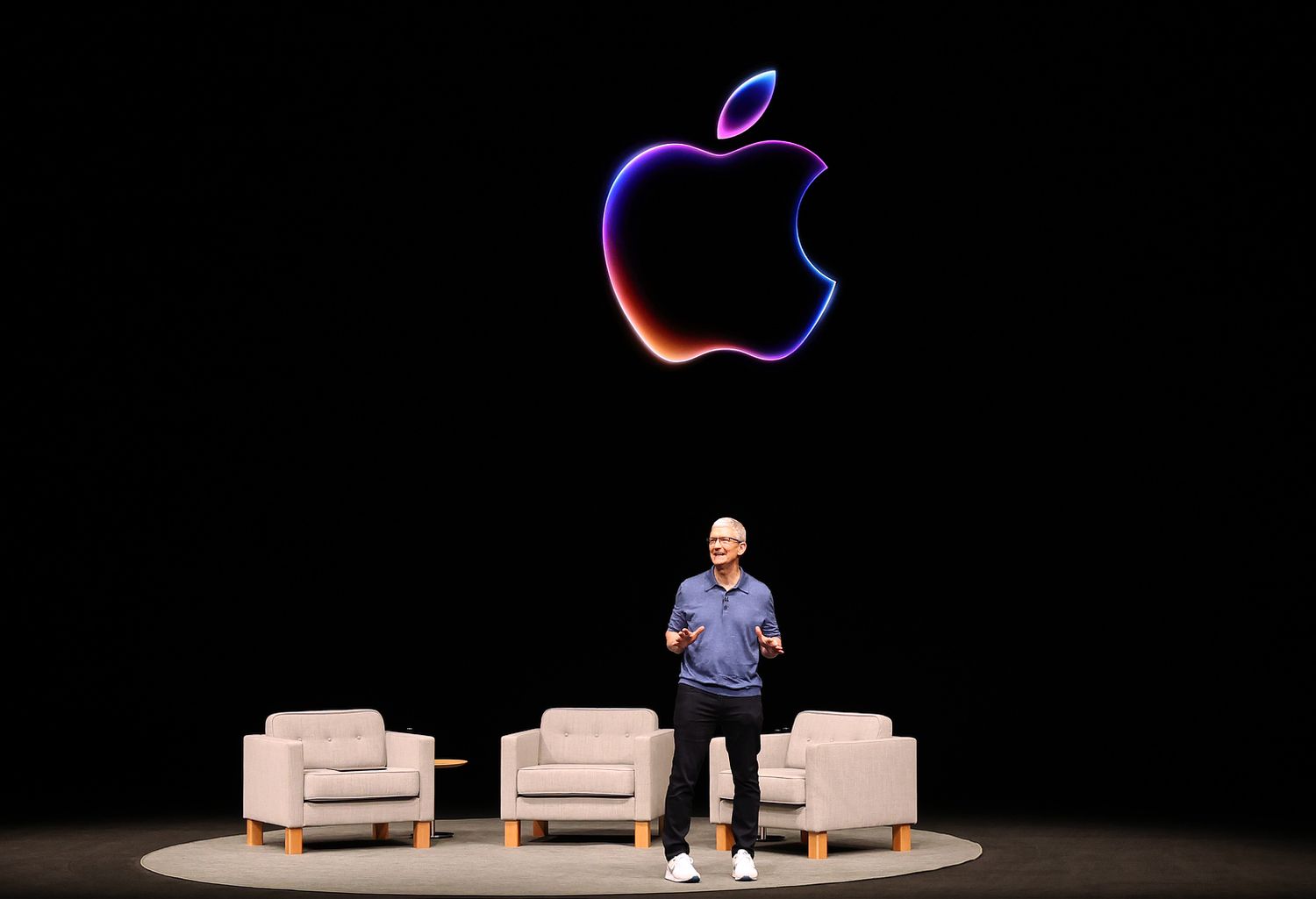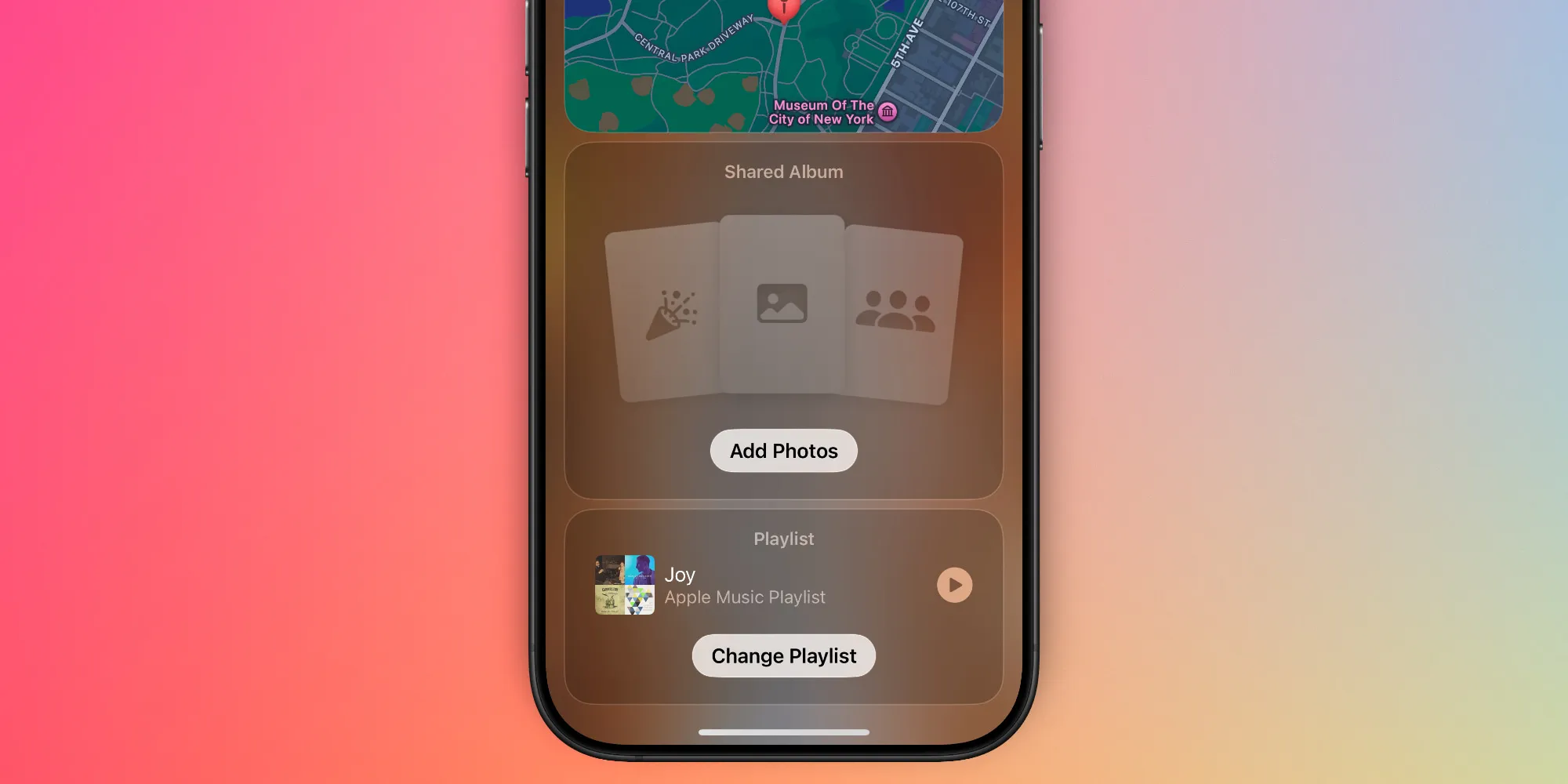Apple might announce the new iPhone SE 4 very soon, and it could keep its worth better than before, according to SellCell’s research.
iPhone SE 4 Single Camera Thumb 3
Even though the iPhone SE is cheaper, it has not kept its resale value as well as Apple’s more expensive phones. SellCell’s study shows that past SE models lost their value quickly. For instance, the third iPhone SE model dropped by 42.6% in value in just one month and by 57.8% after six months. In contrast, the iPhone 15 series only lost 28.8% in the first month and 27.8% after six months.
The same happened with the second iPhone SE, which saw a 50.8% decrease in value in six months, while the iPhone 14 series only went down by 31.1% in the same time. This might be because the SE starts at a lower price, looks older, and isn’t as popular in the used market.
However, some smaller, cheaper iPhones have done better. The iPhone 13 mini, for example, only lost 19.2% of its value in the first month, compared to 42.6% for the third iPhone SE. After a year, it had depreciated by 46.1%, while the third iPhone SE lost 64.4%. Even after two years, the iPhone 13 mini was down by just 53%, more like the flagships than the SEs.
The upcoming iPhone SE 4 might change this pattern. If it gets a modern look similar to the iPhone 14 and gets a better chip, camera, and supports Apple’s smart features, it could hold its value better. This would make it stay competitive for longer.
Like other phones, the value of the iPhone SE drops more when a new model comes out. The second iPhone SE lost another 4% of its value 12 weeks after the third one was released. So, if you want to sell your SE, doing it soon after a new one comes out is smart.
The price will also affect how well the iPhone SE 4 keeps its value. It might start at $499 in the US, which is a bit more than the $429 of the current model. This could make it a good choice for people watching their budget, but it also means people will expect better features for the extra cost.
Apple took longer than usual to update the iPhone SE, which means there aren’t many affordable, new-tech options right now. This might make the new iPhone SE more popular when it comes out, especially if it’s much better than the old versions.