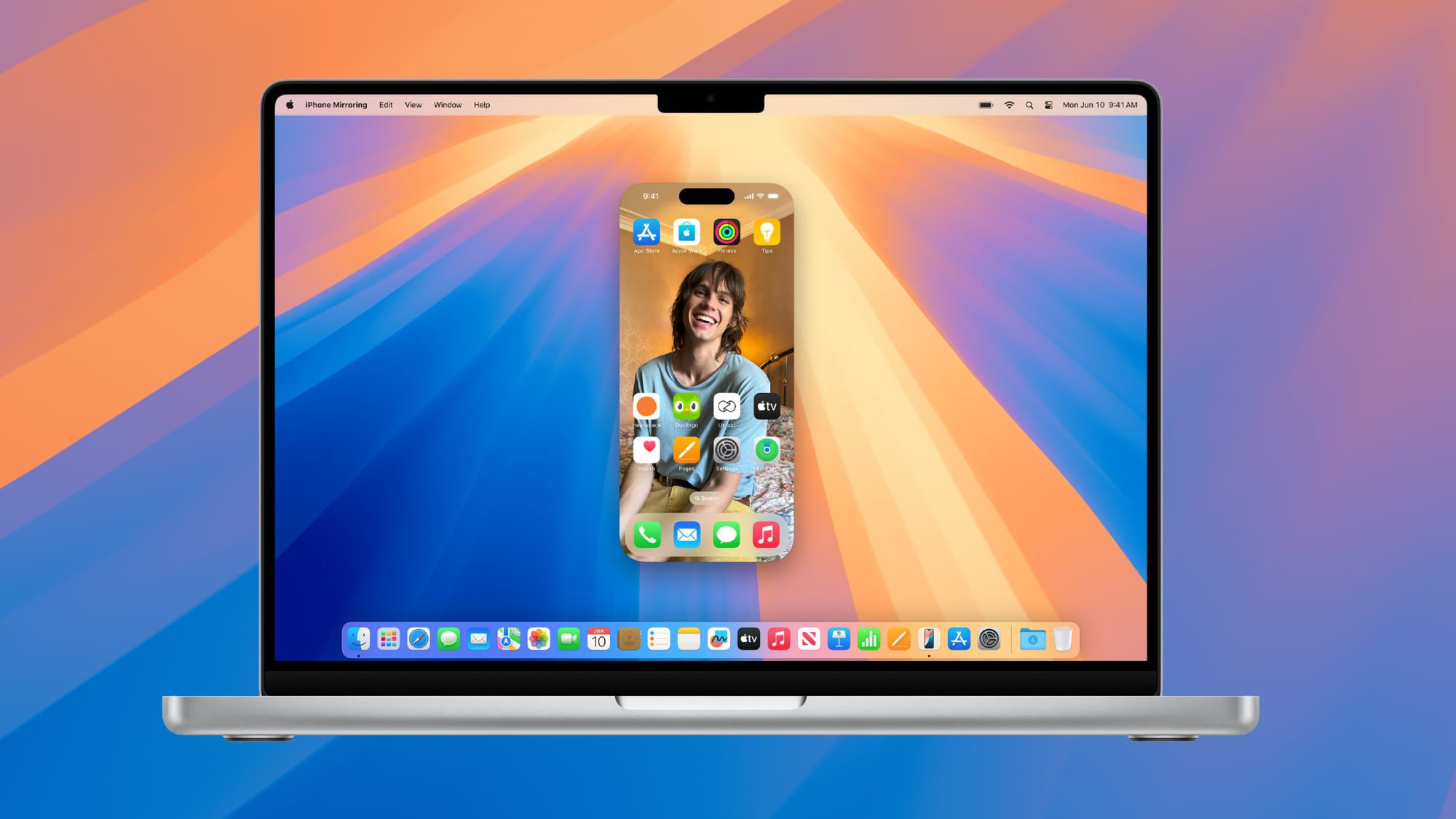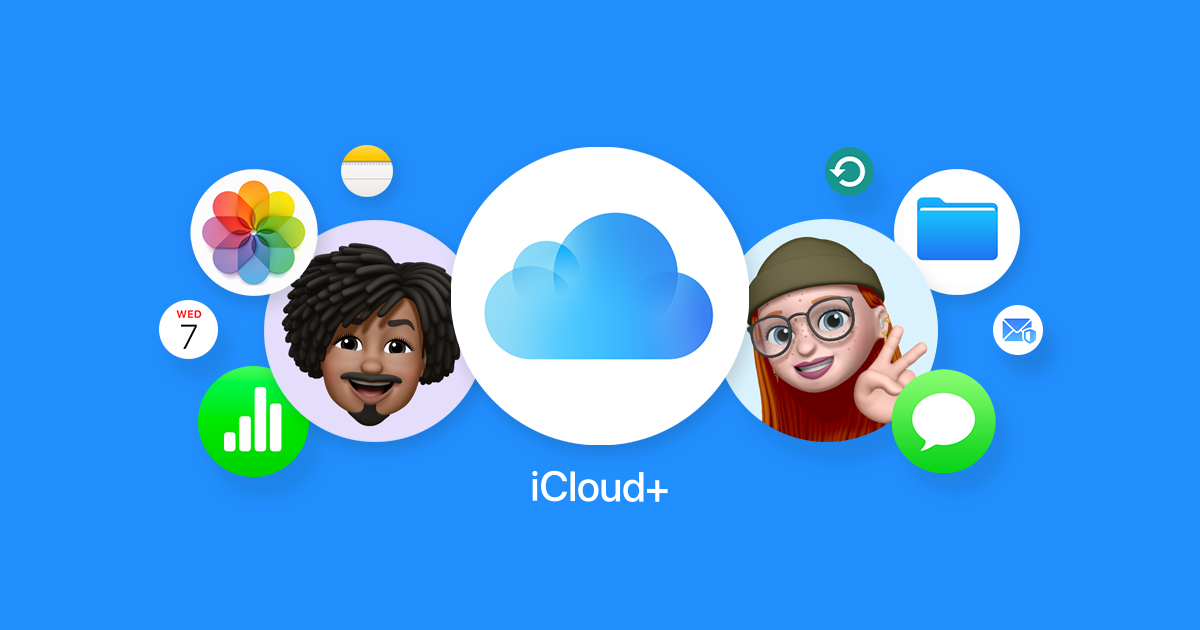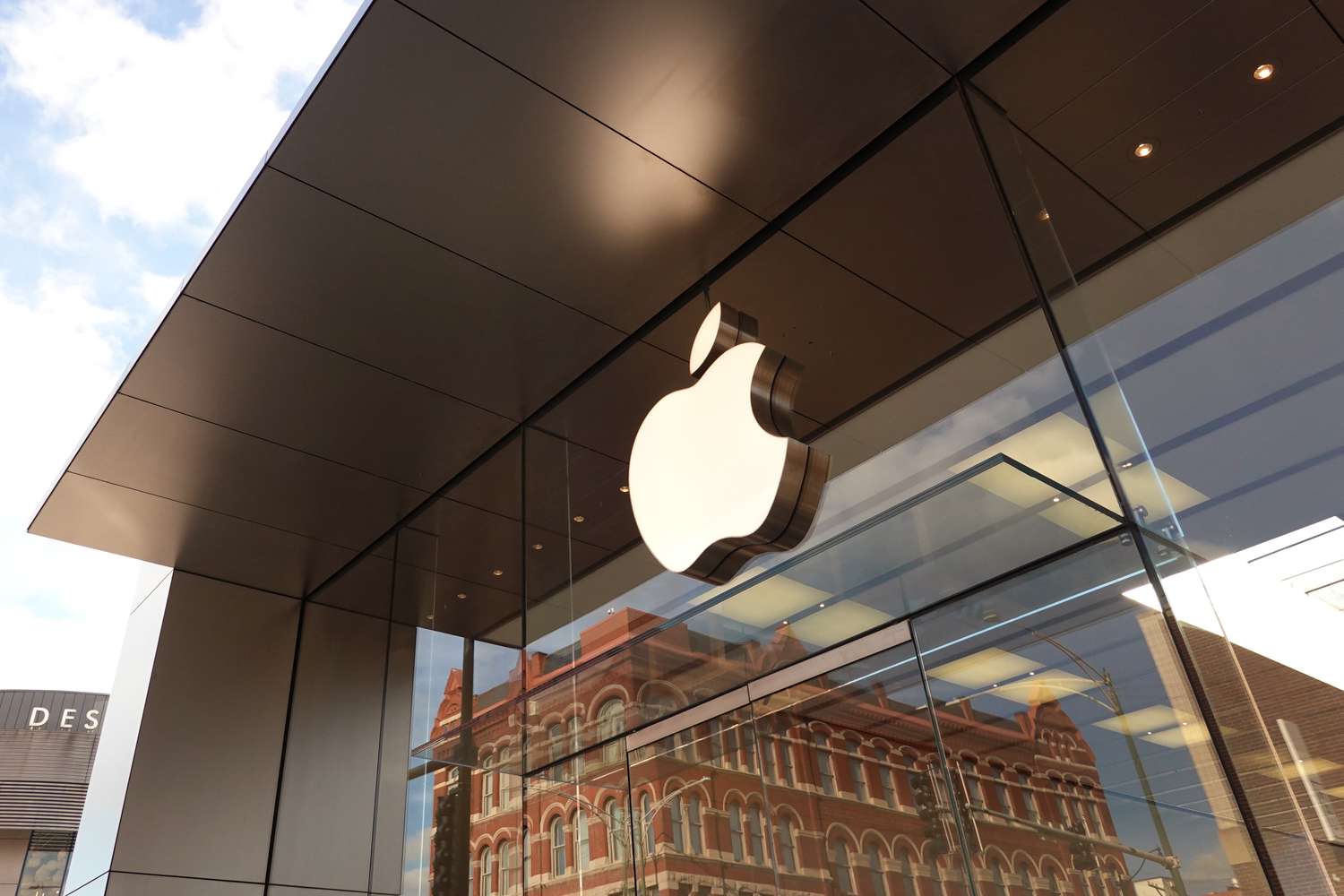In some U.S. states, people can now store their driver’s license or state ID in the Wallet app on their iPhone or Apple Watch. This handy, no-touch option lets them show who they are or how old they are at certain airports, stores, or apps without pulling out a physical card. Sadly, this cool tool is spreading slowly. Apple first shared the idea back in September 2021, and over three years later, only nine states plus Puerto Rico have it ready.
States Where It Works
Here’s where you can use it now:
- Arizona (started March 2022)
- Maryland (started May 2022)
- Colorado (started November 2022)
- Georgia (started May 2023)
- Ohio (started July 2024)
- Hawaii (started August 2024)
- California (started September 2024)
- Iowa (started October 2024)
- New Mexico (started December 2024)
- Puerto Rico has it too!
States Coming Soon
Apple says these places plan to add it later:
- Montana
- West Virginia
- Connecticut
- Kentucky
- Mississippi
- Oklahoma
- Utah
- Illinois
Also, Japan will join in with its My Number Card when iOS 18.4 comes out in early April.
Airports That Accept It
You can use the Wallet ID at security checks in these airports:
- Baltimore/Washington (BWI)
- Reagan National (DCA)
- Phoenix (PHX)
- Denver (DEN)
- Atlanta (ATL)
- Cincinnati (CVG)
- Columbus (CMH)
- San Francisco (SFO)
- San Jose (SJC)
- Los Angeles (LAX)
- Honolulu (HNL)
- Des Moines (DSM)
- Cedar Rapids (CID)
- Albuquerque (ABQ)
- Hobbs (HOB)
- San Juan (SJU)
Apple suggests checking TSA signs at the airport to be sure it’s accepted. The TSA website has more info too. The Wallet ID also works to prove your age or identity at some U.S. shops or spots, but Apple doesn’t list which ones yet. Even though it’s growing, the wait for more states and places to catch on feels long!