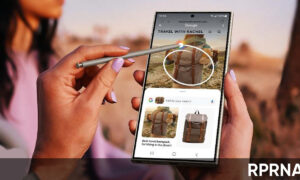Nowadays Android phones and tablets ship with more storage than ever before, which makes it all too easy to load them up with apps and never worry too much about uninstalling them.
Keep that up for too long and you will run out of storage space eventually though. And besides that, some apps will continue to run in the background and hog your system resources.
Join us on Telegram
Moreover, even if you rarely open them, so it’s always a good idea to prune your collection and uninstall some apps from your device every now and then.
Uninstall apps via Settings
Android comes in lots of different versions, but this method of deleting apps is guaranteed to work on absolutely any Android device. It also lets you see a full list of all your apps along the way too, so it’s a great approach if you’re on a digital spring clean.
- Open Settings: Open the Settings app from the cog icon that will be found on the home screen, in the app tray, or on the drop-down notification bar at the top of the screen.
- Open Apps: Scroll down to the section labeled ‘Apps’, or maybe ‘Apps & notifications. Within that, you’ll then have to select ‘See all apps’, ‘Manage apps’, or something similar to reach a full list of your installed apps. Browse the list of installed apps to find any that you no longer wish to keep on your device.
- Select an app and choose ‘Uninstall’: Having found an app you no longer need, select it to access the App info page, then tap ‘Uninstall’.
Uninstall from the home screen
If you’re trying to uninstall a specific app, it may be quicker to do it straight from the home screen shortcut.
- Select the home screen shortcut: From the home screen, tap and hold the shortcut for the app you wish to uninstall, then drag it to the top of the screen
- Drag and drop the shortcut onto ‘Uninstall’: If an Uninstall option appears, drop the app icon on top of it
Note: Not all Android devices support this, but give it a go-to find out.
Uninstall apps from the app drawer
If your phone or tablet won’t let you uninstall apps from the home screen, it will definitely let you do it from the app drawer – the collection of all your apps that’s usually accessible by swiping up from the center of your home screen.
Exactly as you just tried in method two with the home screen, tap and hold an app icon from within the app tray and drag it to the top of the screen to see whether an ‘Uninstall’ option appears.
If it does, drop the app shortcut on top of this option to remove it from your device. You might also see an ‘Uninstall’ option pop up right above the app icon when you long-press it, this varies by Android version.
Uninstall apps via Google Play Store
The final way to uninstall apps from your Android phone or tablet is to reverse the installation procedure. So, open Google Play, browse the app in question.
Where you might expect to see ‘Install’, you should instead see ‘Uninstall’ if it’s an app that you’re able to remove.