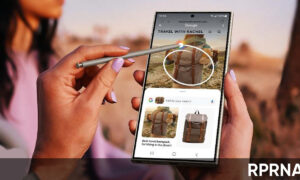There are hundreds of uses for a smartphone. But a basic function will always be its clock. You can change your Android phone’s clock to a 24-hour time format to avoid mixing up your AMs and PMs.
Moreover, many of the best android smartwatches are dedicated to the art of timekeeping, but old habits die hard, as the saying goes. Here’s our guide on how to keep track of time in a 24-hour format.
How to change your smartphone’s clock to 24-hour time?
To change your time format, you need to access your Android phone’s date and time settings.
You can either find them in your phone’s system settings or through the clock widget.
Open the Date & time settings menu. This can be located in the system settings or through the clock widget. Look for the Use 24-hour format option and tap it.
As soon as you toggle the time format option, all the clocks on your Android phone will immediately switch over to military time. This includes the clock widget on the home screen and the lock screen.