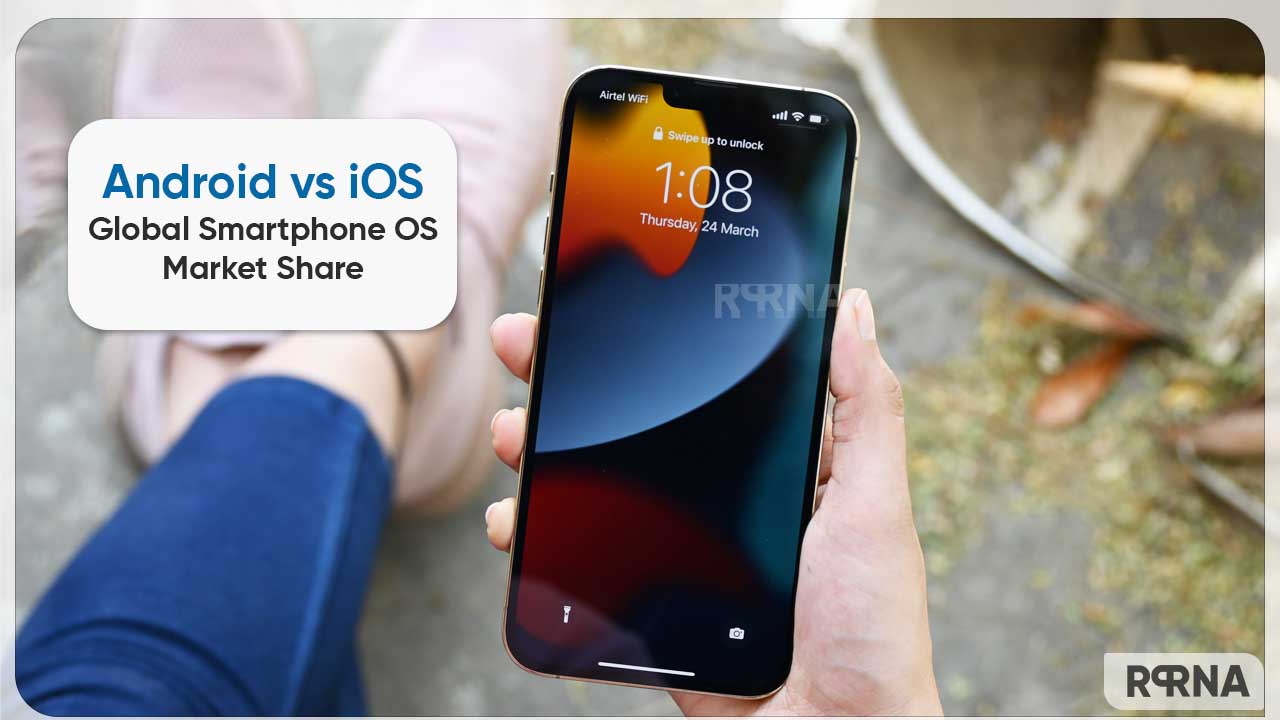In this article, we will tell you how to add a third-party item to your iPhone.
You can add third-party items to your Apple ID using your iPhone, and then use Find My to locate them if they’re lost or misplaced. You can also get notified if you leave your item behind.
“Find My” is an app and service provided by Apple Inc. This feature allows you to connect your iOS devices so that you can find them in case they got lost.
You can use the Find My app to locate a missing iPhone, iPad, iPod touch, Mac, Apple Watch, AirPods, or Beats headphones. To locate a device, you must turn on Find My [device] before it’s lost.
How to add a third-party item:
Step1: Follow the manufacturer’s instructions to make the item discoverable.
Step2: Open Find My app, tap+, then choose Add Other Item.
- You can also tap Items at the bottom of the screen, scroll to the bottom of the Items list, tap Add Item or Add New Item, then tap Other Supported Item.
Step3: Tap Connect, type a name, and select an emoji, then tap Continue.
Step4: Tap Continue to register the item to your Apple ID, then tap Finish.
Tip:
- If you have trouble adding an item, contact the manufacturer to see if Find My is supported.
- If the item is registered to someone else’s Apple ID, they need to remove it before you can add it.