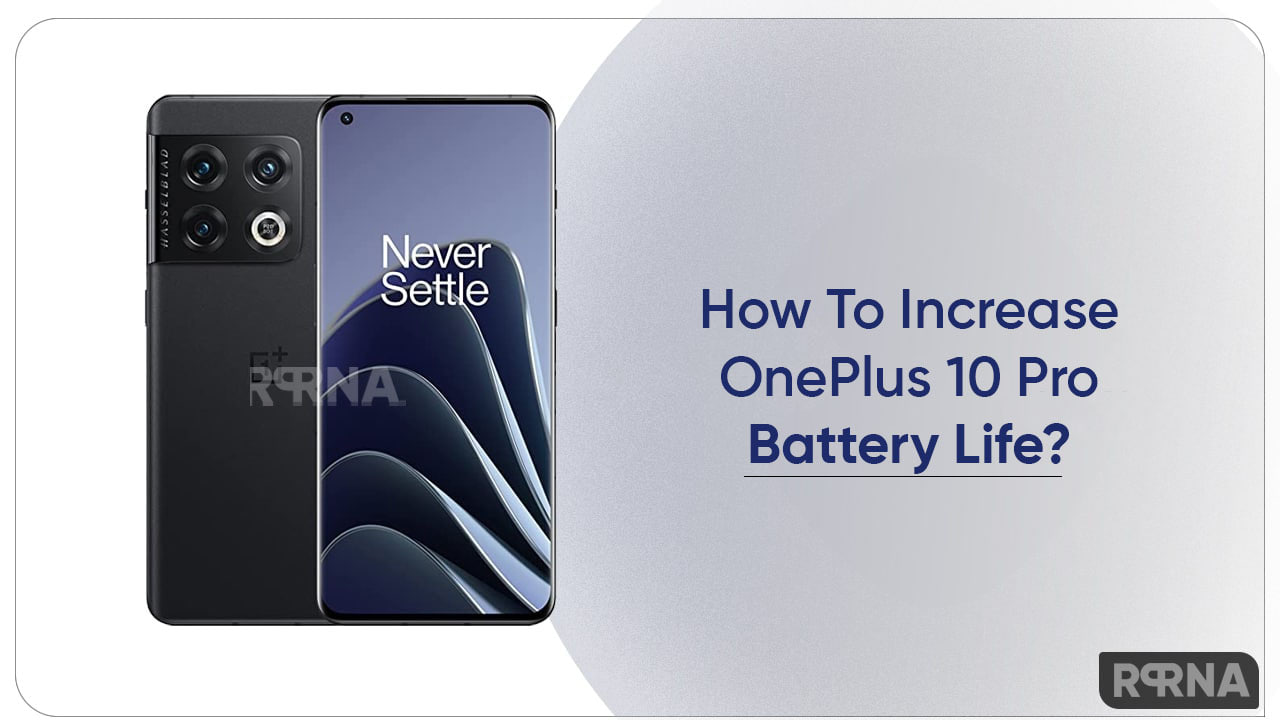If you are complaining about your smartphone battery life, rapid battery drain and forced to pull out a heavy portable charger, you must read these smartphone battery-saving guides.
Read More: Samsung Galaxy S20, S20+, and S20 Ultra: Camera features and Tips
There are some steps you can take to maximize your smartphone battery life. Here are a few ways to keep your mobile device on all day.
1. Reduce Your Screen Brightness
This can help extend your battery life a huge amount, especially the larger and sharper your screen is (that is, the more pixels it has). The only time you need your phone at 100% brightness is probably outdoors at noontime when the sun is at its brightest. Any other time you can reduce it to 75% or less.
You can adjust this in Android by going to Settings > Display or by swiping down from the Notifications bar.
2. Use Dark Mode – Change Your Screen Theme and Wallpaper to Dark
This also translates to noticeable savings. On Android, go to your phone’s Launcher app by holding down an empty part of your home screen and click on Settings. From there, you can choose different colored wallpapers and toggle between Light and Dark themes for other screens.
The latest Samsung smartphones also feature a Dark mode that is specifically designed to reduce battery life and be easy on the eyes later in the day. You can even set a schedule for Dark mode to switch on at a certain time each day.
3. Shorten the Time Before Your Screen Goes to Sleep
This saves power not only from the darkened screen, but because it decreases the chances your phone will pocket-dial or do something else unintended when the screen is touched. It’s also available from Settings > Display.
4. Change the Settings on Power-Draining Apps
Many apps are busy beavers, waking your phone up to download content in the fore or background, and sending you notifications while you’re on the go, always tethered to your LTE carrier.
There are several solutions:
On Samsung phones, you can go to Settings > Device Care > Battery to identify the power-hogging apps, and then choose which ones should be put the app to sleep (use Force Stop from Settings > Battery in other Android phones).
For Google Maps, Spotify and other streaming apps, make sure to pre-download maps, songs and podcasts onto your phone over Wi-Fi before you go out. You can also turn off notifications and limit the amount of background activity of other apps. Collectively, these changes have a significant impact.
5. Turn on Battery/Power Saving Mode
Drastic times — like when your charge falls below 15% — call for drastic measures. The power-saving mode on Samsung devices is a smart feature that automatically decreases screen brightness, reduces screen resolution, limits processor speed and stops background network usage.
You can adjust each of these settings and see an estimate of the additional battery life you will gain after each change. You can also choose mid or max power saving modes. The latter can sustain your battery for several days, though you’ll only have access to core apps and features.
6. Turn off Location Services
The GPS receiver in your smartphone is one of the biggest power hogs due to the number of apps pinging it, as well as the chip itself. You can turn off the GPS entirely, though that sacrifices many vital services. Instead, you can find out which apps are pinging Location and turn off the unneeded ones individually.
In Android, you can do this from Settings > Connection > Location. Going into Google Maps and pre-downloading maps while on Wi-Fi accomplishes the same.
7. Turn off Data Roaming
Like GPS, the 4G and 5G modems can suck power, especially if the cell signal is poor. If you’re traveling in a remote or mountainous region and battery life is more important than connectivity, you can turn data roaming off temporarily.
In Android, you can do this in Settings > Connections > Mobile Networks. A quicker method is to turn on Airplane Mode, though this obviously blocks all service, including Wi-Fi.
8. Make Use of Intelligent Performance Management
Get proactive and save time: Enable the intelligent performance management system, which you can access through the settings page, under Device Care.
For example, the newly introduced Samsung Galaxy S20’s artificial intelligence (AI) engine is smart enough to learn your habits and optimize battery usage accordingly. You can also manually set routines, including everything from turning Wi-Fi on and off to dimming the screen.
Many folks also recommend turning off Wi-Fi and Bluetooth as a power-saving tactic, although some people are not fans of the trade-offs. Each uses a fraction of the power of GPS and cellular connectivity. On the other hand, you can save some power (and sanity) by turning off notifications whenever a public Wi-Fi network is available, and turning off Wi-Fi when your phone is asleep.
If nothing work, Just Upgrade:
If you find all of the above battery life tips as exhausting to implement as they are for your phone to display them, it might be time to sidestep the problem by upgrading to a smartphone with all-day-and-more battery life.
Here are 10 tips to help you get the most out of your Galaxy Note 10