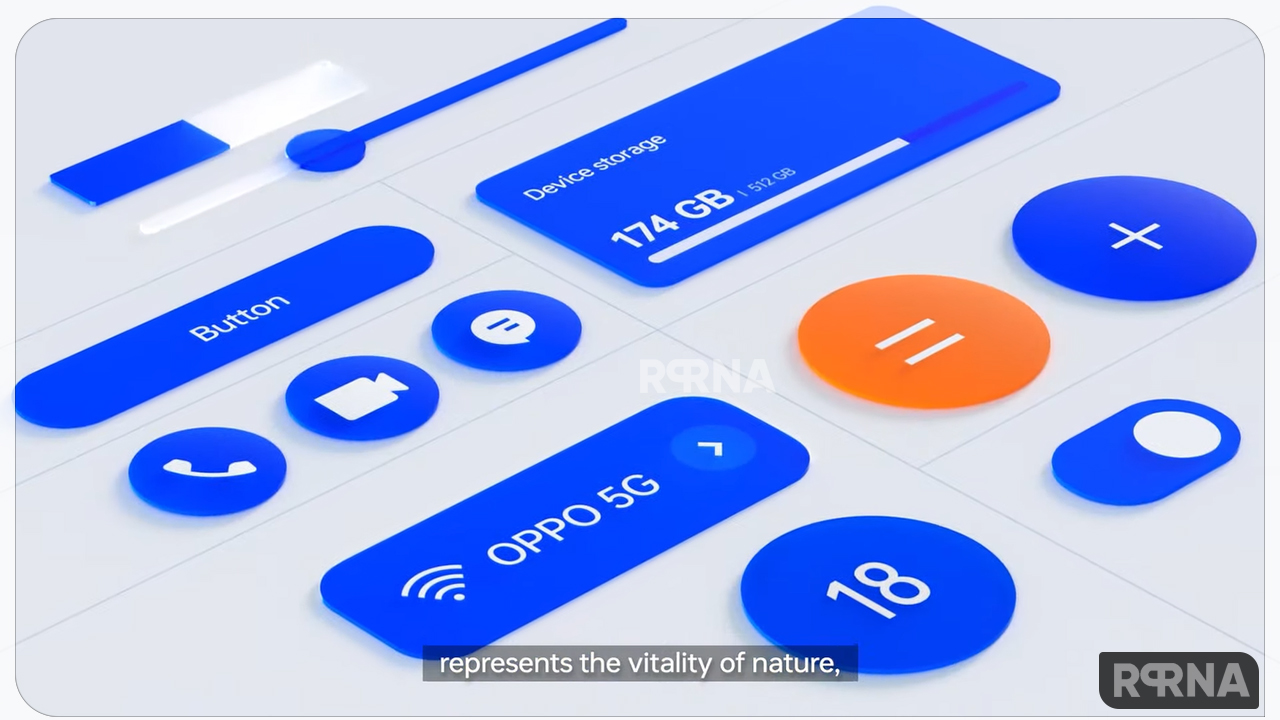Back in September this year, Oppo officially launched the latest version of its custom skin, ColorOS 11 which is based on Android 11. This refreshed user interface brings a lot of new and advanced features. We are already known about some of them, this time it is Nearby Sharing.
This one of the most interesting features any smartphone could have. It could take time to open your messages, find a contact, and then find the file you’d like to attach when you want to quickly share something. While with this feature, you can instantly share files with people around you.
[JOIN OUR OPPO CHANNEL ON TELEGRAM]

HOW IT WORKS:
Nearby share allows you to work in simple taps and see a list of devices nearer to you. Once you select the receiver, they will be notified with the option to either accept or decline the file. It will then automatically choose the best protocol for fast and easy sharing using Bluetooth or WiFi. It even allows offline sharing.
HOW TO USE:
- Open a file you want to share
- Tap on the Share option
- Choose Nearby Share
- Turn on the feature
- Allow permissions for Bluetooth and Wi-Fi
- It will scan for available devices
- Once you see the device, tap on it
- They will get a notification
- Accept the request and you are done
Below you can check the full video for a detailed tutorial.