Updateing your Oppo smartphone is very essential to ensure data security and maintain the efficiency of your phone. These software updates fix software bugs, fix all security flaws, help improve user experience and also provide us with advanced features.
“JOIN OPPO ON TELEGRAM”
Operating system updates for your smartphone are released from time to time. If you find this difficult then you should always check for updates manually, and find a solution to the problem that may continue or occur for your phone.
Software updates not only update the operating system but also add new features, improve the performance of existing features, fix known security vulnerabilities and fix known bugs in the system and built-in applications. To know how to update the software version of your OPPO phone, continue reading the simple guide we created below.
Applicable to: All OPPO Smartphones.
- Check your ColorOS version in [Settings] > [About Phone] / [About device].
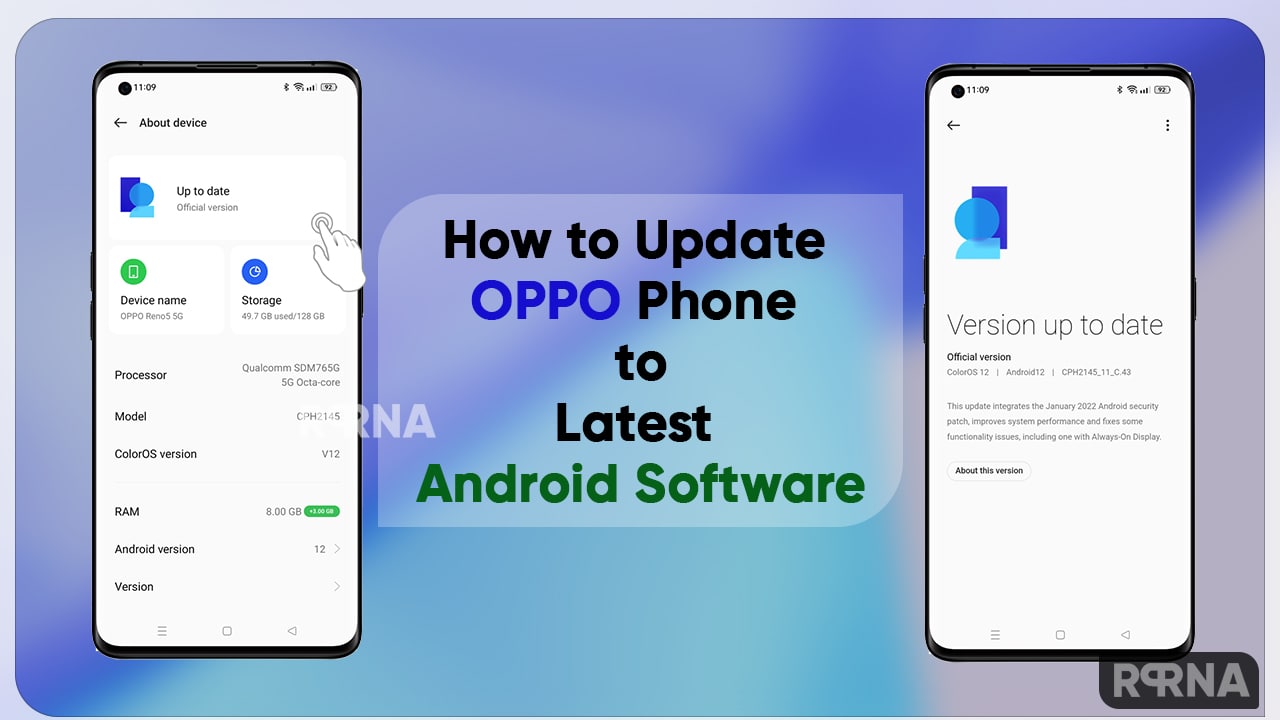
OPPO Update Settings
Upgrade your OPPO phone’s software
There are 3 ways for you to check and update your OPPO phone’s software to the latest Android version:
Method 1: Update through phone’s settings
For ColorOS 12 and above: Tap your phone’s Settings > About device > ColorOS version tab to view more details about your phone’s software.
For ColorOS 11 and below: Go to [Settings] > [Software Updates] / [System Update] to check for and update your phone’s software to the latest version.
If your Oppo phone has not received the software update
The company is trying its best to customize the software for more Oppo phone models. The ColorOS update will be released in batches in different countries or regions (which can usually take 2 months or more).
Method 2: Update through computer
- Using a computer, visit your local Oppo Support website.
- On the Support homepage, scroll down to [Convenient Services] and then click [Software Update].
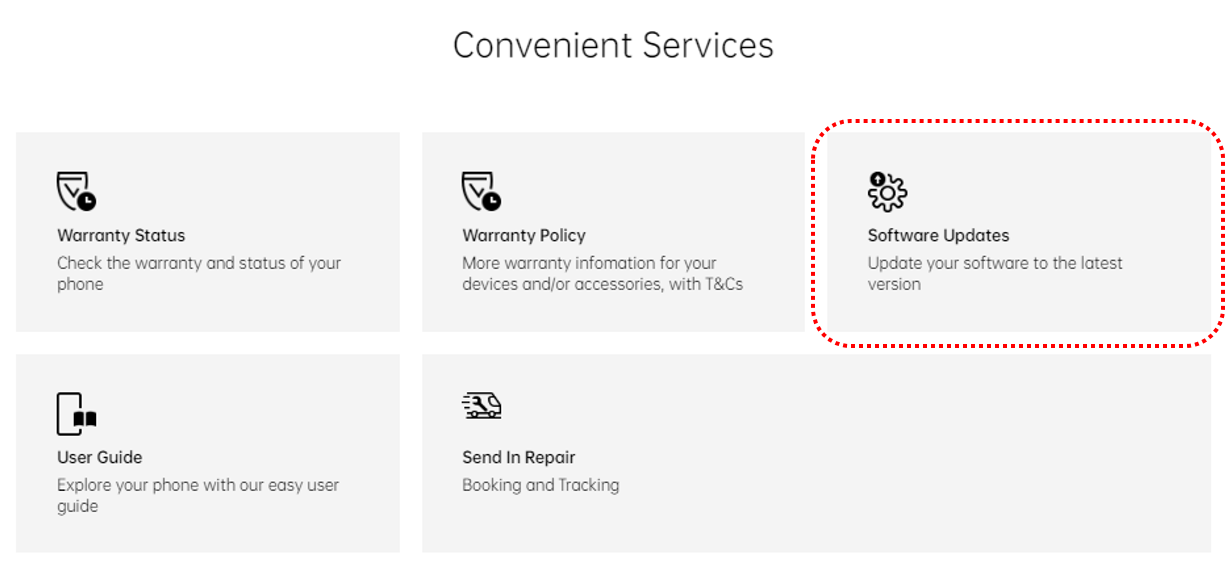
OPPO Update Settings
- Check if the update is available on your phone then click on the OPPO phone model you want to update the software for.
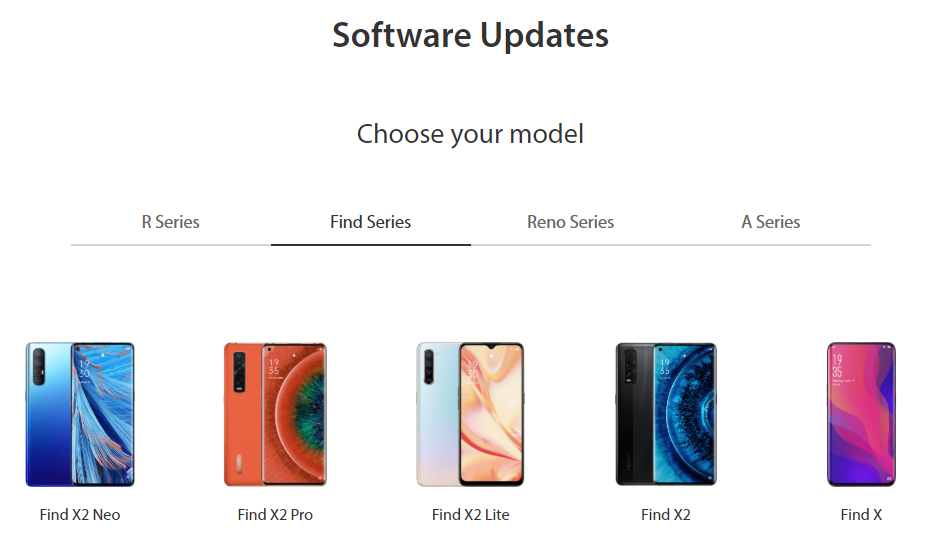
- Read the software update information then click [Download] then the file and the time required to complete the download will appear in the lower-left part of your browser.
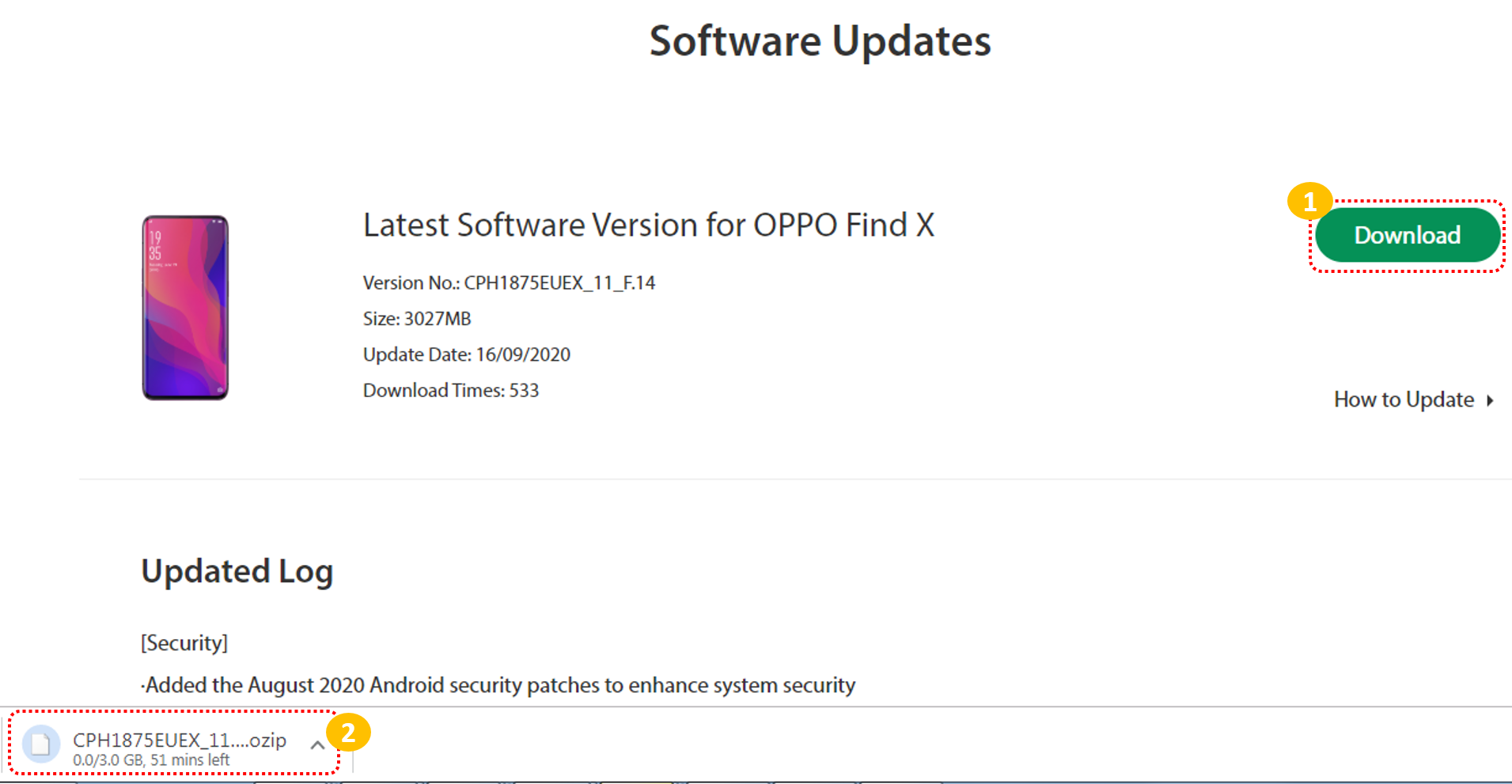
- Once the download is complete, click [Show in folder] and then look for the software update file.

- Connect your phone to your computer, then select [Transfer files]. On your computer, a pop-up will appear then click [Open device to view files].
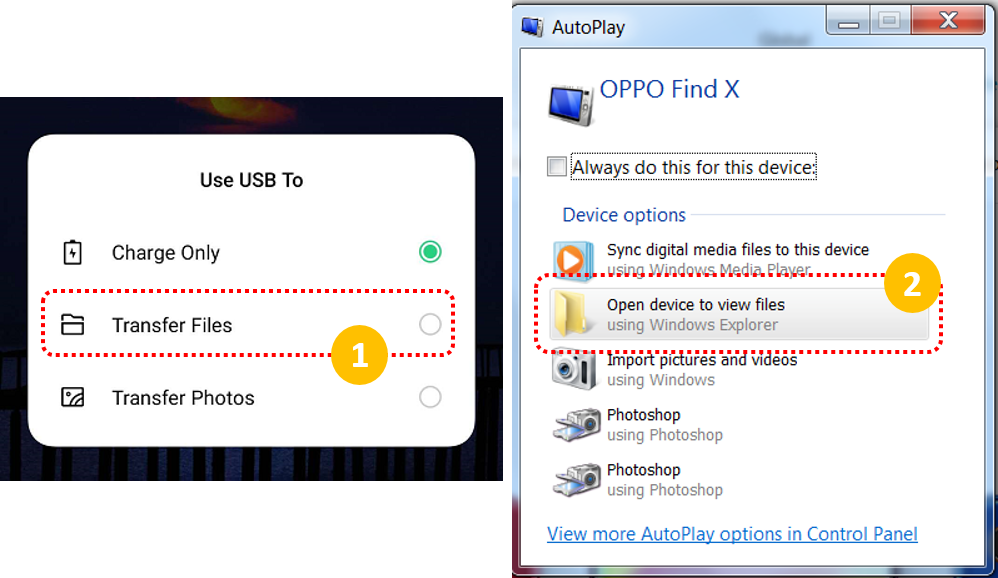
- Open the two folders on your computer, then drag the software update file to the phone storage folder. Wait for it to finish the transfer.
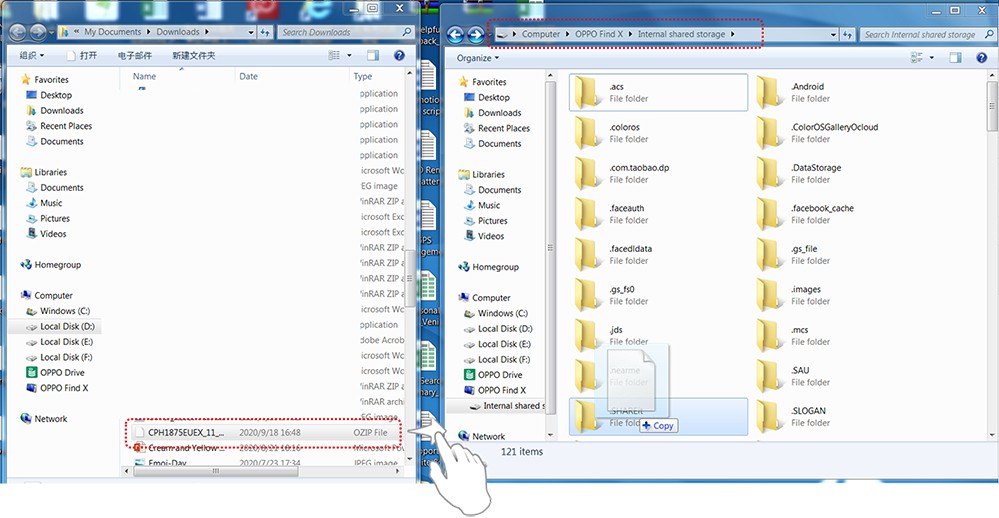
- On your phone, go to [File Manager] > [Phone Manager] > and then look for your device’s software package. Double-click on the file to download and wait for it to complete.
Method 3: Update using SD card
You can update with an SD card is mainly used when the phone freezes on a certain interface or the Oppo logo, or cannot boot up but gets into recovery mode.
Note: Back up your data before updating. Although OTA updates do not require backing up your data, it is best to make it a practice to back up data every time you update anything on your phone. Make it a habit at any time.
- Plug your Oppo phone into power, or keep the battery level above 40%.
- The update process takes some time.
- Do not operate or turn off your device during the process.
- Do not root the phone yourself, it may damage your system, and warranty service will be voided immediately.
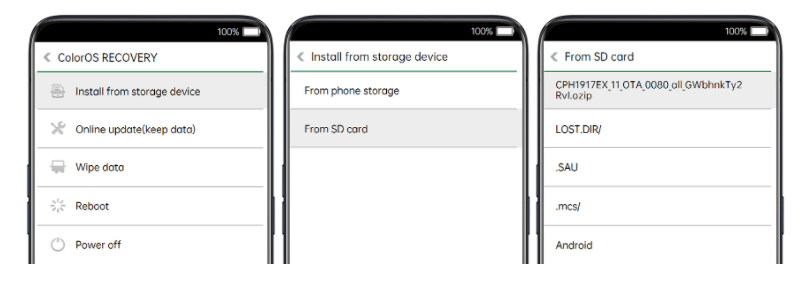
OPPO Update Settings
- Go to your local OPPO official website, tap [Select another site] and select your country or region > tap [Support] > then tap [Software Updates] then your OPPO phone model in the list See.
- Download the firmware to the root directory of your SD card (the root directory is the topmost directory in the SD card file system).
- Insert your SD card then turn off the phone.
- Press and hold the Power and Volume Down buttons until your phone enters recovery mode.
- After entering Recovery Mode, choose a language.
- Under Recovery Mode, tap [Install from storage device] > [Install from SD], and find the update package.
Note: You may be required to enter your lock screen password before proceeding to install the package.
Tap Firmware. A confirmation message will appear on your screen. [Yes] > Your device will reboot and start updating, which will take some time.
If the above steps do not resolve your concern, generate your warranty card and contact your nearest OPPO customer service, you may also contact Oppo Support so that we can assist and assist you with your concern.













