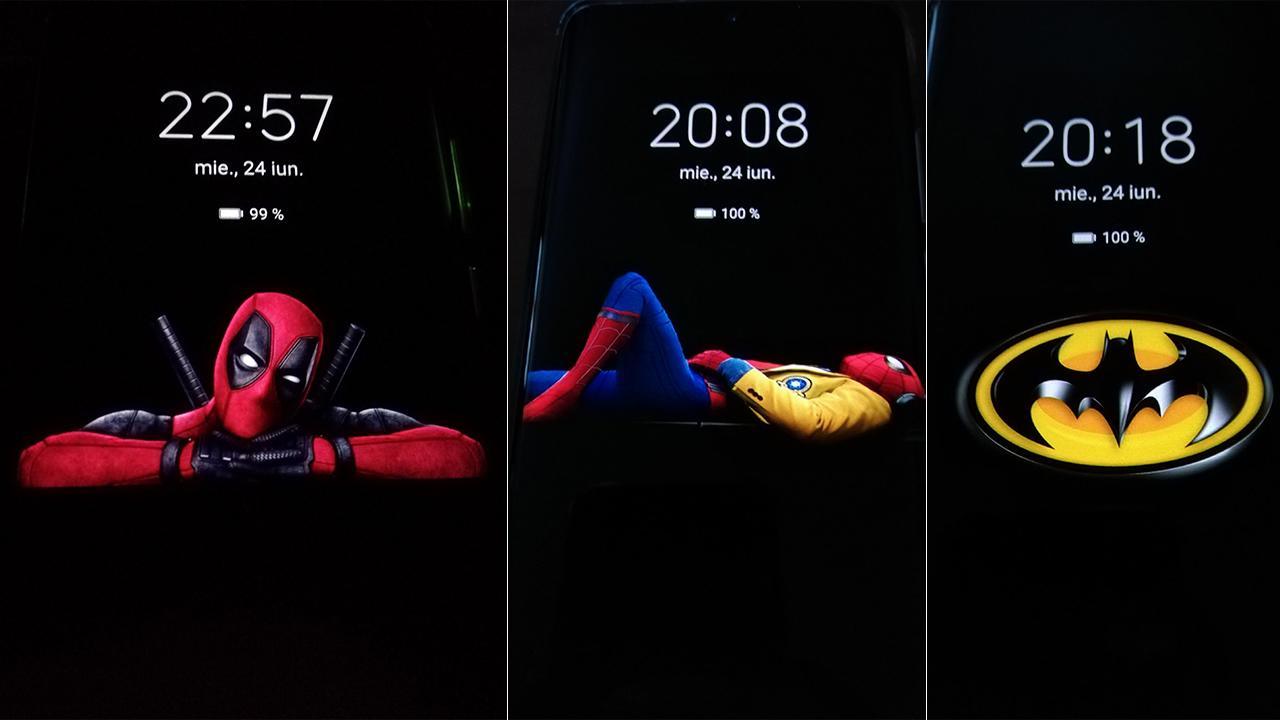Always On Display (AOD) is a feature that allows users to customize your phone’s lock screen to show time, date, battery status, notifications, and more while the screen is off.
READ MORE: Here’s the list of eligible Huawei and Honor devices that will get EMUI 11 and Magic UI 4.0
Huawei introduced colorful text and clock style on EMUI 10 and with the EMUI 10.1, the new AOD themes + colorful and 3D effects added for the users. But you still can’t use your pictures on the AOD screen.
However, there is now a workaround that will allow you to work with custom wallpapers with the help of some instructions. (Via Huawei Central)
Join our Huawei channel on Telegram:
HOW TO ADD CUSTOM WALLPAPER ON AOD in EMUI 10.1
Requirement:
- Eligible Devices such as Huawei P30, Mate 30, or Mate 20 series on EMUI 10.1.
- PC
1. Download ZIP file which contains PNG’s + Themes (SS bellow) and unzip it.
2. Download an AOD theme – the theme below is used for creating new ones, you can download the same theme from the Theme Store and replace it with the desired one from the zip.
3. Connect your phone to laptop/PC and go to : Internal Memory/Huawei/Themes/HWAods/ and copy the downloaded theme (such as 190B8F0EAA2F39B6D2675368F460C82C.hwt) to your desktop.
4. Using 7-Zip open it (right click/open) and open com.huawei.aod\res\drawable-xxhdpi\ and there replace the digit_bg.png with one of my photos from zip. Then use the arrow on upper left to go back (SAVE)/back again (SAVE) and then close the hwt file (SAVE again if necessarily).
5. Copy the new theme to folder /Huawei/Themes/HWAods/ from your phone and replace the old one (be sure NOT to rename it), then go to Settings/Home Screen & wallpaper/Always On Display/Clock Style/Download more/and there select the one you’ve already downloaded earlier. Press APPLY! Now you should have the new picture on your AOD.
6. If you want to create your own PNG for the theme, then you have to change the size of your picture to 1080×492 or 1080×788, depending on photo size & quality, convert it to .png, change its name to digit_bg and repeat step 4 and 5.
*If you’ve something to share, send us on [email protected]