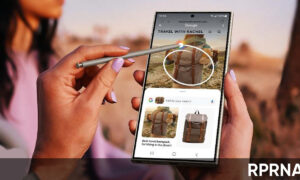If you enable Face Unlock in Pixel 5, it has the potential to radically change the way you use your phone by providing effortless security and fast unlocking your device.
Simply put, you never see the lock screen—as soon as you lift up your phone, you’re back using whatever app you had open last (and there’s no need for an extra swipe, as there is on the iPhone).
How to enable Face Unlock in your Pixel 5 device?
You can enable and customize Face Unlock by going to Security and then Face unlock, where you have to register your face using the selfie camera.
Join us on Telegram
Since the Pixel 5 launched, Google has rolled out quite a few updates that include optimizations regarding face unlocking.
This means you can specify that your eyes have to be open for it to work. It implies no one can open your phone by just showing your face while sleeping or while you don’t want your phone to be open.
Besides, more and more apps are adding support for this technology, as well, including eBay, Signal, OneDrive, Venmo, 1Password, etc.
![]()