Our Samsung Galaxy smartphones contain several applications for different purposes, some of them are been used for our personal use and some for professional and rest seems to be useless. But we use them occasionally, so we can’t delete them.
JOIN SAMSUNG ON TELEGRAM
In this situation you can hide those unusable applications which will give your home screen a more enhanced and clearer look. You can also hide some application to enhance your privacy and protect them from the reach of the other person.
In case you have something private on your phone like the important documents that contain sensitive personal information, then you will be able to hide these all on your phone so that they will not be visible to anyone running your Galaxy device.

Samsung One UI 5.0 Hide application
This feature works on both the applications pre-installed as well as the applications that you further install on your phone. These hidden applications will not even be visible in the search results, so now you can give your phone to anyone without any stress.
With One UI 5, the company has also made some optimizations in this feature, earlier there were option given, that indicates Hide Apps. Now after upgrading you will see the option that shows Hide Apps on Home and Apps screen.
Notably you can anytime unhide those hidden applications on your Samsung One UI 5.0 smartphone, here in this article we are going to see the process by the help of that you will be able to hide applications. Further we will also tell you how to unhide those hidden application.
How to Hide Application on Samsung One UI 5.0
- Swipe up from the home screen to open the App drawer.
- Tap the three dots placed on the top right corner.
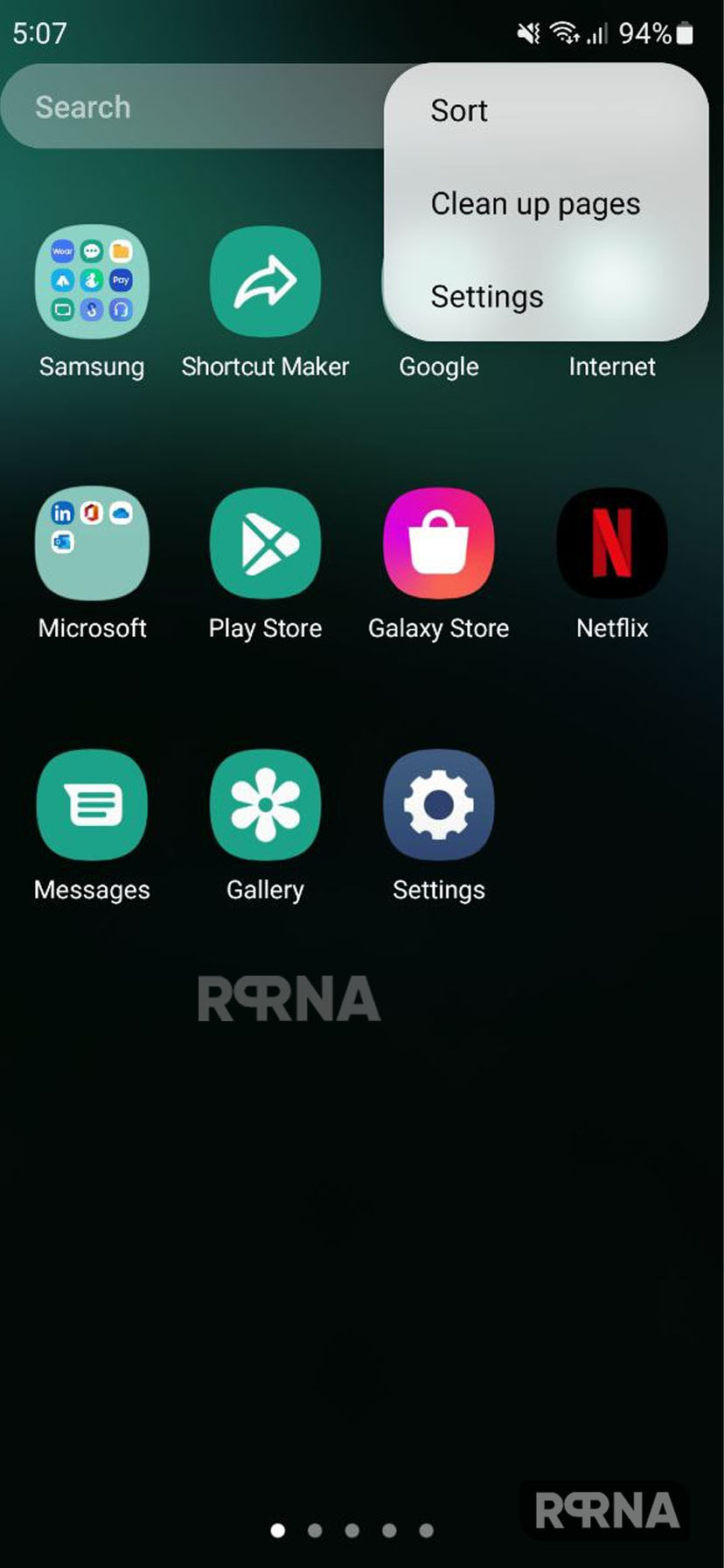
- Enter the Settings option.
- Click on Hide apps on Home and Apps screen.

- Select the application that your want to hide. If you have too many apps, you can search for the desired one.
- Once selected, tap Done

How to Unhide Application on Samsung One UI 5.0
- Swipe up from the home screen to open the App drawer.
- Tap the three dots placed on the top right corner.
- Enter the Settings option.
- Click on Hide apps.
- Tap on the application that your want to unhide.
- Once selected, tap Done.













