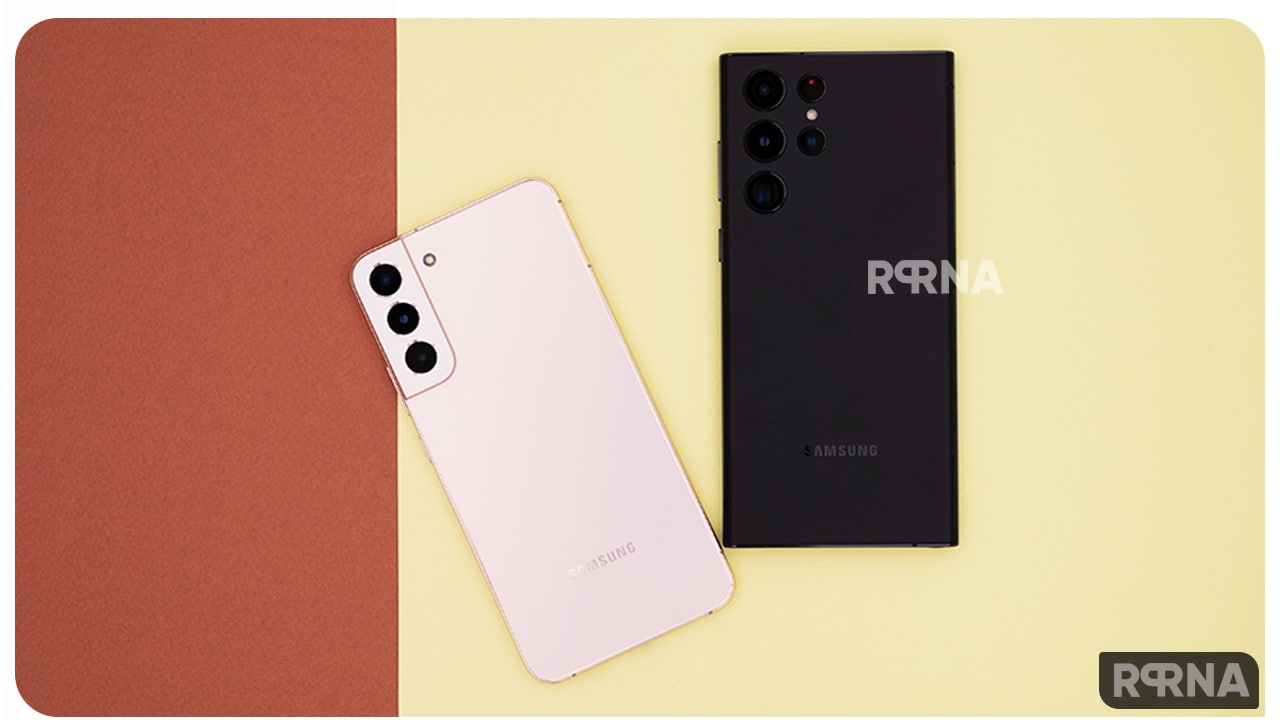Samsung One UI 5 beta is live for Galaxy users with lots of optimizations and enhancements. Meanwhile, the company has also released second beta of One UI 5 for Galaxy S22 device owners living in the US, which mentions fixes for several bugs and issues.
JOIN SAMSUNG ON TELEGRAM
According to the changelog, Samsung One UI 5 beta brings a bunch of new features including the Stackable widgets, improved color Palette, Choose the right view for your reminders, Per-app language, Enhanced taskbar in Samsung DeX, Better support for physical keyboards, and much more.
Besides all these, the company has also brought improvements in the settings department of sound and vibration options. Users will notice major changes, rearrangements, and optimizations in these menus, further, you will be able to perform several tasks in one place.

After upgrading over Android 13 based One UI 5 users will be able to facilitates the process of changing sound and vibration settings with reorganised menus, which provide easy access to all ringtone volumes and vibration intensities at once.
With Android 13 One UI 5 upgrade, company providing an easy access for all your need. Now, along with setting the rington on your Galaxy Phone, you will be able to increase or decrease the volume of rington by sliding the toggle lef t or right.
You can even set it on vibration, and this process goes with every options given in the section Sound and Vibration section. Here in this article we will see the processor how you will be able to perform this actions on your Galaxy devices running One UI 5.
In the Sound and Vibration menu you will notice several options like Rington, Notification sound, System sound, Volume, Call vibration, Notification vibration, System vibration and the Vibration intensity. Here we will see you you will be able to customize the settings of all these options.
How to customize Ringtone Setttings
- Open the Settings app.
- Now tap on the Sound and Vibration option.
- Here you will see the Rington menu.
- Tap on it.
- Now adjust the ringtone volume according to your choice.

How to customize Notification Sound Setttings
- Open the Settings app.
- Now tap on the Sound and Vibration option.
- Here you will see the Notification Sound menu.
- Tap on it.
- Now adjust the notification sound volume according to your choice.

How to customize System Sound Setttings
- Open the Settings app.
- Now tap on the Sound and Vibration option.
- Here you will see the System Sound menu.
- Tap on it.
- Now adjust the system sound volume according to your choice.

How to customize Call Vibration Setttings
- Open the Settings app.
- Now tap on the Sound and Vibration option.
- Here you will see the Call Vibration menu.
- Tap on it.
- Now adjust the call vibration intensity according to your choice.

You can perform this same process to customize the settings of the remaining options. This will definitely save your time and will enhance your user experience. However, this new feature is currently only available for the users testing the One UI 5 Beta.