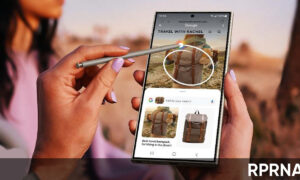Google Docs is an amazing cloud software option. Cloud apps permit you to save documents that consist of images, videos, hyperlinks, YouTube, charts, tables, and more. But apparently, it has lesser text formatting features and tolls when compared to MS Word, but this doesn’t lack when it comes to user experience.
But if you are wondering about the ‘Save image as” option in Google Docs, then let us tell you that you can save the image in two different ways- Google Keep and Publishing them on the Web.
“JOIN US ON TELEGRAM”
Google Keep is a handy way of note-taking. But now it is been combined with Google Docs. You can save Google Docs images straight away to Google Keep and download them easily. One of the options of Google Docs is the “Publish to the Web” feature that permits the users to open a document in a browser. Also, this feature lets its users download the images from the documents page.
Save images to Google Keep
- Right-click on the image you wish to save
- Tap on View more actions
- Choose Save to keep
- Now, right-click on the picture in the Notes from keep”
- Select the option Save image as
Download images by Publishing them on the Web
- Click on File
- Tap on Share
- Select the Publish to web option
- Press Publish button in the blue box and click OK
- Now, choose CTRL + C, and choose copy
- Now, launch a new tab and tap on the Enter key
- Right-click on the image and click on Save image as