Your OnePlus OxygenOS 13 offers many nifty features one of which is to hide apps. The best part about OxygenOS 13 is that there aren’t any special secret Apps or private Apps to perform this action, you can do it with just your dialer pad.
JOIN ONEPLUS ON TELEGRAM
Our smartphones contain several applications for different purposes, some of them are been used for our personal use, and some for professional. In this situation, sometimes we want to hide a particular application from the home screen.
Earlier, to hide the application, we need to download some third-party apps, but now with OxygenOS 13, you don’t have to do that. As you just need to dial the secret code on the Dialer app of your OnePlus device to display the hidden apps.
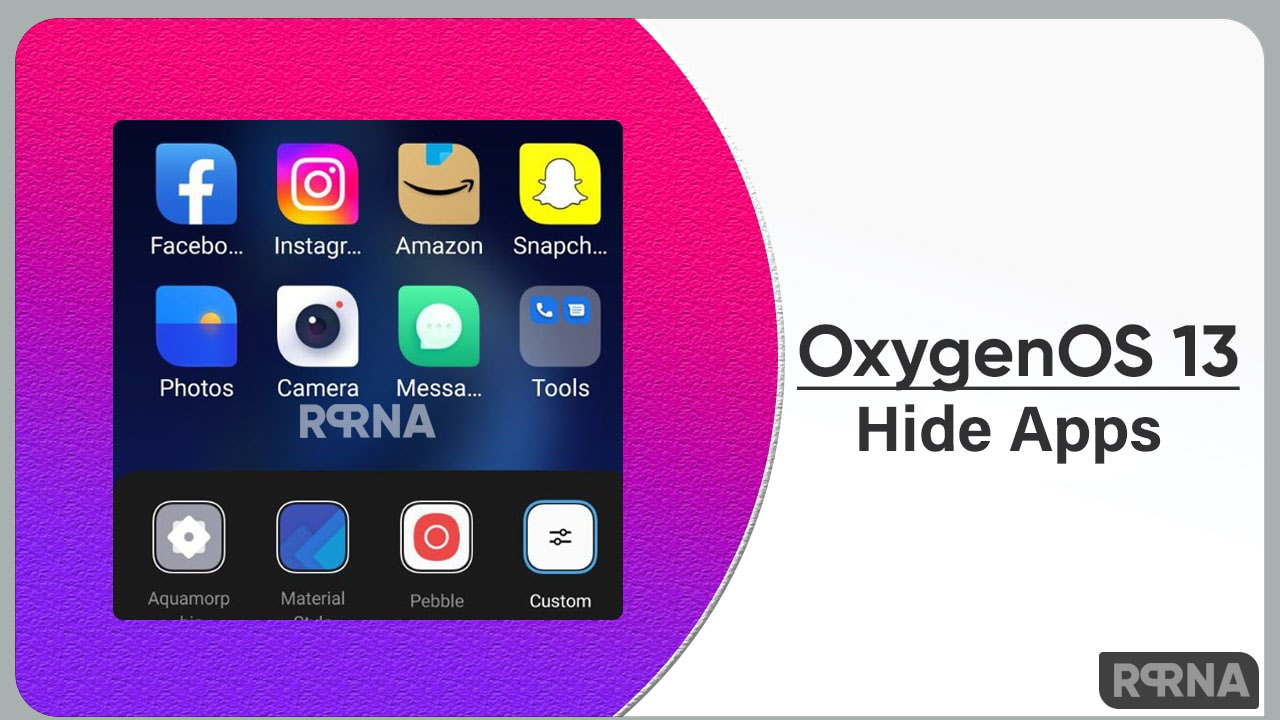 Here we will tell you the complete process, with the help of which you will be able to hide and display your hidden application.
Here we will tell you the complete process, with the help of which you will be able to hide and display your hidden application.
How to Hide Apps on OxygenOS 13
- Open the Settings app of your OnePlus smartphone.
- Now tap on the Privacy option.
- Here you will see to options Permission and Privacy.
- Tap on the Privacy.
- Here open the Hide apps option.
- put your lock screen password.
- Now select the apps you want to hide.
- Put the password starting with #.
- Now it’s done.
How to Display Hidden Apps on OxygenOS 13
- Open the Dialer Pad of your smartphone.
- Put the password that you have set.
- Here you will be able to see the Hidden Apps.
















