Your Samsung smartwatch isn’t all cogs and gears – it’s wires, processors, data chips, and software! And just like with any other smart device, software and apps will need to be updated every so often. And luckily, you can update both whether or not you have a phone!
Note: Available screens and settings may vary by phone, watch, and software version.
How to update the software on your watch?
When your phone and watch are connected, you can use the Galaxy Wearable app to regularly check for updates. However, if you initially set up your watch without a phone, you can still update the watch.
1. Update watch software with a phone:-
On the connected phone, open the Galaxy Wearable app. Tap the Home tab, and then tap Watch software update > Download and install. For some watches, you will need to tap About watch, About band, or About Gear to access the software update menu.
To automatically download software updates over a Wi-Fi network, be sure to turn on the switch for Auto download over Wi-Fi.
2. Update watch software without a phone:-
Note: These steps do not apply to a Galaxy Fit.
On the watch, press the Power key, and then navigate to and tap Settings > General. Tap Update watch software to check for updates. For a Gear Fit2 Pro, tap Gear info, and then tap Update Gear software.
To automatically download future updates, make sure to turn on the switch next to Auto download over Wi-Fi.
How to update the apps on your watch?
The Galaxy Store doesn’t just update phone apps. It can update your watch’s apps too! And, you will be able to update the apps on your watch without or with a phone. However, the watch or phone must be connected to Wi-Fi or mobile data.
1. Update watch apps with a phone:-
First, make sure your phone and watch are connected. Open the Galaxy Store, tap More options in the upper right corner, and then tap My page > Update. Select the Watch tab, and then tap Update all to download all available updates. To download individual updates, tap the Update icon to the right of the app.
When you open the Galaxy Wearable app, you may see an update notification. You can update your apps this way too. Just tap View update, and then tap Update all in the upper right corner.
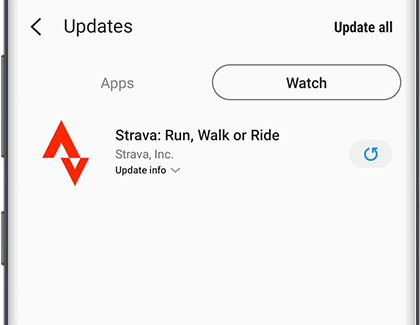
2. Update watch apps without a phone:-
Note: These steps do not apply to a Galaxy Fit.
Press the Power key, and then tap Galaxy Store > More options. Swipe to and tap Update, and then tap Update app or Update all to install any available updates. You can also select Settings from the More options menu to manage Auto-update settings.
For a Gear Fit2 Pro, tap Settings, and then tap About Gear. Tap Auto update apps to make sure apps stay up-to-date since the Galaxy Store app isn’t installed on the watch.
If you are not signed in to your Samsung account, the Update option will not appear. To sign in, tap More options, and tap Sign in. Then, follow the same steps to update your watch’s apps.













