You can now seize important moments using the Single Take mode camera function in the Galaxy S20 series. With one single shot, AI (artificial intelligence) captures up to 14 different types of photos and videos from within 3 ~ 10 seconds of capture time.
Get the best photos and videos with just one shot
Using a simple tap of your finger and the AI of Single Take, you can now capture the best moment without worrying about how to capture it.
With Single Take, you can capture wide-angle shots, close up shots and videos.
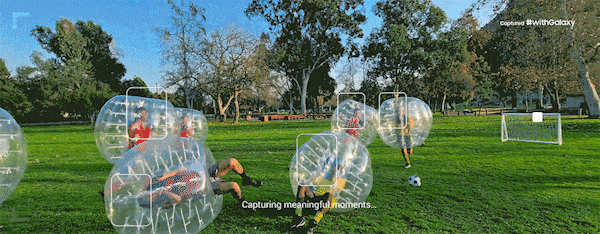
Note: The zoom feature is not supported in the Single Take mode.
How to use the Single Take camera mode on the Galaxy S20.
Step 1. Open the Camera app. Tap SINGLE TAKE from the menu options.
Step 2. Tap the shutter button and pan around to take your best shot. The camera will automatically capture the best picture and clips of any scene.
Step 3. When you are finished, tap the preview thumbnail. You will see the optimized results for the scene you have taken.
To view the other results, simply drag the icon upwards. To individually save the results, tap Select and tick the items you want, and then tap the down arrow icon.

Available modes for photo and video results using Single Take
AI captures up to a maximum of 14 different kinds of photos and videos (10 photos and 4 videos) from 3~10 seconds of capture. The results from using Single Take will be displayed in the Gallery.
Note: To get different shots taken, requires minimum 3 seconds to maximum 10 seconds of shooting. The results will vary based on recording time and object.
10 Best Samsung Galaxy S20, S20+, and S20 Ultra Tips and Tricks

















