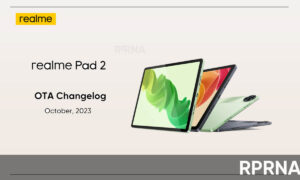As an emerging smartphone company, Realme launching back to back smartphones in the market from budget range to premium devices. Recently, it introduced the Realme 8 series which has Realme 8 and Realme 8 Pro devices.
In the series, Realme 8 Pro is a premium midrange handset having a 6.4-inch FHD+ sAMOLED display, Snapdragon 720G processor,108MP quad-camera setup, and much more.
Moreover, this popular device runs on Realme UI 2.0 which brings a bunch of cool features. Today we will be discussing its Dark mode that looks so good on the AMOLED display of Realme 8 Pro.
JOIN REALME ON TELEGRAM
Meanwhile, the new Dark Mode update in Realme UI 2.0 offers 3 styles to cater to everyone’s needs: Enhanced, Medium & Gentle. It also supports intelligent auto-adjustment which automatically adjusts the contrast according to the ambient light.
Steps to enable Dark mode in Realme 8 Pro
- Open the Settings app
- Tap on Display & Brightness
- Turn on Dark Mode
- And tap on Dark Mode Settings
- Select dark mode as your preferences – Enhanced, Medium & Gentle
Note: You can also adjust wallpapers, icons to dark mode as well as reduce contrast in low-light conditions.