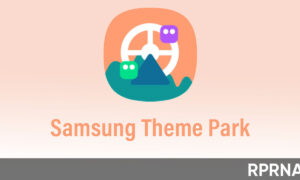Samsung Galaxy M42 is the latest offering in the mid-range segment from Samsung. It features the Qualcomm Snapdragon 750G processor with its prominent sAMOLED display and strong battery performance.
With its new One UI 3.1 software based on Android 11, there are plenty of tips, tricks, and quick shortcuts to know. Today we will tell you to run dual apps on your device.
Run dual apps in Samsung Galaxy M42
The Dual Messenger is one of the useful features on Samsung phones, with the Dual Messenger, you can create a clone of a specific app and use two apps (the original and the cloned one), both simultaneously, for multiple accounts use.
Join us on Telegram
No wonder you are using WhatsApp, Snapchat, Instagram, or any other app that is supported by the Dual Messenger feature, you will have the access to its cloned instance that can be used for another account.
To access the Dual Messenger, head to the Settings -> Advanced Features -> Dual Messenger and choose the apps you want to clone.
Once cloned, you will see a clone on the Homescreen and app drawer with a small icon to identify as a clone. So, that’s how you can run dual apps simultaneously in your Samsung Galaxy M42.