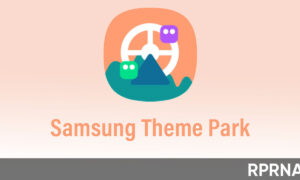The new Samsung One UI 3.1 has an option to hide apps from the app drawer. Therefore, you can also see this option in the recently launched Galaxy A72.
So, if you need to keep certain apps private, you can hide them and they won’t show up in your App drawer or on your home screen.
Join us on Telegram
You may still access them using app search or the inbuilt universal search present in the phone.
How to hide apps in the Galaxy A72?
To hide apps, long press on the Home screen, and tap on ‘Home Screen Settings’.
Now select Hide Apps from launcher settings, and select the specific apps you wish to conceal.
After doing that the apps you want to keep private will not show up unless you unhide them by reversing the steps.