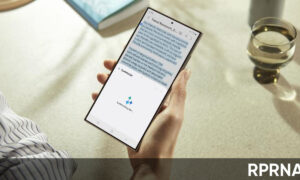The new Galaxy S20 has two physical keys on its right side: the Volume key and the Side key. As the name suggests, the Volume key can be pressed to adjust the phone’s volume. The Side key, or the Power/Bixby key, can be short pressed, long pressed, or double pressed to access different functions.
10 Best Samsung Galaxy S20, S20+, and S20 Ultra Tips and Tricks
Bixby is a virtual assistant that learns, evolves, and adapts to you. It learns your routines, helps you set up reminders based on time and location, and is built into your favorite apps. On the Galaxy S20 devices, you can use the Bixby by a press and hold the Side key. You can also access Bixby from the Apps list.
Bixby Routines:
You can use Bixby to show you information or change device settings based on where you are and what you are doing. From Settings, tap Advanced features > Bixby Routines.
What if you don’t want Bixby? Here’s how to disable Bixby on the Galaxy S20.
How to change Side key:
You can customize the shortcuts assigned to the Side key.
Double press
Choose which feature is launched when the Side key is pressed twice.
- From Settings, tap Advanced features > Side key.
- Tap Double press to enable this feature, and tap an option:
-
- Quick launch camera (default)
- Open Bixby
- Open app
Press and hold
Choose which feature is launched when you press and hold the Side key.
- From Settings, tap Advanced features > Side key.
- Under the Press and hold heading, tap an option:
- Wake Bixby (default)
- Power off menu
Samsung Galaxy S20, S20+, and S20 Ultra Tips and Tricks