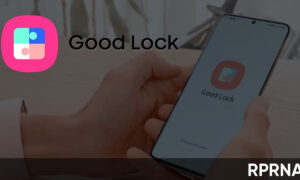The Samsung offers top-notch hardware under the hood of S21 series smartphones. However, it also installs some unique software features as part of its custom skin, One UI. At present, these flagship devices are running on One UI 3.1 which brings a bunch of cool features including Director’s View, eye comfort shawl, floating notifications, lock screen widgets, and more.
Moreover, the built-in ‘Video Call Effects’ is one of the popular features mentioned above. It allows changing the background with color by replacing it with an image. Meanwhile, users can add opacity to the background while doing video-calling just in the same way Google Duo does.
Join us on Telegram
HOW DO ‘VIDEO CALL EFFECTS’ WORK IN THE GALAXY S21 SMARTPHONES?
This cool function of One UI blurs your background while keeping you in focus at the time of doing a video call. On the other hand, there are options to set a solid color as the background and replace it with a custom image.
It is worth mentioning that this feature is available in Samsung devices based on One UI 3.1, while popular video calling app, Zoom currently unfamiliar with the blur thing.

STEPS TO USE ‘VIDEO CALL EFFECTS’ IN THE GALAXY S21 SMARTPHONES
- Go to Settings on your Samsung phone.
- Scroll down and click on Advanced features.
- Then, head to the feature called Video call effects and tap on it.
- Enable the toggle to turn it On.
- Select from the Effects so that you can enable blur, solid color background, or custom image background.
- To know how it looks, click on Preview and you are ready to have fun!
After following all the above-mentioned steps, close the Settings and open your video calling app so that you can use it with Zoom, Google Duo, Microsoft Teams, and Cisco WebEx, etc. In these supported apps, you’ll see a floating button at the top that can be used to switch between effects as per your taste.