With the new One UI 4.1, Samsung has improved the functionality of the Always On Display (AOD). Now you can enable AOD in the Landscape mode with One UI 4.1. This feature helps to view important information like time, date, notifications, missed calls, battery level, and more without unlocking your Galaxy smartphone.
The Always On Display is one of the most unique features on Samsung devices that you will find in any AMOLED and Super-AMOLED smartphone. As a default, Samsung enables AOD in Portrait mode, however, you can also change it to Landscape mode.
JOIN US ON TELEGRAM

Here, you can check out the basic steps to access and enable the Always-on display (AOD) feature in landscape mode on your Samsung One UI 4.1 phone.
How to enable Always On Display (AOD) in Landscape mode:
First of all, turn on AOD:
Go to Settings of your phone then scroll down to Lock Screen and click on it, from here tap on the Always On Display, then tap the switch at the top of the screen to turn it On. Also, you can customize the AOD by choosing the mode that best suits your needs:
- Tap on show
- Show always
- Show as scheduled
Enable Samsung AOD in Landscape mode:
Firstly, go to your phone’s Settings then scroll down to Lock Screen and click on it, from here tap on Always On Display. Now select the Screen orientation, from here, tap on the Landscape and it’s done.
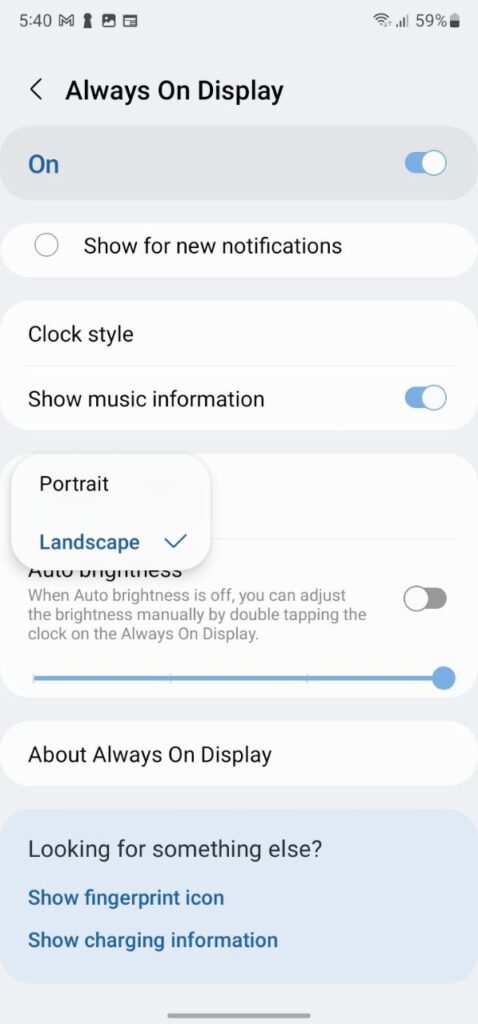
Always On Display features:
Samsung presents many clocks and designs, you can choose colors and wallpapers or can even select a picture from the gallery to set on your Always On Display screen. Moreover, AOD brings widgets to you can check the schedules and alarms as well as you can play music off-screen. Also, you can pin text and images that you want to remember every time.













