Samsung running its One UI 5.0 beta program for Galaxy S21 and Galaxy S22 smartphone users in some countries, this new update brings lots of features, functions and optimizations for users. One among them is to examine the battery’s health.
JOIN SAMSUNG ON TELEGRAM
Battey is an essential element of any device without a good battery life a smartphone can not be termed as supreme. With One UI 5, the company has also optimized some functionalities. Now users will be able to examine the battery health of their device instantly.
Nowadays because of the heavy use of phones, the battery get deteriorates. And to take care of our phone’s battery we should keep on checking its power and consumption, which will show you the diminishing or the stable condition of your phone’s battery.
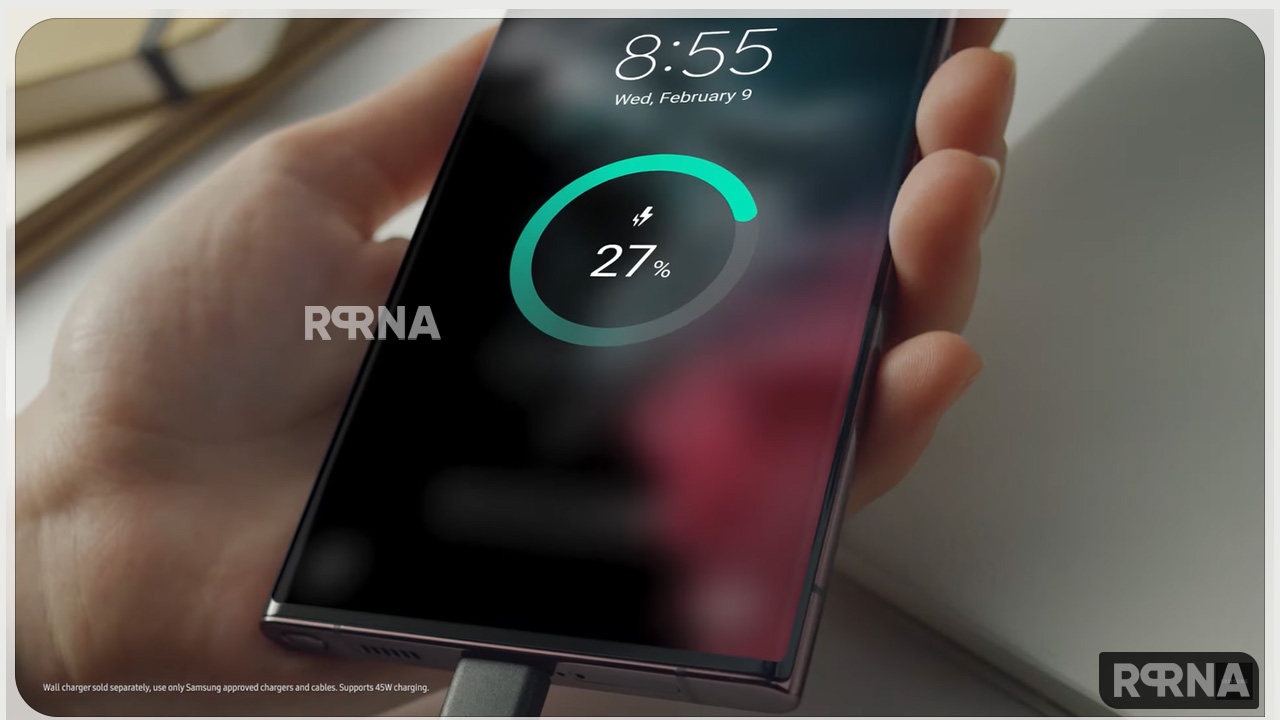
Samsung One UI 5.0 Battery
With Samsung’s One UI 5.0, the battery health information has been added in one of the settings option, Device care to help you check the status of your battery. The company will inform you if your phone’s battery health is falling so that you can replace it.
The South Korean tech giant lets you examine each and every detail of your phone’s battery once you visit the battery device care option. Notably, it will show the usage since the last full charge, also you will be able to see the background usage of your app, and which app is consuming how much power, so you can stop running them.
Moreover, you can even enable the power-saving mode on your Galaxy One UI 5 device, which will help you to extend the battery life by disabling features and limiting the CPU usage of your device. It also offers you wireless charging so you can enable it when you need it.
Most users know the process of checking the battery’s health, but this guide is helpful for those who are getting confused. So the users who want to check the battery life if their device can follow these simple steps.
Check Battery Power of Samsung One UI 5.0 Smartphones
- Open the Settings app on your phone, scroll down and tap on the Battery and Device Care option.

- Here at the top, you will be able to see your battery’s health and issues with emoji.

- Now tap on the Battery option and start analyzing it.

- If you want to check full usage then, tap on view details option.
- Here one side you will see the current day’s battery usage and by swiping left, you will be able to examine the last seven days’ battery usage.














