Samsung users will soon get access to the stable One UI 5, while there are some devices that are testing the beta version of this update. It brings lots of enhancements, but so far, we have not noticed any changes in the mostly used Always On Display.
JOIN SAMSUNG ON TELEGRAM
AOD as the name says, Always On Display is a feature that shows some kind of information like time, date, and battery status by default, but can be configured to also show various types of notifications as they arrive or screensavers.
Users will be able to customize the AOD on their Galaxy devices running One UI 5 based on Android 13, but will not be able to find any changes. Therefore, we can expect some customizations in Always On Display with the stable One UI 5 release.
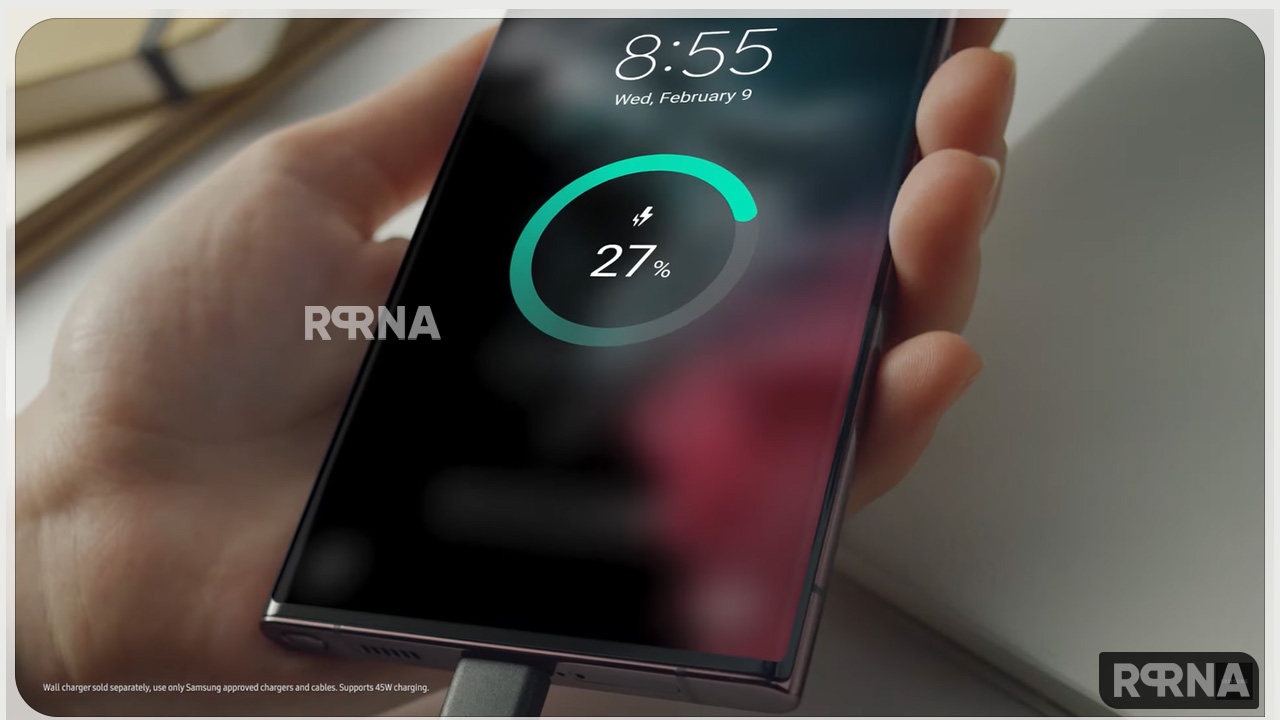
Samsung One UI 5 AOD
How to enable AOD on Samsung One UI 5
- Open the Settings of your phone.
- Tap on Display option.
- Scroll down, and go to the last option.
- Tap on Always On Display.
- Now turn the toggle on to enable it.

How to customize AOD on Samsung One UI 5
After enabling the AOD, you will be able to choose when you want to see the Always On Display. You have four options, you can prefer anyone and can change them anytime.
- Tap to Show: Tap phone once to see AOD.
- Show Always: AOD is on whenever the phone is idle.
- Show as Schedule: Create a schedule to turn it on, you choose a start and end time that applies to every day.
- Show for New Notifications: AOD turns on when you receive a notification.

After selecting the time below you will see the clock option, from here you can select the type of a clock which will be shown on the display. There are two groups of clocks given first one is digital-analog clocks and the second is Image Clocks. You can choose them whichever you like.

In the Digital clock, you will be able to change the color schemes of the elements.

If you choose Image clock here several options are presented you can make use of them like Sticker AR Emoji, Bitmoji, Themes, and yes you can even choose your own photo to set on the AOD display.

Now just below the Clock style, you will be able to customize many options like the show music information, will be able to change screen orientation, and can turn on and off the Auto brightness.














