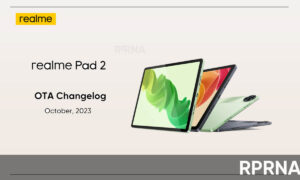Realme X3 and X3 SuperZoom are among the best budget flagships in the year 2020. Realme X3 and X3 SuperZoom both run on the latest Realme UI having a number of features and here we will show you to use USB drives or keyboard/mouse in Realme UI on the Realme X3 and Realme X3 SuperZoom.
Use USB drives or keyboard/mouse devices
Both realme X3 and X3 SuperZoom support the USB OTG feature that enables you to use the USB devices using an OTG cable or connector. If you want to use a USB drive, an external mouse, or a USB keyboard, use the OTG feature.
JOIN US ON TELEGRAM
To use USB drives or keyboard/mouse on your realme smartphone, connect your USB device using the OTG connector. Once you have plugged in the USB device, enable the OTG connection feature found under the Settings -> Additional Settings.
Go to the Settings -> Additional Settings -> OTG Connection to mount the USB device connected to your realme phone. Now you will be able to use the USB device, a Pendrive, or keyboard/mouse.