Samsung’s latest smartwatch lineup, the Galaxy Watch 4 runs the new and unified operating system called One UI Watch on top of Google’s Wear OS 3. Thanks to the new OS as consumers can now seamlessly access official as well as third-party applications directly from Google Play Store.
Here, we’re going to tell you how to set up Google Pay on your Samsung Galaxy Watch 4 or Watch 4 Classic. Below, you can check the step-by-step guide. (credit – AndroidCentral)
Open Google Play Store on your Galaxy Watch 4
Hit the search button
Speak or type Google Pay
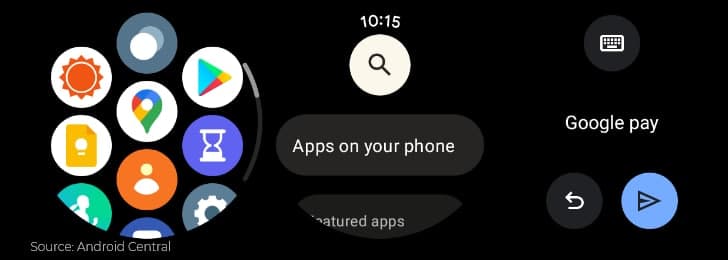 After searching, hit the send button
After searching, hit the send button
Tap on Google Pay
Tap Install
Tap Open.

If you already have Google Pay set up on your phone, your card will automatically import, and you’re done. If you need to enter a card manually, tap the plus icon.
Key point: If you already using Google Pay on your smartphone, then you don’t need to do any further operations. Just start paying directly from your wrist through Google Pay.
JOIN SAMSUNG ON TELEGRAM
Switch to your phone.
Tap Add a new card.
Tap Enter details manually.
Enter your card info.
Tap Save.
If your bank asks, verify your identity with a two-factor code.
Tap Done.

















