Android 14 is the upcoming giant OS that every consumer wants to install on their phone. Eventually, the latest version has entered the second developer preview round and you have the chance already to enjoy its impressive features on your handy gadget. Isn’t that amazing?
Yes! Google provides access and lets anyone install the Android beta iterations and developer preview builds on their phone. But, here lies a twist. Initially, you need to confirm your gadget’s compatibility with the latest Android version.
Follow RPRNA on Google News
In that case, the perfect fit is only possible when you hold a Pixel smartphone in your pocket. It’s a clear note that Google only avails the early Android beta and DP builds to its Pixel devices. These mainly include Pixel 4a 5G, Pixel 5, Pixel 5a, Pixel 6, Pixel 6 Pro, Pixel 6a, Pixel 7, and Pixel 7 Pro.
Join Us On Telegram
Thus, if you are a Samsung, OnePlus, or Xiaomi fan then you have to wait for a little more for these brands to bring out the Android 14-based skins. Although we hope that the tech makers will soon initiate their hustles on this matter.
Now let’s learn, how you can install the Android 14-related builds to your Pixel phone. Before proceeding, prepare the phone to download the versions using the below-given steps:
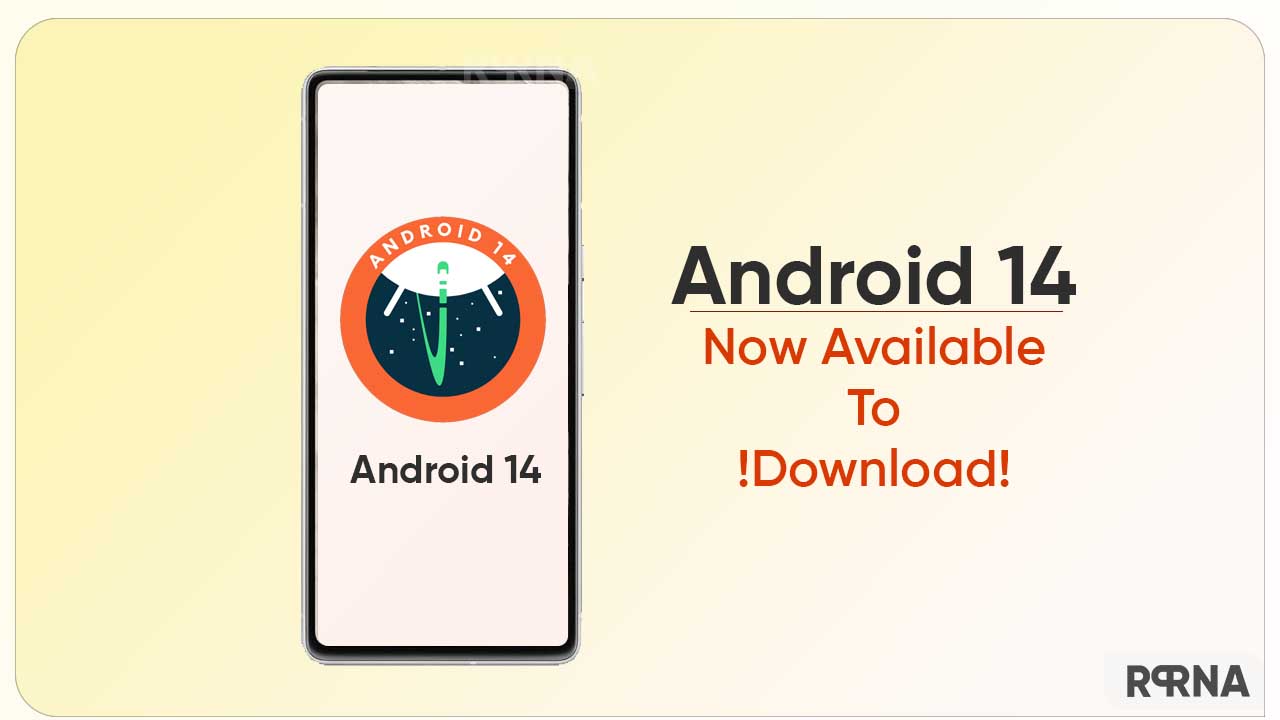
- Go to Settings > About Phone > Build Number
- Tap 7 times (approx) on the version
- Enter a PIN and get into the developer mode
- Now, back on the Settings menu and tap on System
- Select the Developer option
- On the toggle of OEM unlocking, choose the Enable option
- Now Allow the USB debugging option and tap on OK to confirm
How to download Android 14 DP builds
Once you are done with preparation, visit flash.android.com in Google Chrome and select Get Started. Now enable ADB access to proceed further. In case you are unable to see this option, check the Chrome Settings and turn on “Show Dialog Again”.
As soon as the installing build page appears on the Windows screen, plug your Pixel into your computer using a compatible USB-C cable and tap on Add new device. Thereafter, select your device name and hit the Connect option.
When the complete the authorization of connected devices, tap on the first Developer Preview 2 option and install it accordingly. As mentioned, the overall procedure may welcome some bugs and errors to your handset. Hence attempt the installation at your own risk.













