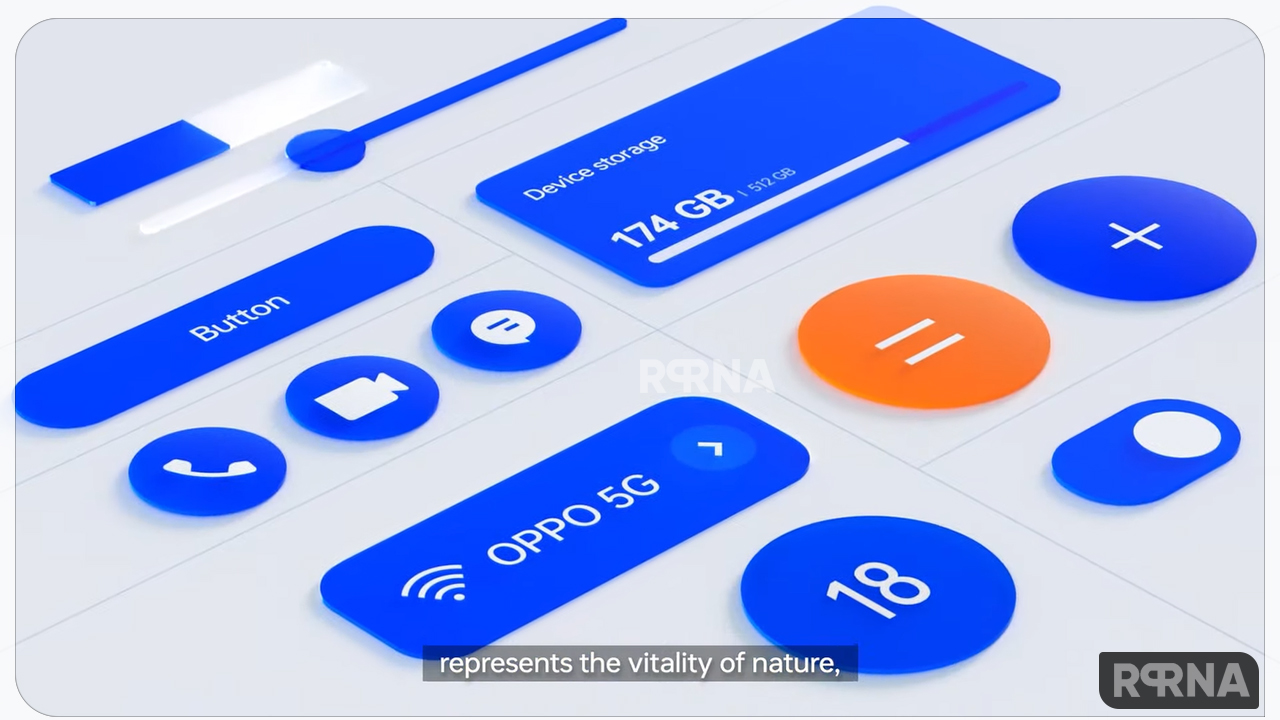Oppo has grown almost exponentially over the years, and although once a tough sell, ColorOS 12 and 12.1 have twitched the iOS impact as a result is a fine option packed with excellent features.
We see a lot of variation on how Google background-themed theming is used in all OEMs, but in Oppo’s case, it can be customized a bit. With the Personalization tab in Settings, you can select the background images used for system highlighting. It’s good that Oppo doesn’t really see how the colors are chosen.
“JOIN OPPO ON TELEGRAM”
Customization is an integral part of ColorOS 12, and OPPO brings the ability to change the UI colors based on your phone’s background. However, it does not use your content – OPPO says that it did not get access to this feature during ColorOS 12, so it continued with its work.
This feature is similar to how the content you render works on Android 12. Every time you change the background of your phone, the color chooser will automatically select the dominant color in the image and use the entire system. It works just like it does with the Pixel, but the caveat is that it’s limited to still images.
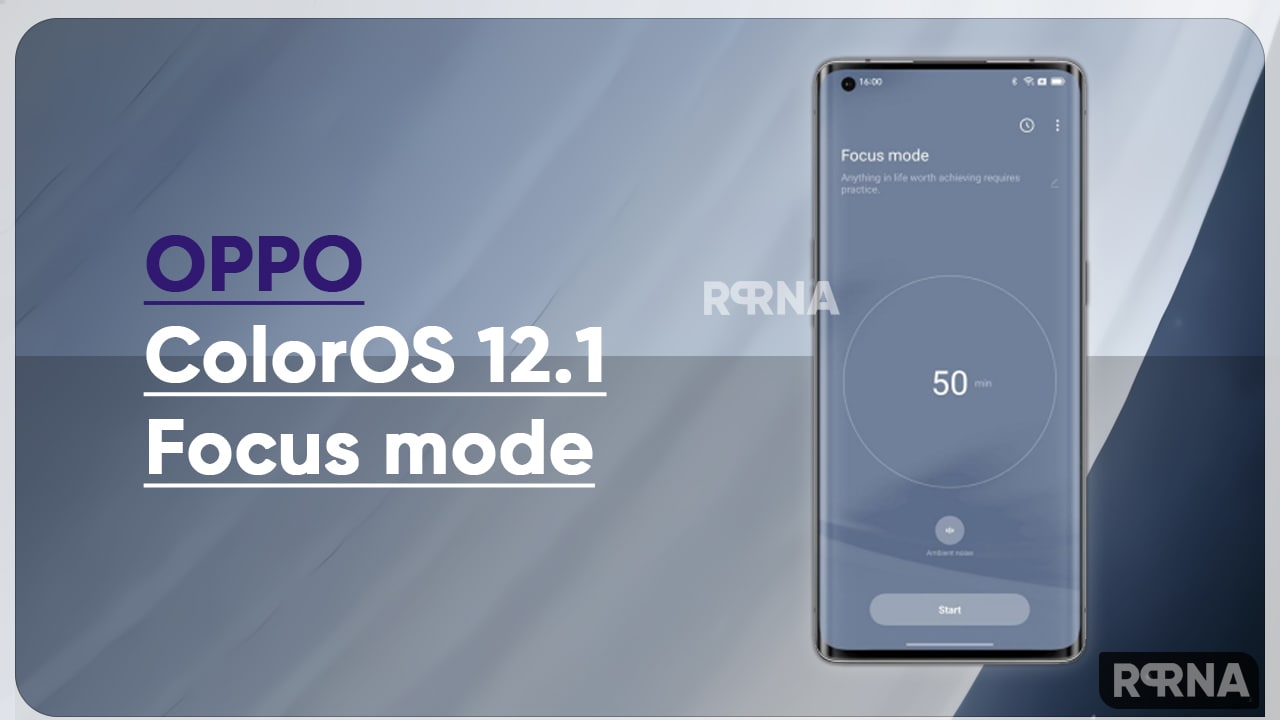
ColorOS 12.1 Focus Mode
Well! Oppo also concentrates on Focus mode as one of the features of Digital Wellbeing and Parental Controls. Focus Mode lets you temporarily manage and close apps that you think are such a distraction. You won’t be able to receive notifications from there that might shift your attention and start browsing again.
Focus mode is a tool and your self-control is what navigates it. For your digital good, enable Focus Mode from time to time.
“OPPO ColorOS 12.1 Focus Mode“
Access Focus mode
- Open Quick Settings and tap “Modes – Focus mode”.
Set a focus period
- At the center of the screen, set a focus period of 5 minutes to 180 minutes. During this period, all apps will be disabled and hidden, and all messages and notifications will be blocked.
Choose an ambient sound
- There are four ambient sound options available: Silent, Wheatfield, Waves, and Summer
night. Choose one to help you stay in the moment.


Customize your focus scheme
- You can customize a focused scheme at the top of the screen to encourage yourself to stay focused.
Allow incoming call alerts
- If you don’t want to miss important calls in Focus mode, tap the menu icon in the upper right corner, choose “Settings”, and turn on “Incoming call alerts”.
Turn the Screen-off timer on
- With the Screen-off timer, you don’t need to press the power button to check the focus timer during study or work. Tap the menu icon in the upper right corner, choose “Settings”, and turn on “Screen-off timer”. The focus timer will be displayed when the screen is off (but not when the battery level is low).
Turn Intense focus on
- The intense focus mode cannot be stopped midway. To try Intense focus, tap the menu icon in the upper right corner, choose “Settings”, and turn on “Intense focus”.