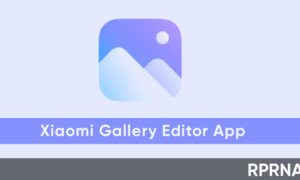Currently, Xiaomi is expanding the MIUI 12 for many Xiaomi devices in different regions. However, MIUI offers a number of customization options and the ROM picks up new features at a steady pace, things aren’t always where you’d expect.
READ MORE: Xiaomi MIUI 12 Update Tracker: These Redmi, Mi and Poco devices have received the update so far
Generally, adjusting the screen timeout option is as easy as going into the display settings and changing the value. However, MIUI does things differently and the setting is tucked away in the lock screen menu.
Even more annoying is that the particular setting is called Sleep Label, which means that if you search in the Settings menu for screen timeouts, you won’t be able to find the option.
How to change the screen timeout option in MIUI?
Users who have Xiaomi Phone running MIUI 7 and higher than, the steps to change the screen timeout setting given below:
- Open Setting app.
- Select System & Device category.
- Tap Lock Screen & password.
- Click the Sleep button.
- Select the desired time value to change the default timeout setting.
- You can see the changes reflected in the settings.
Join our Xiaomi channel on Telegram:
The MIUI 11 comes with a notification panel that works better with expended inline replies and preview. Xiaomi also introduced a number of new optimizations and security features to speed up the interface.
*If you’ve something to share, send us on [email protected].