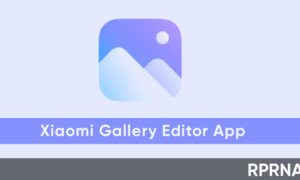Currently, Xiaomi is rolling the latest MIUI 12 for Xiaomi, Redmi, and POCO smartphone. It brings several changes and features to these devices. Among them are the Frame Rate Monitor and Control Center features. However, many users who updated their devices with MIUI 12 are unable to get hold of these features.
So, let us know about Frame Rate Monitor and Control Center features and how to enable them.
READ MORE: Xiaomi MIUI 12 Update Tracker: These Redmi, Mi and Poco devices have received the update so far
Join our Xiaomi channel on Telegram:
ABOUT FRAME RATE MONITOR TOOL
Now you will get information on frame rate, temperature, and screen resolution for every app on your display by the Frame Rate Monitor Tool. FPS is the measure of frames that appear on the display in one second when playing video and games. You no longer relied on third-party apps to get this information because of MIUI 12’s inbuilt frame rate monitor.
HOW TO ENABLE FRAME RATE MONITOR TOOL?
Steps to enable the Frame Rate Monitor Tool given below:
- Open setting menu
- Go to Additional Settings
- Select Developer options.
- You will find the “Power monitor” option near the bottom, select it.
- Tap on “Start” under the Frame Rate Monitor Tools section.
MIUI 12 CONTROL CENTER
The control center feature of MIUI 12 allows you to have separate notifications and quick settings. By enabling this, your notifications can be accessed by swiping the status bar from the left side. Similarly, you can access Quick Settings by swiping the status bar from the right.
HOW TO ENABLE MIUI 12 CONTROL CENTER?
Following are the steps to enable the Control Center feature:
- Open Settings then go to Display.
- Click on the System option
- Tap on the Control Center & Notification shade option
- Enable the “Use new Control center” option under the Status Bar section.
*If you’ve something to share, send us on [email protected].